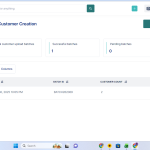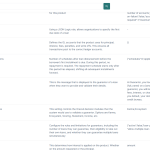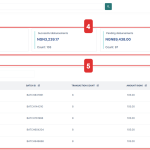The “Create Multiple” option helps you onboard many customers to the whitelist quickly by uploading their details in bulk using an Excel sheet. It’s ideal when you want to target a specific group like salary earners from a partner organization, loyal customers with good repayment history, or pre-approved individuals for a new loan product.
For example, if you’re launching a loan product for verified employees of a company, ask their HR to share a staff list with BVNs and other required fields. You can then upload this data and whitelist all qualifying employees at once. This gives them access to benefits like special interest rates, flexible tenors, or exemptions from requirements like guarantors.
When you click “Create Multiple,” a modal appears asking you to upload the Excel document. To complete the process smoothly, use the provided template and follow the required format.
To create multiple entries:
- Download the template sheet: This template comes pre-filled with the required format and field headers.
- Enter the necessary details: Fill in the customer information directly into the sheet. These fields are the same as those listed in the single-entry whitelist (e.g., BVN, loan product terms, interest rates, minimum and maximum tenors, guarantor requirement, etc.).
- Save the sheet: Once all necessary details have been entered correctly, save the sheet.
- Upload the sheet: Click on “Create Multiple” on your dashboard, then upload the completed Excel sheet via the upload prompt in the modal.

Also read: Reach more customers with the Lendsqr offline loan feature – Lendsqr