As a lender, there may be instances where you need to delete a user’s account or information, whether for data management purposes or in response to a customer’s request. The Lendsqr admin console makes it easy to carry out such deletions when necessary. Once you delete a user from the admin console, their access to both the web and mobile apps is permanently revoked, ensuring that they can no longer log in or interact with the platform.
To delete a user on the Lendsqr admin console,
- Navigate to the “Customers” sub-tab under the “Customer Management” tab on the admin console
- Filter to search for the user using either their phone number, email address, or BVN.
- Click on the user to be deleted
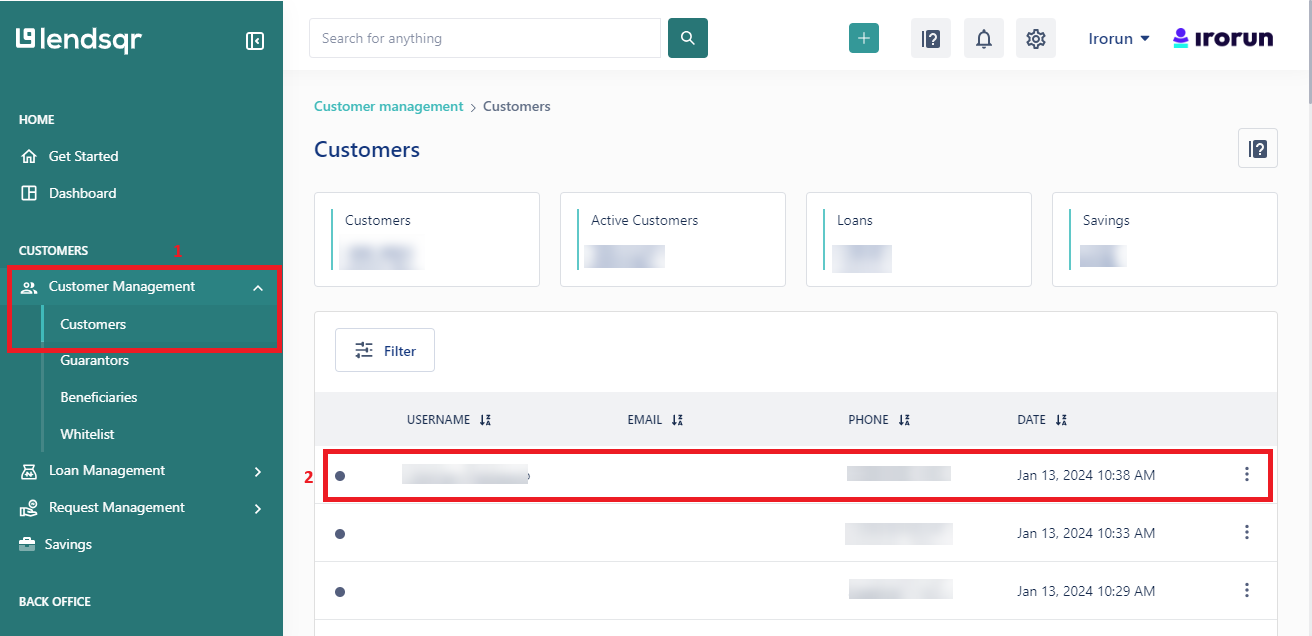
- Next, click on the “More” button at the top right corner of the console
- Click the “Delete user” option.
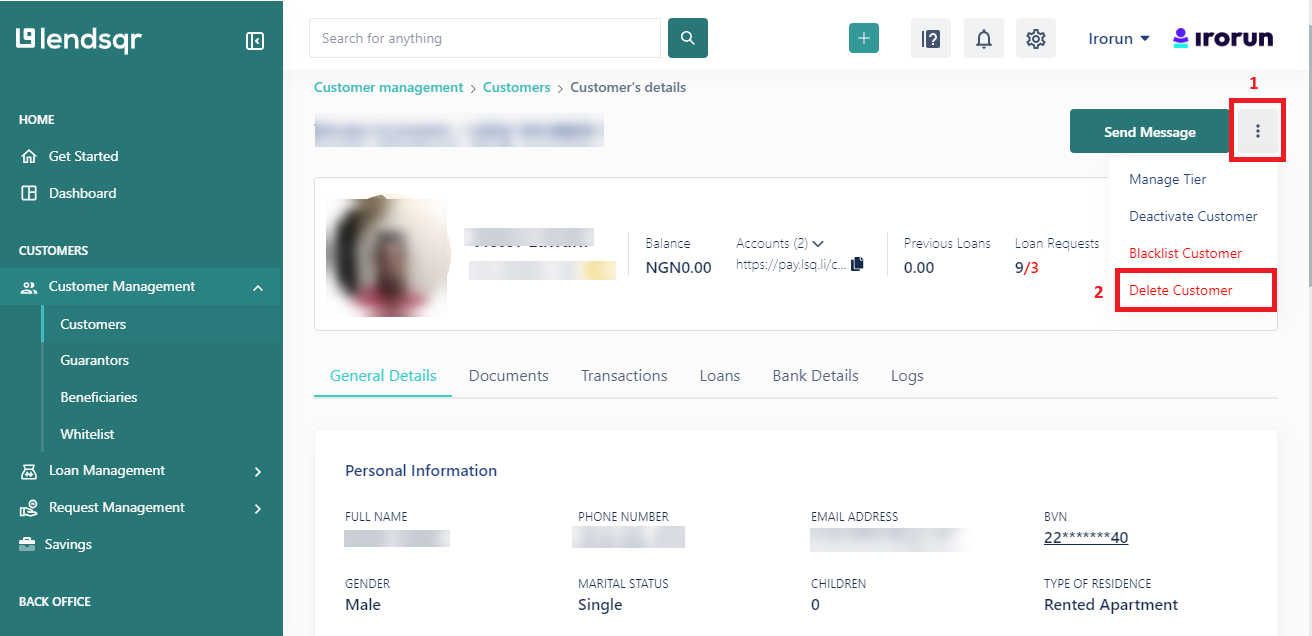
- To confirm the action, you will be required to input the email address of the user and click on the “Yes Delete Customer” button to delete the user.
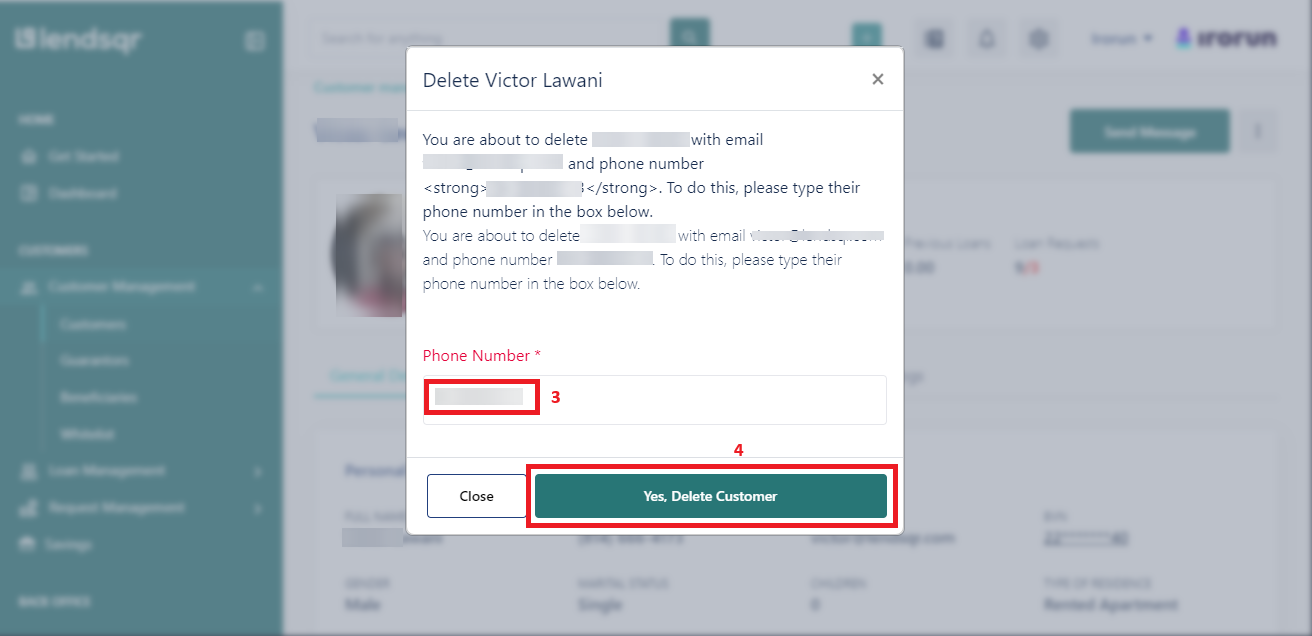
- For security reasons, the next step will be to input a 2FA code.
- If 2FA has not been enabled, you will be redirected to the 2FA setting to set it up).
- Once this has been done, the user will be successfully deleted and will no longer be able to log in to their account.
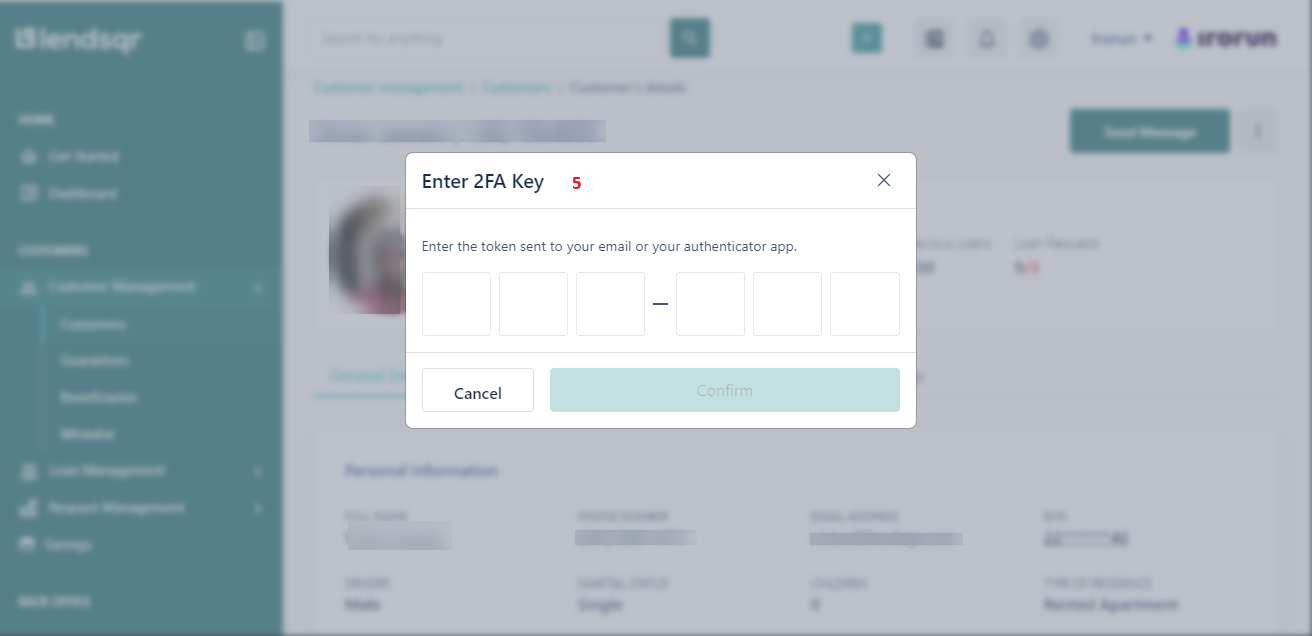
Please Note: you cannot delete users who have a running loan, past due loan, or funds in their wallet.
Learn how to navigate a user’s profile here.
Also read: All you need to know about core banking applications

