A domain is the address that people use to access a particular website on the internet. Your web app domain is the address users use to access your platform and apply for loans you offer online..
Lendsqr creates a default web app for you immediately after you sign up on the admin console. It comprises your company short name and the Lendsqr domain i.e “shortname.lsq.app”
A domain name gives your web app an identity and makes it easy for users to find.
Changing your web app domain name
On the Lendsqr admin console, you can change your web app domain from the default domain created for you by Lendsqr to a custom domain that better represents your business.
You must register the name with a domain registrar and then point it to the IP address of the web server hosting your web app domain
Note: The domain adjustments are not feasible for accounts on the Free Plan. They are exclusively available to lenders on the Starter plan and above. To change your web app domain, kindly follow the steps below:
- On the Lendsqr admin console, navigate to “Preferences” and select “Domain customization”
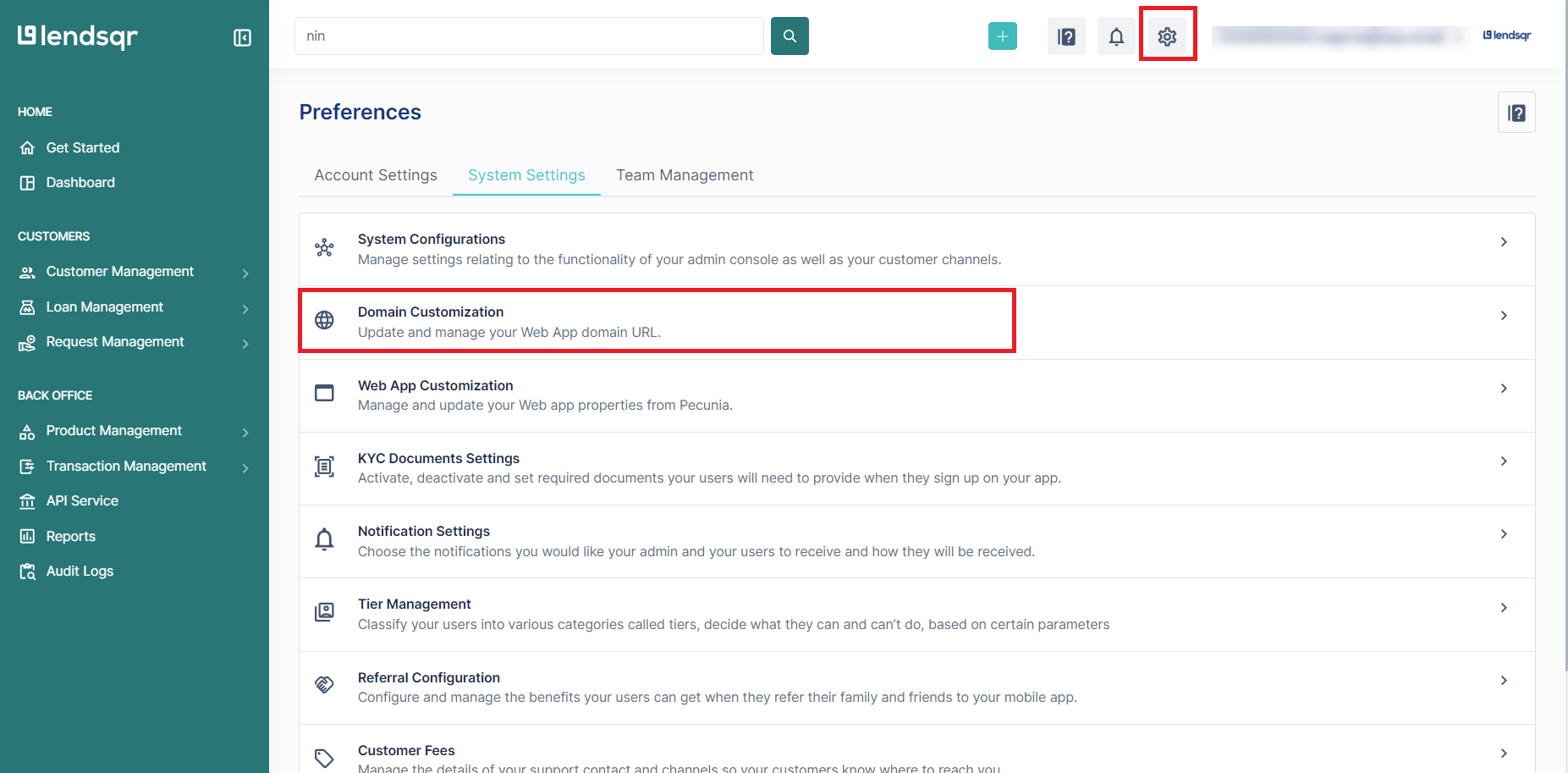
- Click on the “Add a new domain” button.
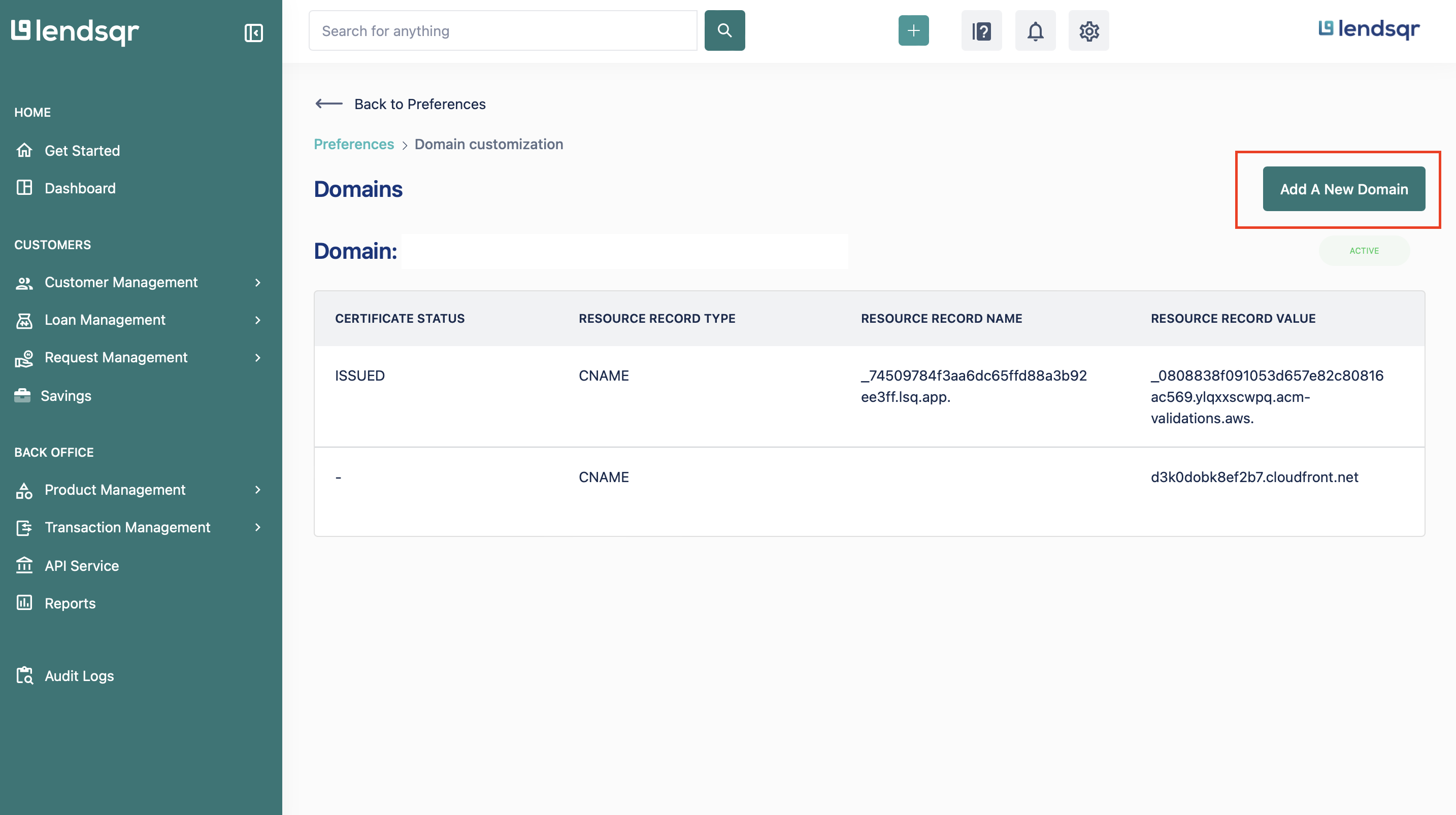
- Input your domain name and click on “Add domain”.
- Ensure you input your company’s main domain, such as “lendsqr.com,” “kayode.app,” or “example.com,” without including “www.”
- If you wish to use a subdomain, type it in the subdomain field (e.g., “app”).
- After clicking “Add domain,” your web app domain will be “app.lendsqr.com” if a subdomain was provided. If no subdomain is specified, the domain will default to “www.lendsqr.com.”
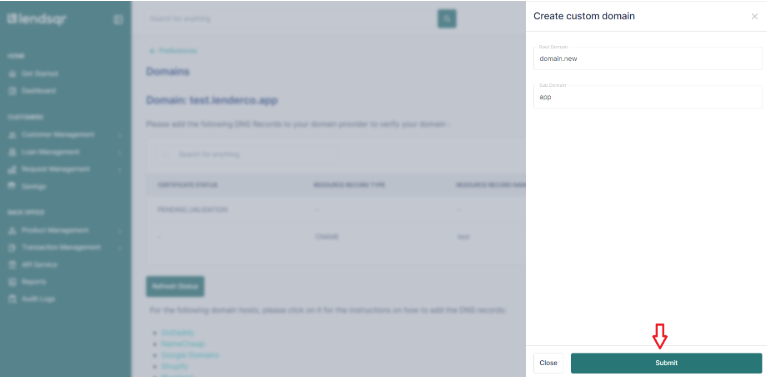
- Next, click on the “Refresh status” button to view the details of the domain you have just added. You will also be able to view a guide of how to add the DNS record for different domain hosts.
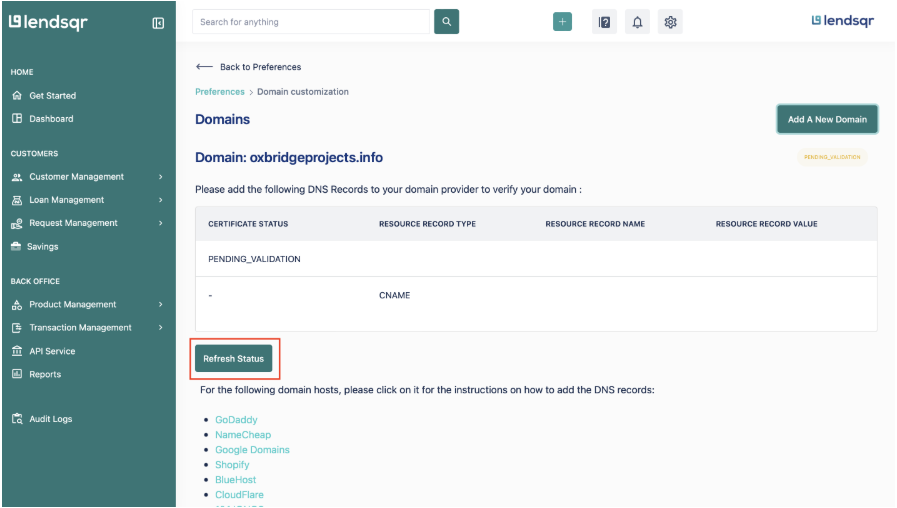
- When you can view the details of the domain on the admin console, copy the “Resource record” and the “Resource record value” and paste it in your website DNS provider.
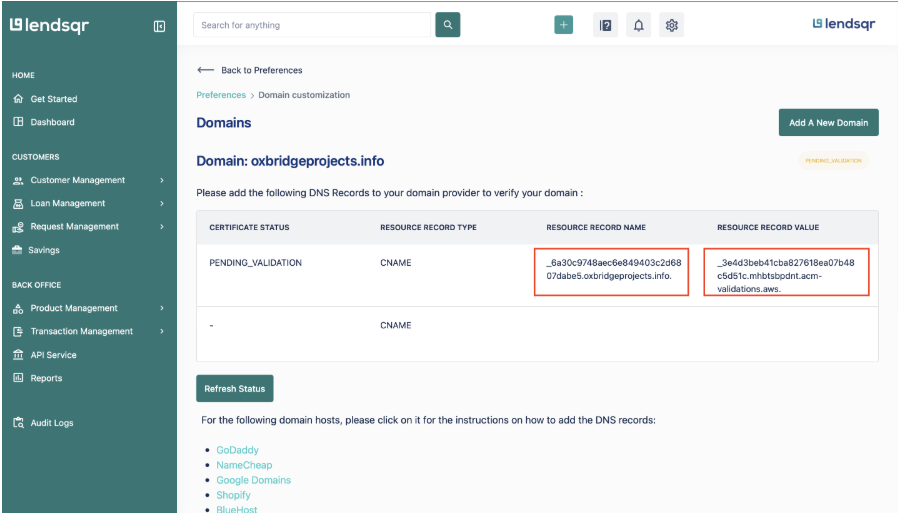
- After you set this up with your DNS provider, click the “Refresh Status” button on the admin console to update the domain details.
- Next click on the “Link domain” button and the “Resource record value” on the newly added domain will be updated on the admin console. You can now copy the “Resource record” and the “Resource record value” of the sub domain (i.e app) and add another DNS record for the same domain.
Kindly note the below when updating the sub domain DNS record:
- Type: CNAME
- Name: The subdomain (i.e app)
- Target: Your domain (i.e lendsqr.com)
Please note that this step is only applicable when you wish to use a subdomain.
- Once this has been done successfully, your domain will be updated to an active status and ready for use. The previous domain you had (shortname.lsq.app) will also be deactivated.
Read further: Why Lendsqr is Africa’s most affordable loan management software


