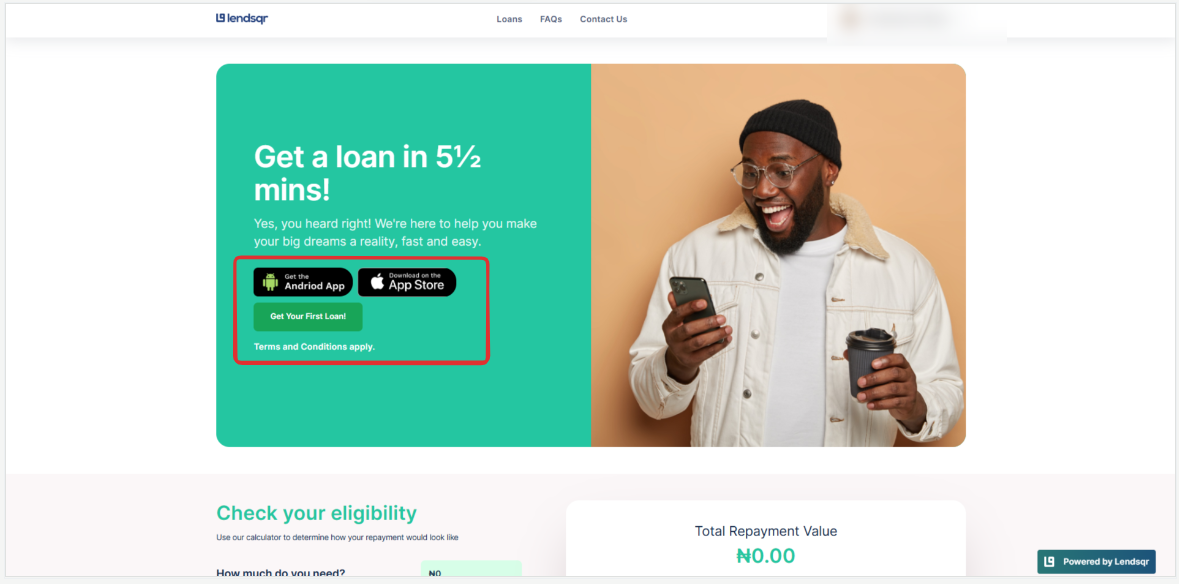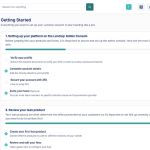Introduction
This guide provides a detailed walkthrough of the process for ensuring that your mobile app’s URLs, specifically for the App Store and Google Play Store, are correctly displayed on your microsite. By following the outlined steps carefully, you can ensure that customers who visit your microsite (web app) can easily access and download your mobile app from stores.
Read further: Customizing your web app on the lendsqr admin console
Steps to make your App store and Google Play store URL show on your web app microsite:
- Click on the Gear icon to navigate to the “Preferences” page where the “Account Settings”, “System Settings” and “Team Management” are located in your Admin Console.

- Navigate to the “Web App Customization” under the “Account Settings” tab
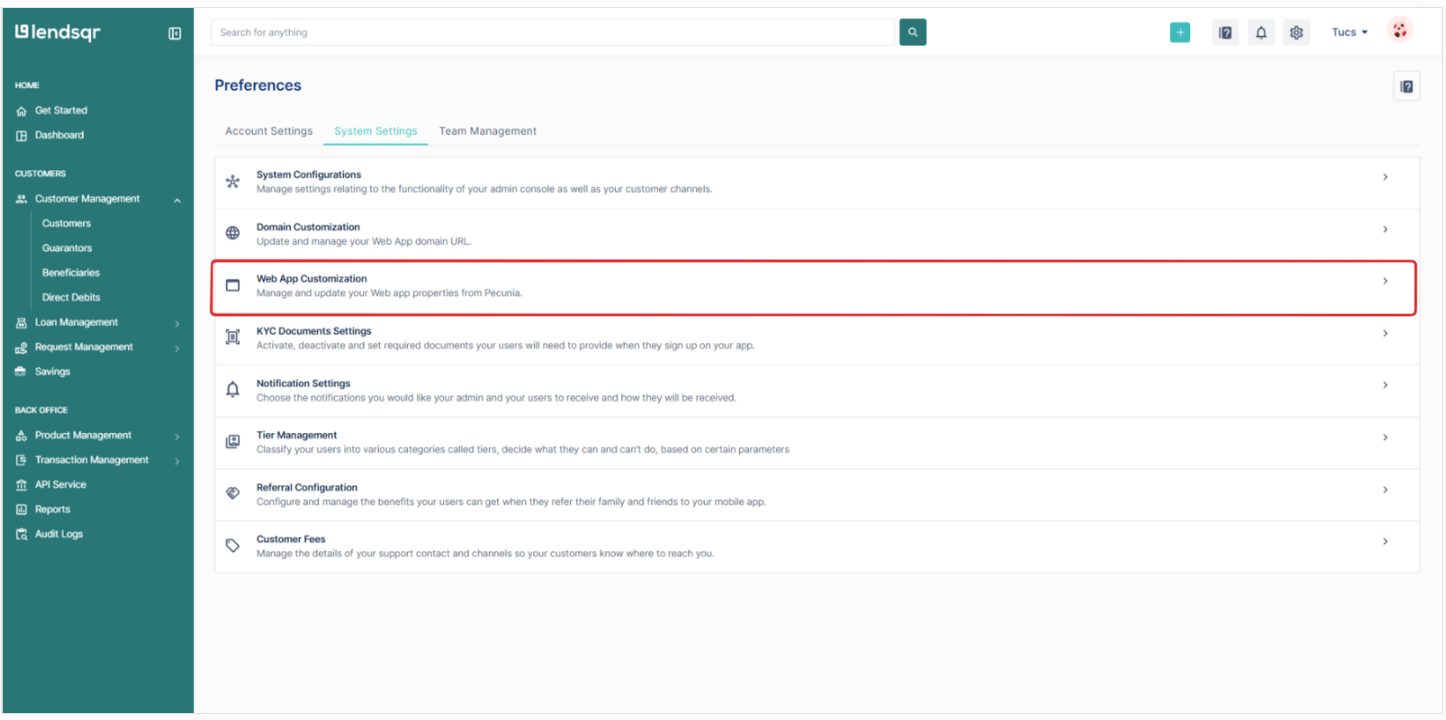
- Click on the three dots to the right on the “app store” setting then click on edit
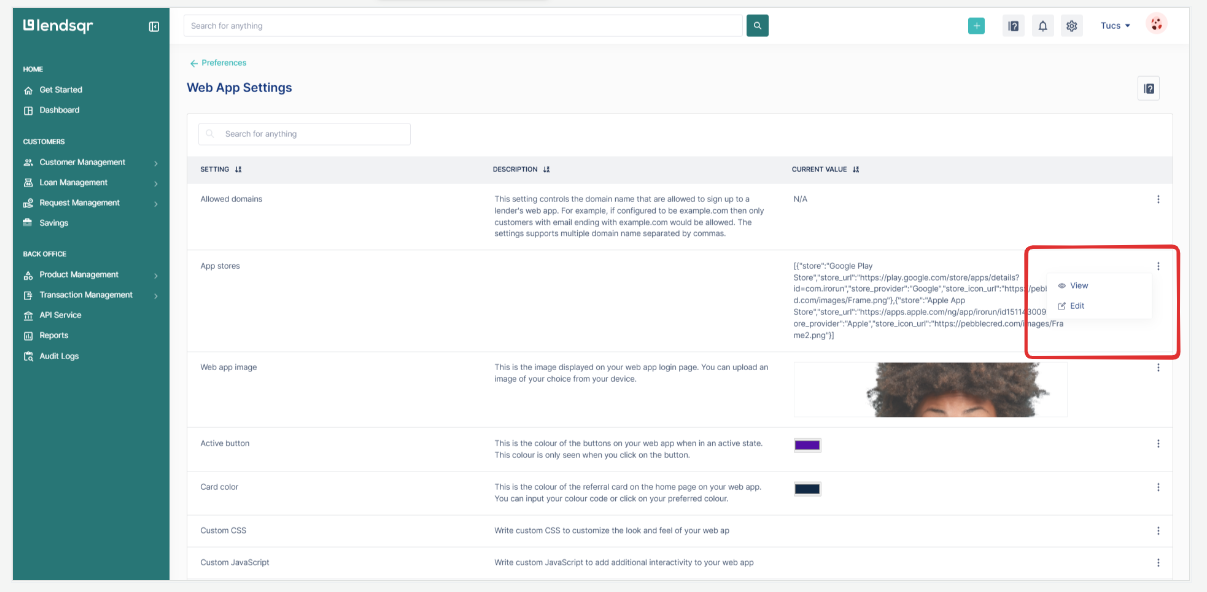
- Copy and edit the below sample JSON data with your App store and Google Play Store URL
- Paste your edited data in the input field.
Example JSON:
[
{
"store": "Google Play Store",
"store_url": "https://play.google.com/store/apps/details?id=com.irorun",
"store_provider": "Google",
"store_icon_url": "https://pebblecred.com/images/Frame.png"
},
{
"store": "Apple App Store",
"store_url": "https://apps.apple.com/ng/app/irorun/id1511430092",
"store_provider": "Apple",
"store_icon_url": "https://pebblecred.com/images/Frame2.png"
}
]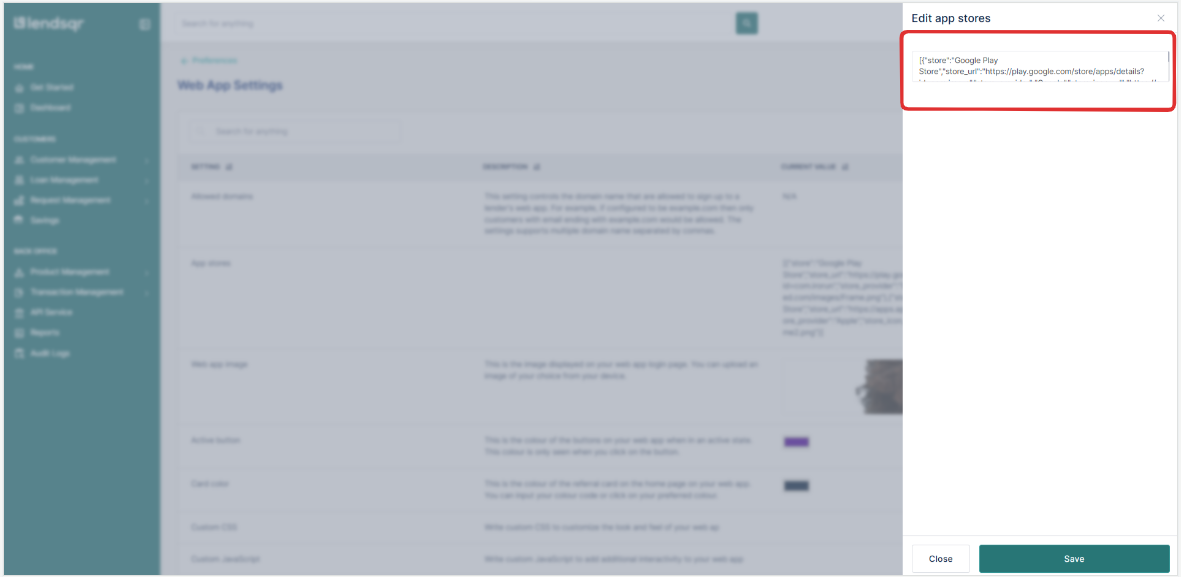
6. Click on “Save” to confirm your changes
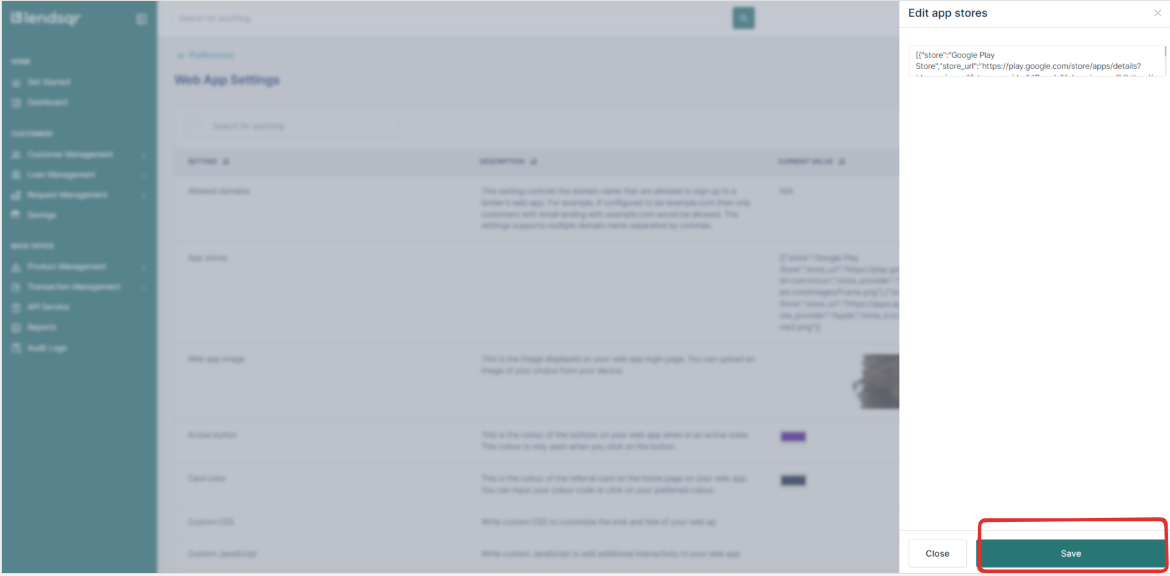
This is how your web app microsite looks after adding these URLs.