A Two-Factor Recovery Code, also called a backup code, is generated when you first set up Two-Factor Authentication (2FA) on your Lendsqr admin account. These codes act as a backup login method. You can use them if you lose access to your Authenticator app or phone.
Deactivating your 2FA account
If you have already set up 2FA on your account you would need to deactivate it to set up a recovery code. You can do this with the following steps:
- Click on the “Settings” icon at the top page of the admin console to open the “Settings” menu.
- On the settings page, locate the “Two-Factor Authentication” option, select this to deactivate the 2FA.
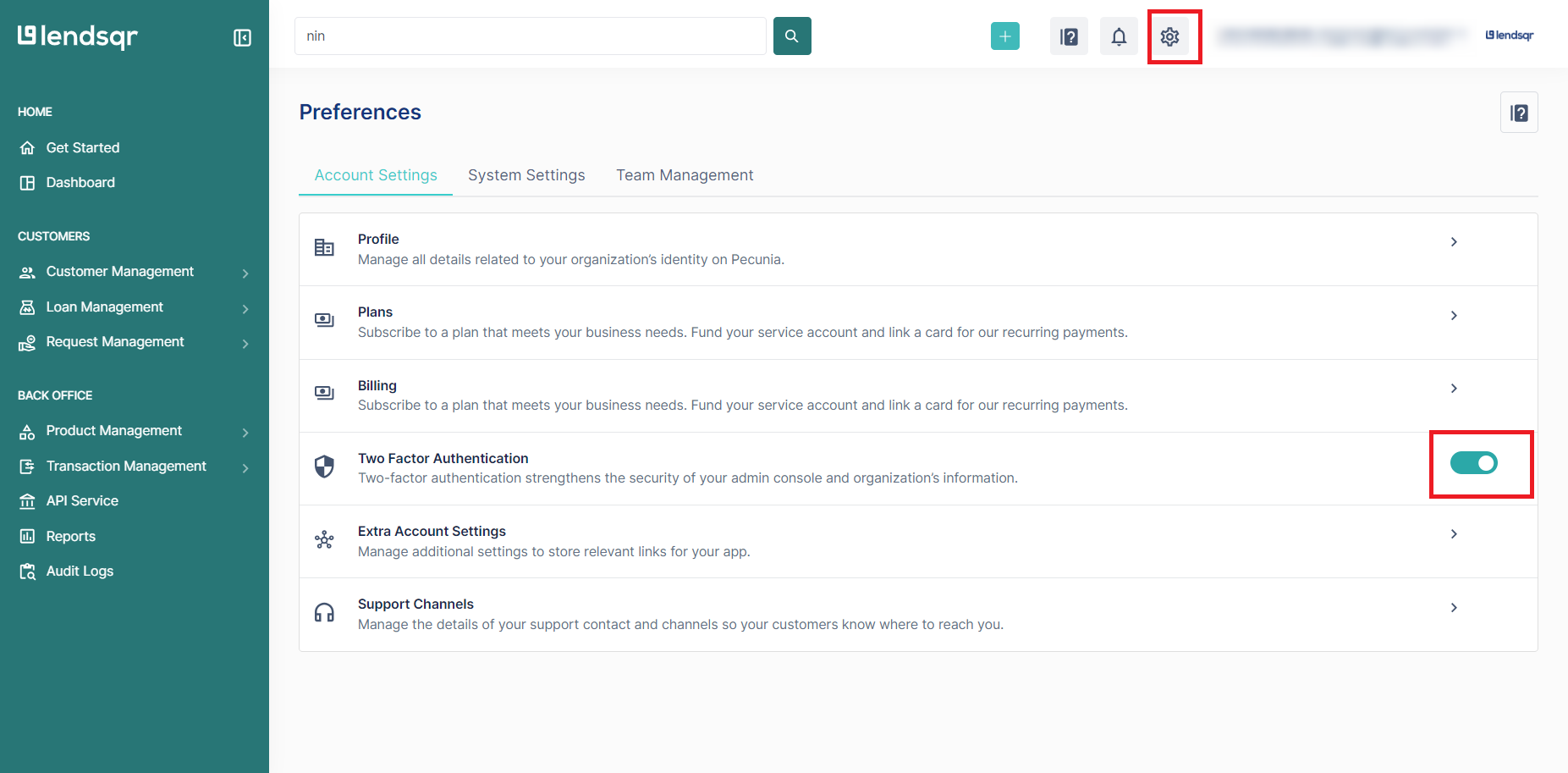
- Click ‘Deactivate’
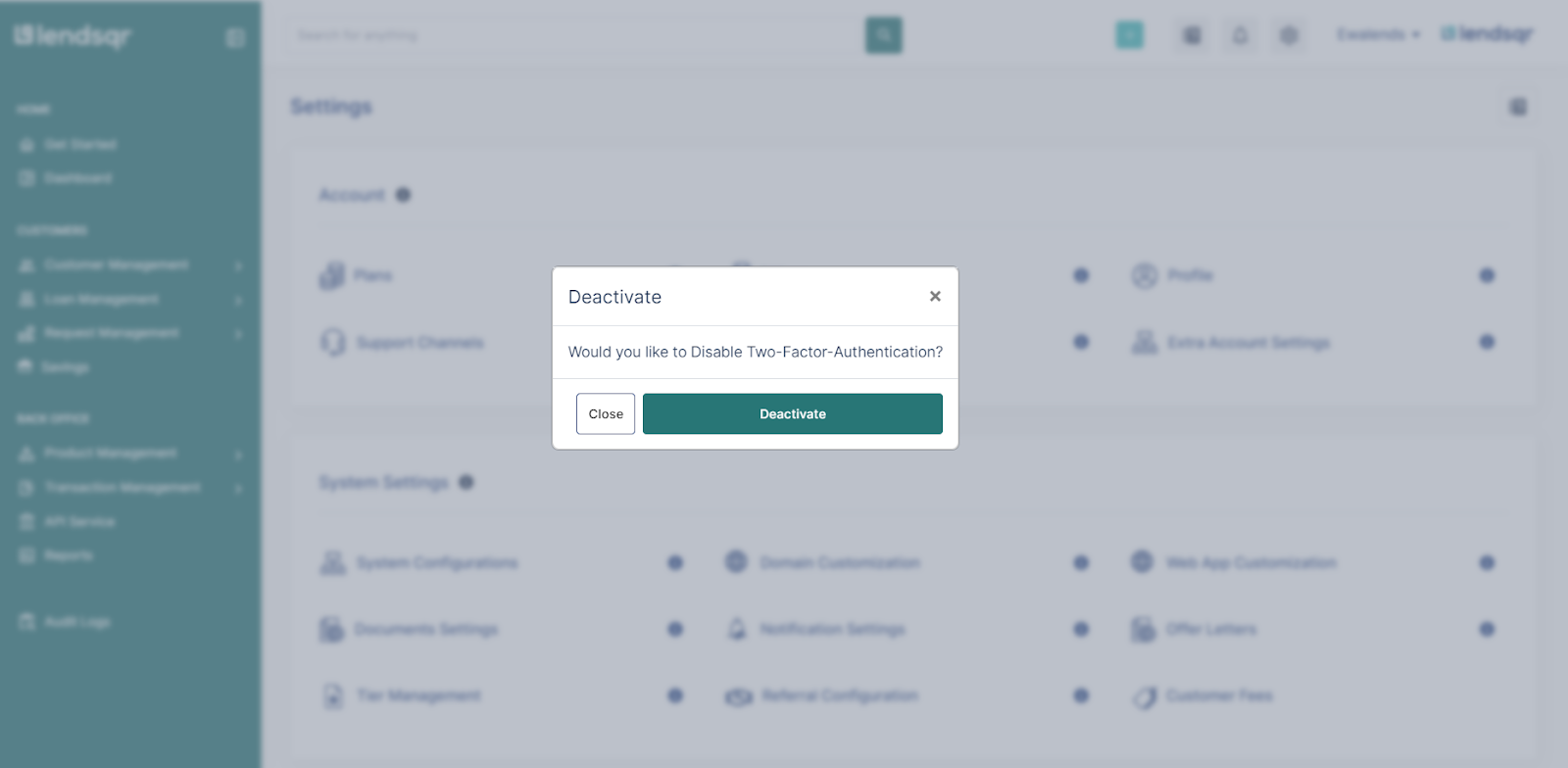
- Enter the Token from your authenticator app OR Click on Deactivate with a recovery code.
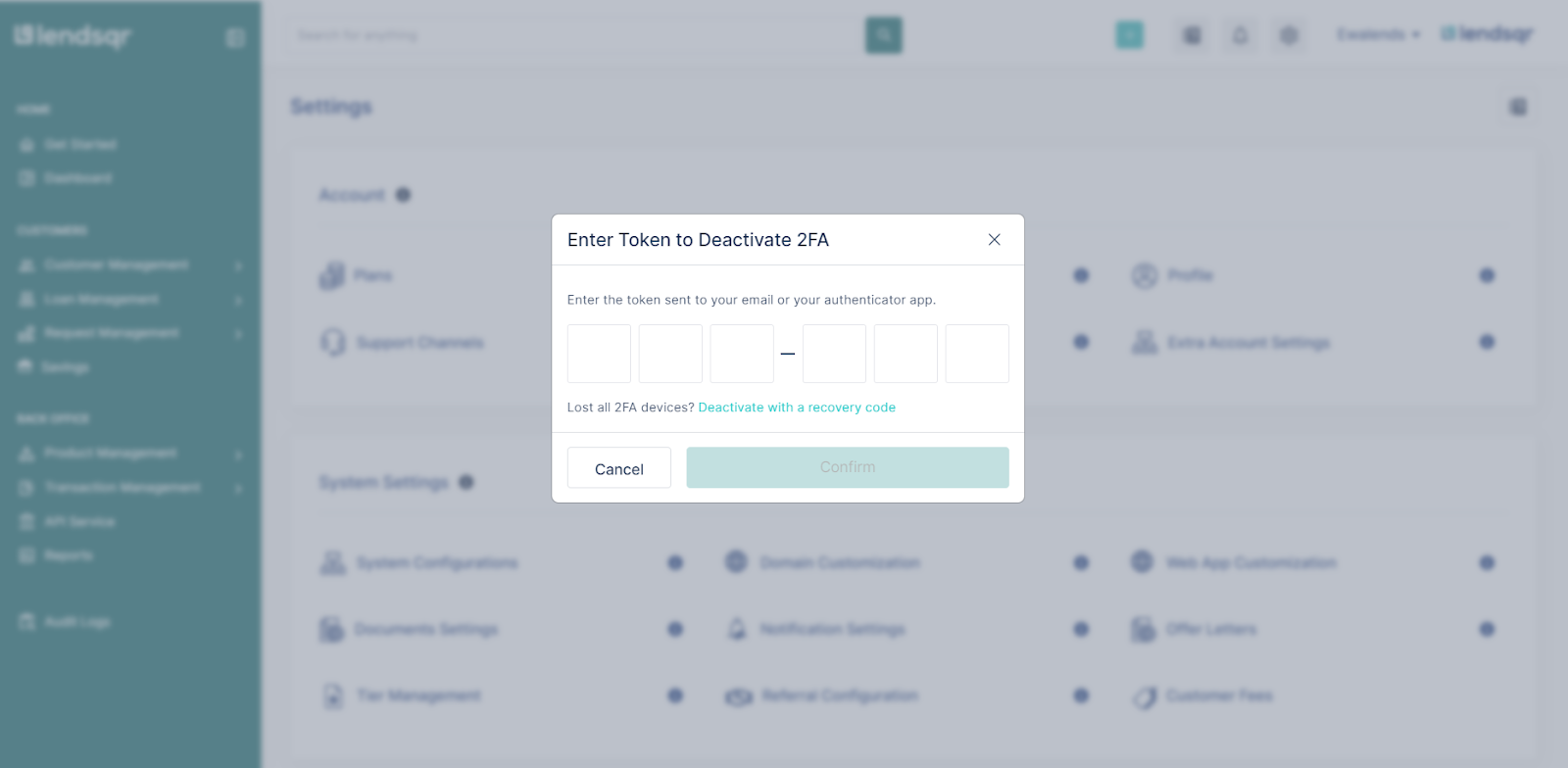
- If the correct code was entered, the 2FA should be successfully deactivated.

Setting up your 2FA recovery code
Use the following steps in order to set up a recovery code for your account:
1. Click on the “Settings” icon at the top page of the admin console to open the “Settings” menu.
2. On the settings page, locate the “Two-Factor Authentication” option, select this to activate the 2FA.
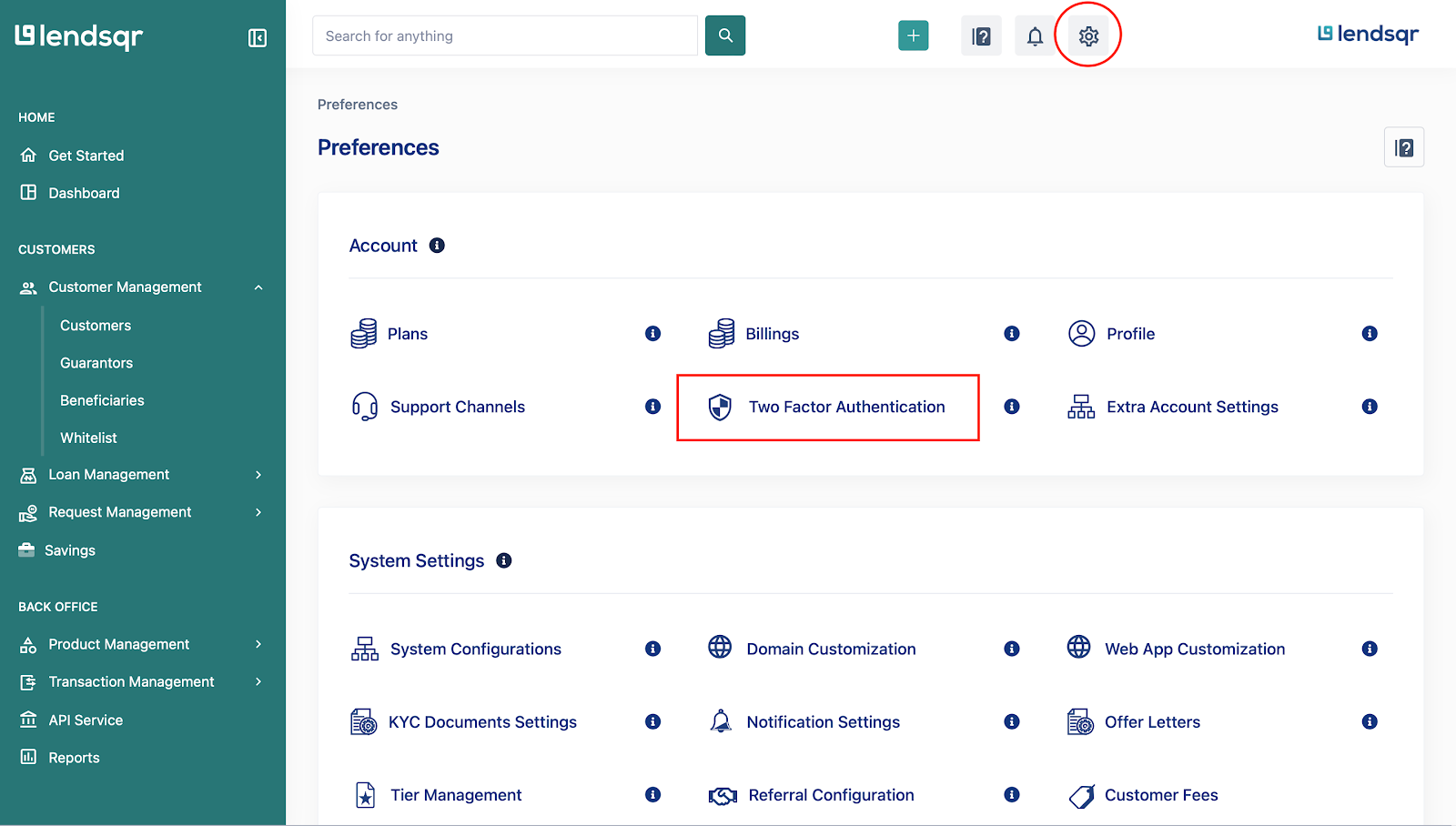
3. You will be required to scan the QR code using an authenticator app.
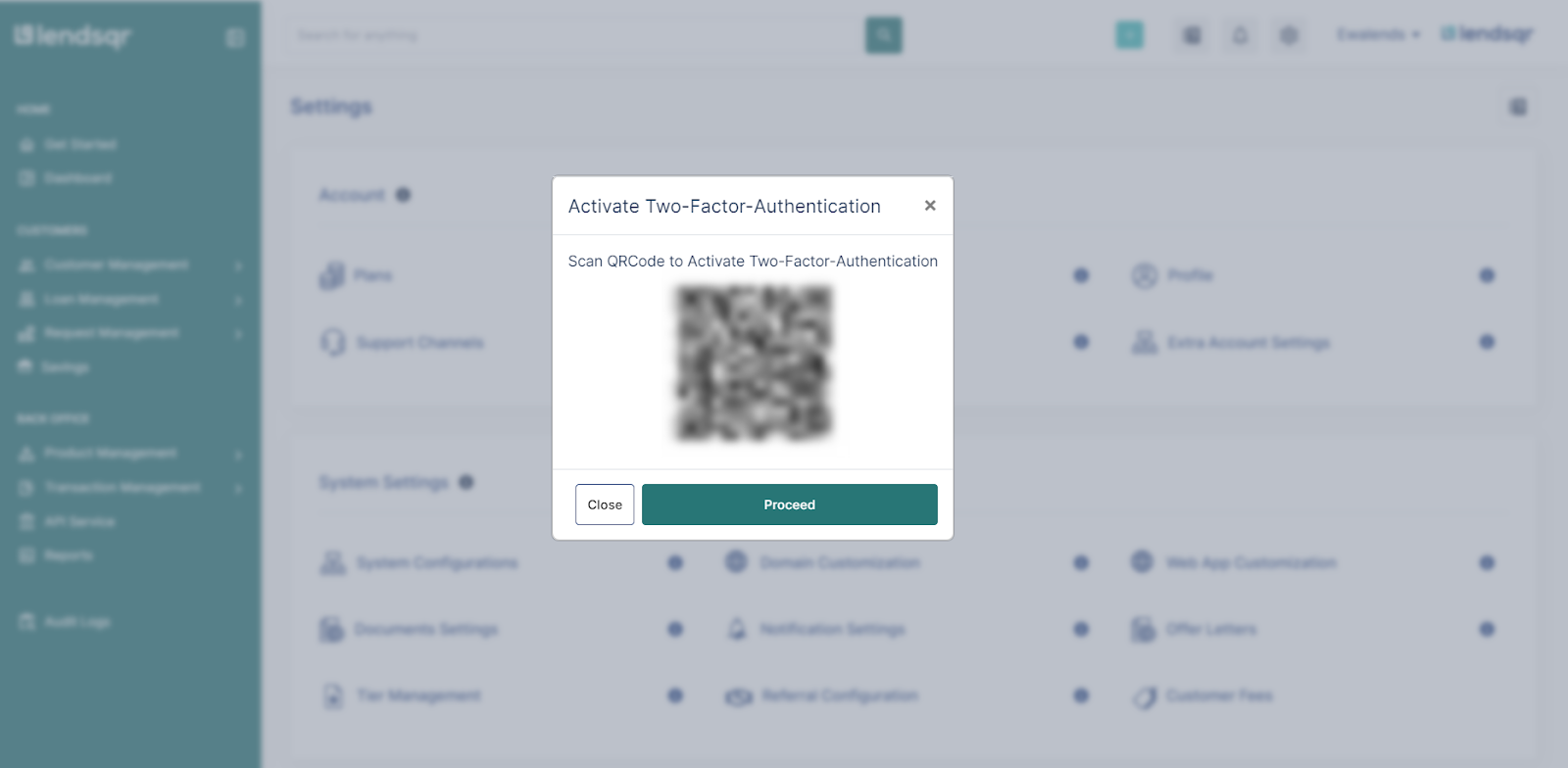
4. On scanning the code successfully, the platform “Pecunia-Admin (Your-admin-email)” will appear on your authenticator app with a 6-digit passcode that changes every 30 seconds.
5. Click on the “Proceed” button on your admin console platform and enter the 6-digit passcode displayed to you on the authenticator app to complete your 2FA set-up.
6. A dialog box will appear with recovery codes that you can copy and paste into a safe place or download into a text document
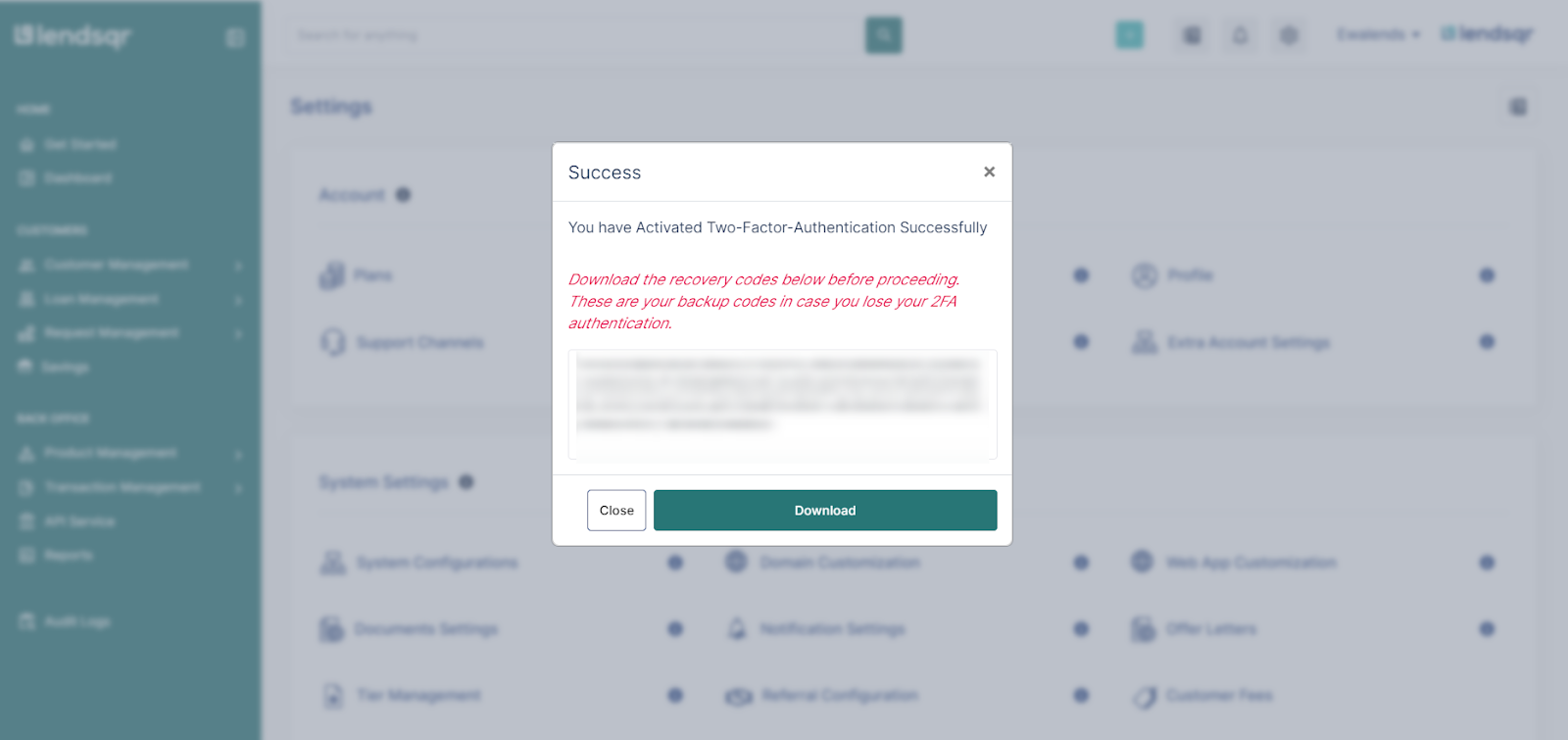
Read further: You can now assign account managers to your customers


