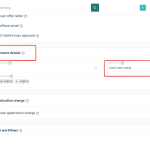Email verification helps confirm user identities, ensures accurate contact details, and improves the security of your platform.
This is an effective way to achieve all these, and you can now configure this feature directly from the admin console. Follow these steps to enable this feature:
Steps to configure email verification
1. Start by logging in to your admin console with your credentials.
2. Click on the settings icon located at the top right corner of your screen.

3. From the dropdown menu, click on “System configurations” under the “Preferences” page.
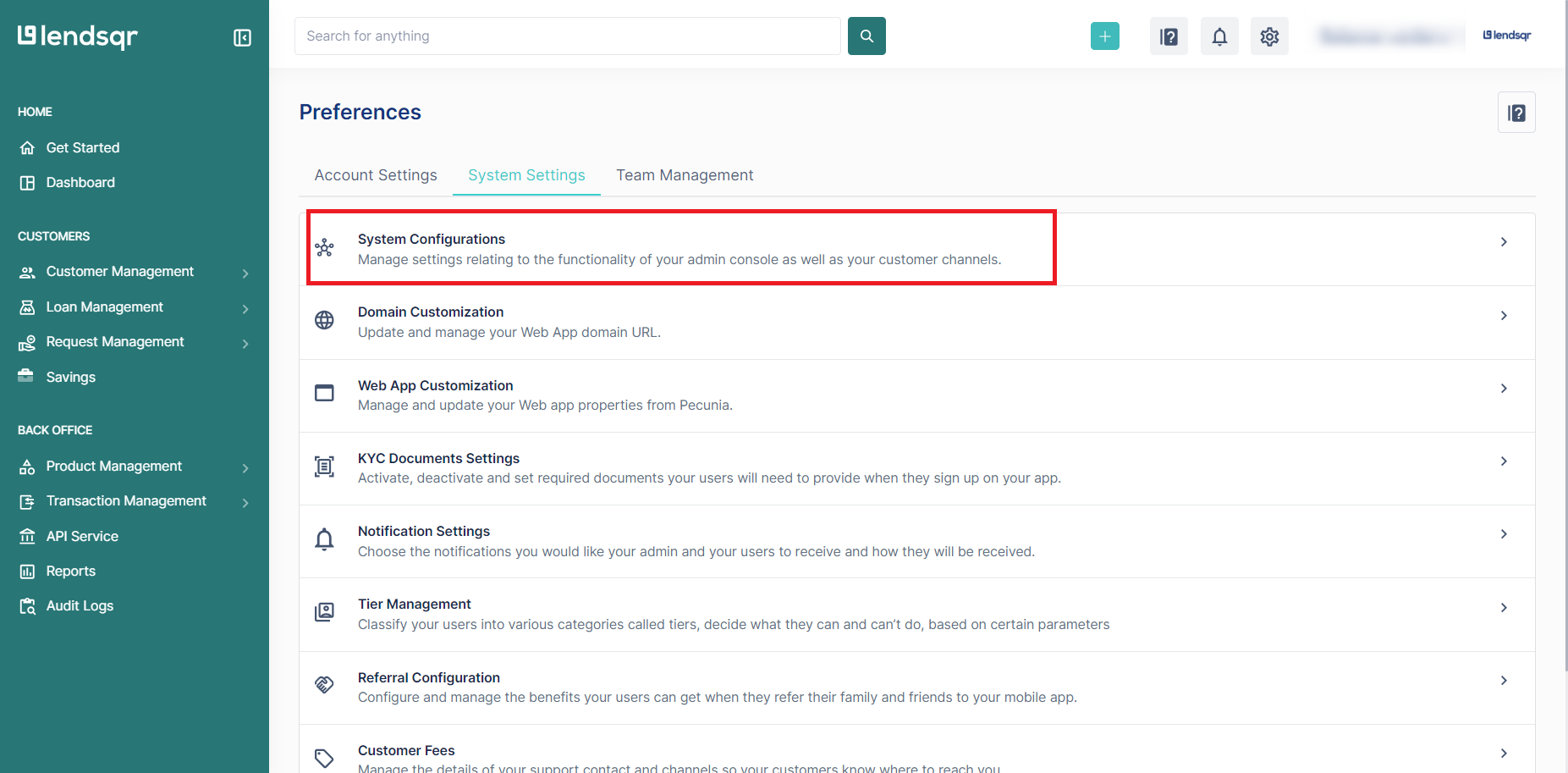
4. On the resulting page, select “Organization settings”.

5. Scroll down to the bottom and navigate to the last page, “3,” in the pagination at the bottom. After which, locate the setting “Require Email Verification” and click to edit.


6. Check the box beside the feature, and click on the “Edit” button.

7. Mark the checkbox to set this option to true.

8. Click “Create” to apply the new setting.

Also read: Lendsqr and HyperVerge partner to thwart loan fraudsters in Africa