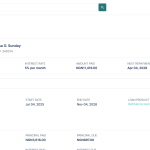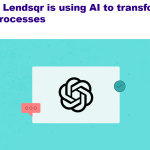Loan invites are notifications sent by a lender via the Lendsqr admin console to inform a user of an available loan offer.
Also note, that they are sent via email or SMS from the Lendsqr admin console to the specified contact. Once they have been received, your user can then view the loan details and click the link to sign up and book the loan.
Additionally, you can choose to send a single invite or quickly send multiple invites to several users directly from the Lendsqr admin console. You can also view all sent invites on the “Loan Invitations” page.

To send a loan invite to a single person, follow the steps below:
- Firstly, navigate to “Loan Invitations” in the “Loan Management” Grouping on the Lendsqr admin console.
- Click on the “Send An Invite” button and select “send an invite” to create a single invite for a prospective borrower.
- Enter the invitee’s name, email address, phone number, and select the invite channel (SMS or Email).
- To use an existing loan product, select “Existing Loan Details” and click on the Select Product field. Then, choose the required loan product from the dropdown list of existing products on the admin console.
- To send a loan invite with specific loan offerings, first select “Specific Loan Details.” Next, enter the invitee’s details, including loan amount limits, interest rate, tenor, disbursement method, and more.
- After filling all the required information, click on the “create” button. After which, a loan invite will be sent to the user in the form of an email or SMS.


To send a loan invite to multiple people, follow the steps below:
- Navigate to “Loan Invitations” in the “Loan Management” Grouping on the Lendsqr admin console.
- Click the “Download” button to get a sample loan invitation sheet for multiple invites. The file will download to your device as an Excel sheet.
- Launch the excel sheet you have just downloaded on your device, and then fill in the required fields and save.
- Next, navigate to the “External loans” page on the admin console, click on the “Create Invite” button and select “Upload multiple invites”.
- A modal will be displayed where you can select the multiple loan invite data sheet that has been filled by you from your device and upload it.
- Once the upload is complete, click the “Create” button to send the loan invites as specified on the sheet.


Also read: Why Lendsqr is Africa’s most affordable loan management software