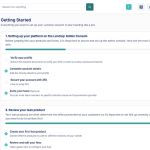This guide is needed by lenders in understanding the dashboard so they can navigate each section and module with confidence. Once you sign in to the Lendsqr’s admin console, the system takes you straight to the homepage. There, you’ll find key steps to help you get started with lending.
Next, look just below the “Get started” tab on the side navigation bar, that’s where you’ll find the main dashboard. The dashboard gives you an instant overview of your lending activity. You can quickly see vital statistics like:
- Total number of users
- Number of loans issued
- Savings data on your platform
- Recent user logins
By understanding the dashboard, you’ll be able to monitor performance, track user activity, and manage your lending operations more efficiently.

The side navigation pane allows you to easily access all the key sections of the Lendsqr admin console. This navigation pane is divided into two sections. These sections are Customers and Back office.

Customers
The “Customers” section gives you full control over how you view and manage your users on the mobile app. From this section, you can directly take key actions. Once inside the section, you can:
- Quickly access user profiles and details
- View and manage active loans
- Review and approve loan requests
- Track user savings
- Verify user identity documents
- Manage beneficiaries and guarantors
- Create, edit, and manage your whitelists
- Set up and monitor direct debits
Back office
The “Back office” section of the Lendsqr admin console gives you direct control over your key products and services. Here, an admin can;
- Create, edit and manage loans products;
- Create, edit and manage savings products;
- Create and edit decision models;
- View all transactions details;
- View an export relevant organization reports;
- Manage the prepaid services account and the disbursement account.
- Review Audit logs
Settings
The “Settings” icon is located at the top of the page on the Lendsqr admin console (as shown in the image above). It allows admins to manage key system settings and the Lendsqr admin console platform itself. This section is made up of the Account tab, System settings as well as Team management section. Under the settings section, an admin can:
- Invite, activate, deactivate and delete team members;
- Edit the organization profile;
- Set fees for card payments and interbank transfers.
Admins can also manage key system operations in this section. For example, an admin can
- Control the email notifications admins and users can receive;
- Manage additional loan settings and organization settings.
These services are available under the System Settings section of the settings page.
Watch the video below to view how your dashboard looks on the Lendsqr admin console.
Read further: Why gig workers are denied loans, and how better credit scoring helps