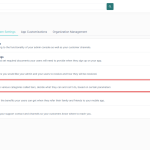The Lendsqr admin console uses a star-based tiering system to categorize users. This tier system allows you to group users into different levels, known as “Tiers,” based on customizable criteria you define. Each tier comes with its own set of permissions and limits, determining what users can do within the app. Learn more here.
You can create tiers with specific conditions that guide how users are assigned and managed. From the admin console, you can easily assign a tier to a user, as well as upgrade or downgrade their tier based on their activity or eligibility.
After a tier is created on the Lendsqr admin console, you can assign that tier to a specific user based on your discretion. To do this, follow the steps outlined below.
- On the Lendsqr admin console, navigate to the “Customers” sub-tab under the “Customer Management“ tab
- Filter for the specific user, and click to see their details.
- On the customer’s details page, click on the “More” button
- Click the “Manage Tier” button.
- The system then displays a modal with a drop-down field where the tiers created and which the user is eligible for can be viewed and selected.
- Once a tier is selected, enter the description or comments for the tier change and click on submit to save the changes made.
- The user’s tier is then automatically upgraded and the tier level is displayed as a group of stars on the user’s tier section beside the user name on the user’s profile both on the admin console and on the mobile app.



Also read: How Open Banking will transform Credit in Nigeria