Requiring a guarantor is a powerful way to reduce default risk and improve loan recovery. With the Lendsqr Admin Console, you can easily configure your loan products to require one or more guarantors before disbursement.
In this guide, we’ll walk you through the step-by-step process of activating the guarantor requirement for a loan product, including how to specify the number of guarantors needed.
🔍 Why require a guarantor?
Adding a guarantor requirement gives your lending business added security by involving a third party who shares responsibility for repayment. This is especially useful for:
- High-risk borrowers with limited credit history
- First-time borrowers
- Loans above a certain threshold
💡 Example: You can require at least one guarantor for loans above ₦200,000, ensuring added accountability before approval.
Read further: How to manage guarantor details
Step-by-Step: How to activate guarantor requirement
Follow the steps below to configure your loan product with a guarantor requirement in the Lendsqr Admin Console:
Step 1: Access the Loan Product
- Log in to the Lendsqr Admin Console
- Go to “Loan Products” under the Product Management section.
- Select an existing loan product or create a new one.
- Ensure the loan product is saved before proceeding.
Step 2: Enable the Guarantor Requirement
- Open the loan product and navigate to the “Product Attributes / Settings” tab.
- Scroll to find the “Guarantor Required” setting.
- Click on the “Guarantor Required” setting to open a modal.
- At the bottom of the modal, click “Edit”.
Step 3: Activate the Setting
- Check the “Guarantor Required” box.
- Click “Save” to apply the setting.
- You’ll be redirected to the product attributes view.
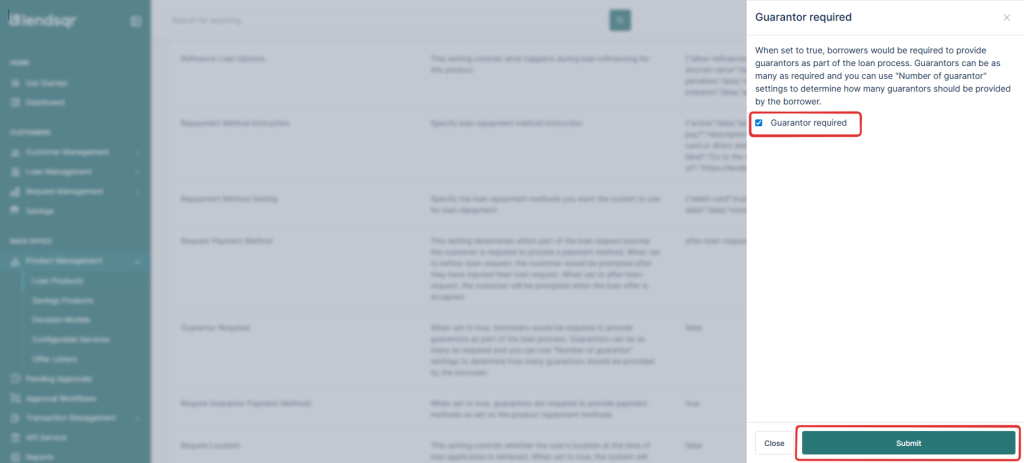
Step 4: Set the Number of Guarantors
- Scroll to the “Guarantors Required” setting
- Enter the number of guarantors required (e.g., 1 or 2).
- Click “Submit” again to finalize the setting.
✅ How to Confirm It’s Active
Once you’ve saved the changes:
- Go back to the Product Attributes / Settings tab.
- You’ll see a status field showing whether the Guarantor Requirement is active (displayed as
true) or inactive (false).
Read further: How to spot risky loan guarantors and protect yourself as a lender
