Creating multiple static loan products to match different customer needs takes significant effort. Additionally, it can be frustrating for customers to scroll through countless options just to find one that fits. As a result, the entire process becomes exhausting for both parties. Fortunately, there’s a better way: dynamic loan offerings.
With dynamic offerings, you only need to create one adaptable loan product to serve your customers’ diverse needs. In the example below, we demonstrate how you can configure a dynamic loan product tailored for car financing:
{
"label": "Choose one of the cars to get a loan for",
"description": "",
"display_option": "dropdown | cards",
"loan_amount_options": [
{
"label": "Toyota Camry 1999",
"description": "Get the best car money can buy. This baby flies like an Edo witch!",
"principal": 2345678,
"tenor": 12,
"tenor_type": "months",
"photo_url": "https://images.app.goo.gl/EjA24zDaPyzSKnrPA"
},
{
"label": "Toyota Corolla 1999",
"description": "Get the best car money can buy. This baby flies like an Edo witch!",
"principal": 2345678,
"tenor": 24,
"tenor_type": "months",
"photo_url": "https://images.app.goo.gl/EjA24zDaPyzSKnrPA"
},
{
"label": "Toyota Camry 1999",
"description": "Get the best car money can buy. This baby flies like an Edo witch!",
"principal": 2345678,
"tenor": 36,
"tenor_type": "months",
"photo_url": "https://images.app.goo.gl/EjA24zDaPyzSKnrPA"
},
{
"label": "Range Rover Sports 2020",
"description": "Get the best car money can buy. This baby flies like an Edo witch!",
"principal": 12345678,
"tenor": 48,
"tenor_type": "months",
"photo_url": "https://images.app.goo.gl/EjA24zDaPyzSKnrPA"
}
]
}To set this up on your admin console, you need the following information for your offerings:
| # | Variable | Description |
| 1 | Label | The name of the loan offering, as it will appear to customers. |
| 2 | Description | A brief overview of the loan offering, highlighting its key features and benefits. |
| 3 | Principal | The loan amount that can be offered. |
| 4 | Tenor | The duration for which the loan is available |
| 5 | Tenor type | The type of duration (e.g., days, months, years) applicable to the loan tenor. |
| 6 | Photo URL | The URL of an image representing the loan offering, which will be displayed to your customers. |
Here is a step-by-step guide on how to configure this dynamic offerings from your admin console.
2. Click on “Loan products” under “Product Management” from the side navigation bar.
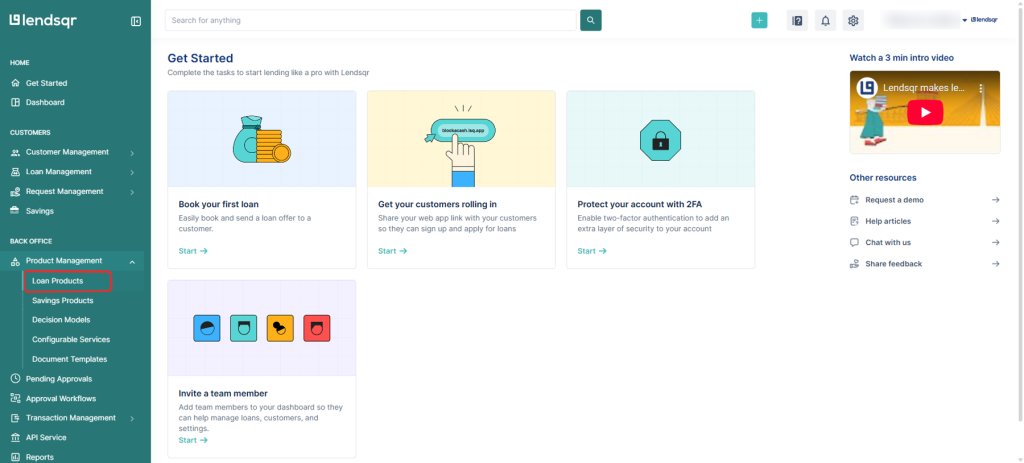
3. Create a new loan product or click on an existing one.

4. Click on the “Products Attributes” tab in the loan products page.

5. Scroll down to the attribute “Loan offerings” and click the more options icon button.
6. Click on “Edit”

7. Copy the loan offering setup into the “Value” input.
8. Click on the “Save” button.


Below is an example of what your customers will see from your web app once this is set up completely.

Read more: 7 types of loan management software in 2025


