National Identification Number (NIN) verification is an essential step for lenders in Nigeria to authenticate borrower identities and enhance the reliability of loan approval processes. Integrating NIN verification into your loan product helps reduce fraud and ensures that only legitimate borrowers can access loans on your platform. Below is a step-by-step guide to enable NIN verification on your loan product via the Lendsqr admin console.
Step-by-Step Guide
1. Login to the Admin Console
- Open your web browser and log into the Lendsqr admin console with your credentials.
2. Click on “Loan Products” under Product Management
- From the main dashboard, go to Product Management and select Loan Products. This will display a list of all the loan products you have created.

3. Create a Loan Product or Open an Existing One
- If you need to create a new loan product, click on the Create button. If you want to an existing loan product, click on the product name to open it.

4. Click on the “Product Attributes” Tab on the Product Page
- In the loan product settings, navigate to the Product Attributes tab. Here, you can manage various attributes of the loan product.

5. Locate the “Require NIN” Attribute
- Scroll through the list of attributes until you find the Require NIN attribute.
- Click on the more options button and select “Edit” beside this attribute.
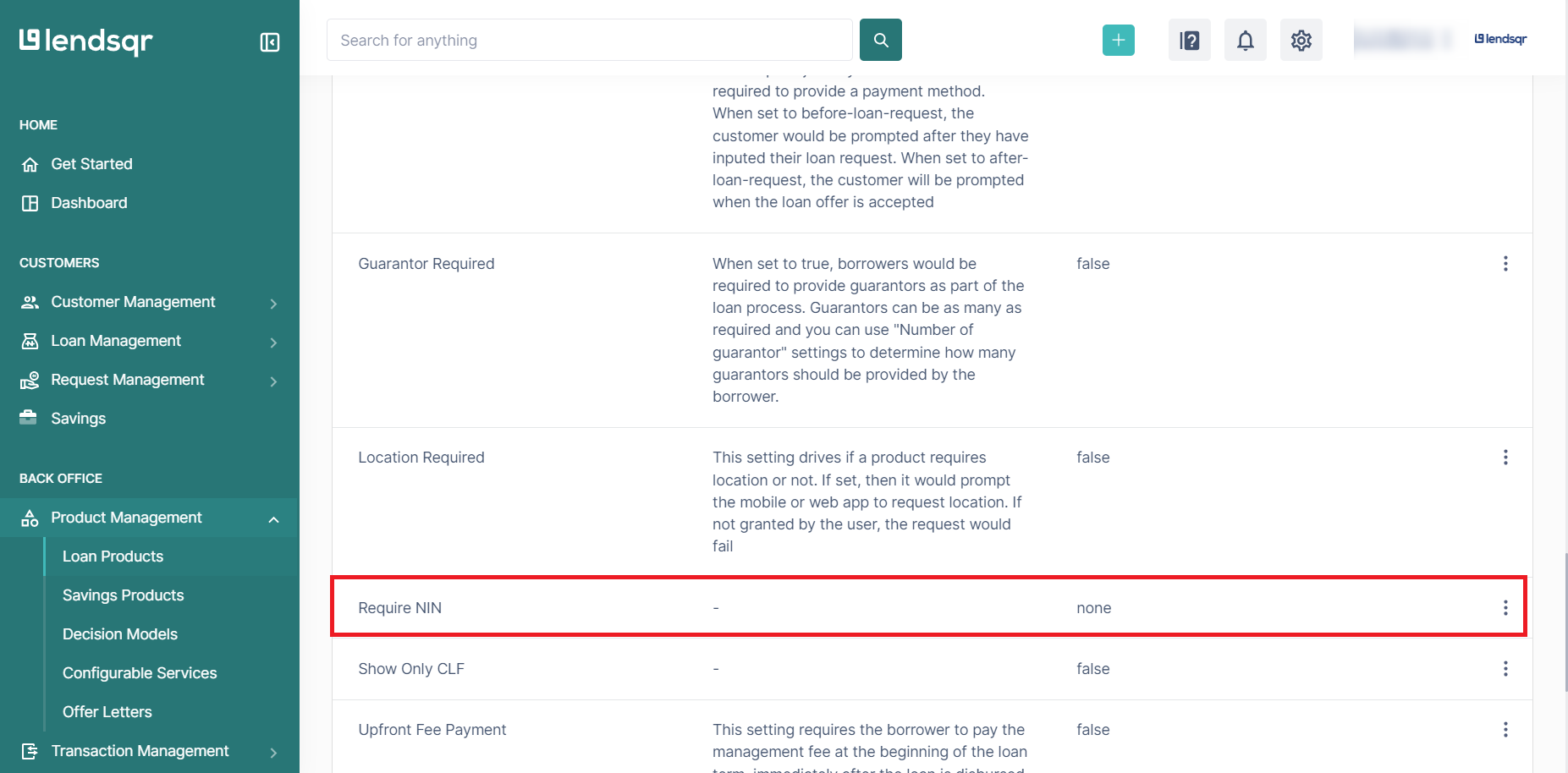
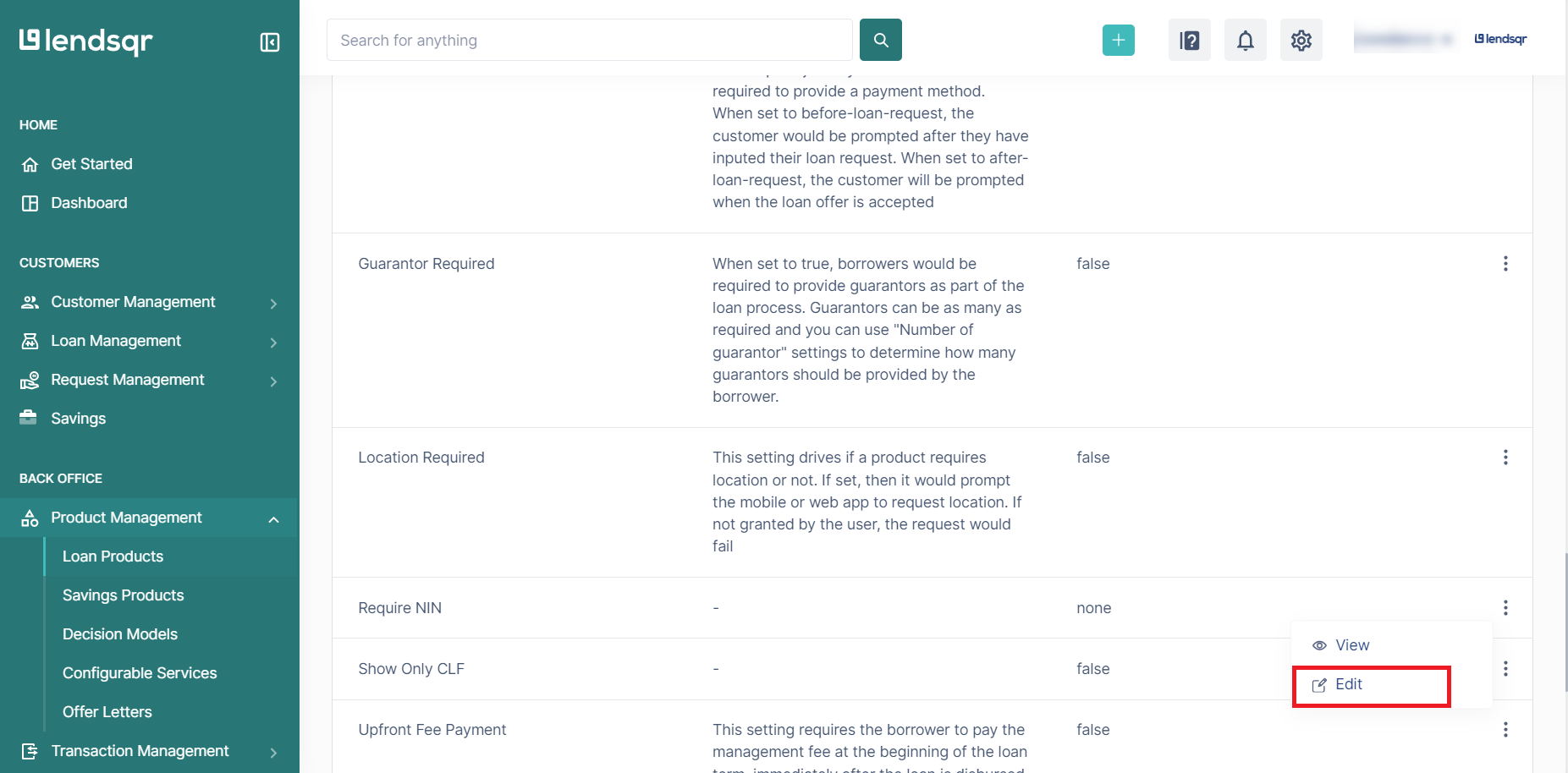
6. Select one of the three options
- Before Loan Request: This ensures that the customer’s NIN is verified before they can make a loan request.
- After Loan Request: This allows customers to make a loan request but verifies their NIN before approval or disbursement.
- None: Opt-out of NIN verification if it is not required for this loan product.
7. Click on “Save”
- Once you have selected an option, click on the Save button to apply the changes to the loan product.
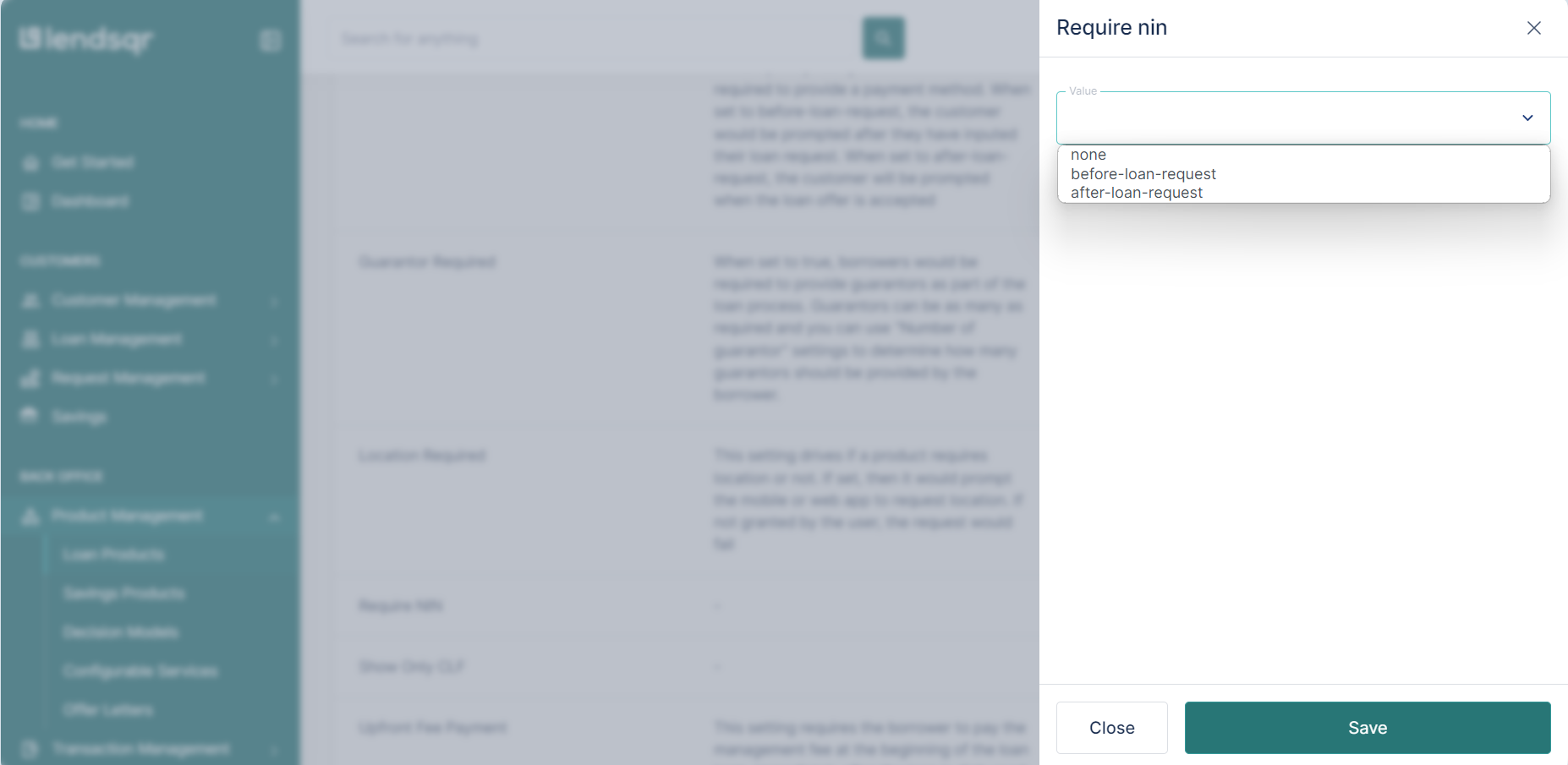
Read Further: How to customize NIN verification for your customers
