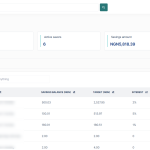Interpreting your savings product performance can reveal important information. For example, customers may not engage with a specific plan, or the minimum deposit might feel too high. Instead of creating a new product, you can edit the existing one to better suit customer behavior.
Consider this scenario: you launch a savings product called Monthly Flex for young professionals saving for travel. After a few weeks, you notice users aren’t funding it regularly. To fix this, you reduce the minimum deposit and rename it to something more relatable, like Easy Save. These changes take only a few clicks on the admin console and won’t affect current users.
Editing a Savings Product
After creating your savings product or if you have an existing savings product, you can edit these products and their offerings.
- Navigate to the “Savings Products” sub-tab under the “Product Management” tab
- On the loan savings page, click on the row with the product you wish to edit. This will redirect you to that savings product detail page
- On the savings product detail page, you will see an “edit product“ button at the top-right corner of the page
- Clicking this button will redirect you to a page with a prefilled form to edit the savings product
- You can edit all 3 different sections on the form as described in the steps to creating a new savings product above.
- After you are done editing, click on the “save changes“ button
- Voila! You just edited your first savings product.
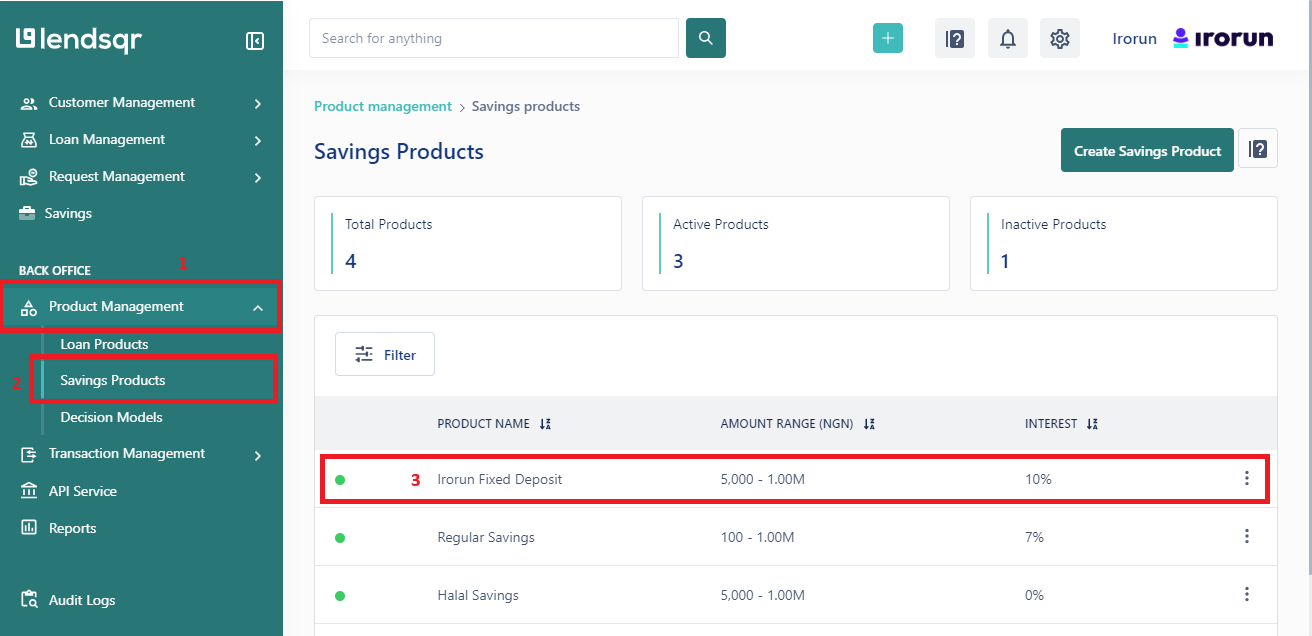

Also read: Your customers can now choose how they want to fund their savings 🆖 – Lendsqr