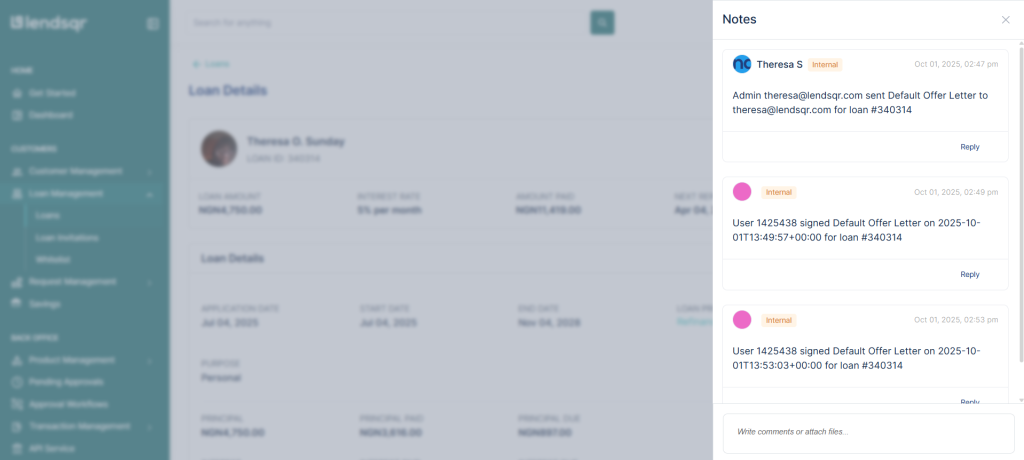Introduction
After a loan application has been reviewed and approved, there are certain documents you may need to generate and share with the customer. These include:
- Offer Letters – formalizing the agreed loan terms the customer must sign before disbursement.
- Statements or Notices – additional documents that may need to be shared during or after approval.
- Other Custom Templates – documents specific to your institution’s processes (e.g., repayment schedule notices, fee disclosures, etc.).
These documents ensure the loan agreement is clear, legally binding, and transparent for both you and the customer.
Use Case Example
A customer applies for ₦8M but is approved for ₦6.5M after review. The initial offer letter no longer reflects the final decision. You can quickly generate a new offer letter from the Admin Console and send it to the customer for signing.
In another scenario, you may also need to share a repayment schedule statement alongside the offer letter. By using the document templates feature, you can download or send both documents directly from the loan details page, ensuring the borrower has all required documentation at once.
⚠️ Important Note
You can only send offer letters and other document templates if they are tied to the loan or loan request. This means the document must have been linked to the loan product at the time of loan application. If a template was not configured against the product during setup, the option to generate or send it will not appear.
Steps to Download and Send Offer Letters
Step 1: Locate the Loan or Loan Request
- Log in to the Admin Console.
- Navigate to Loan Requests or Loan Details.
- Select the specific loan application you want to generate documents for. Learn more
Step 2: Open the Document Template Menu
- From the loan details page, click “Send Offer Letter” from the menu.
- A modal window will appear, showing a preview of the selected document.
- For offer letters: loan terms and customer details will be auto-filled.
- For other templates: the system substitutes all required variables (amount, tenor, repayment schedule, etc.).
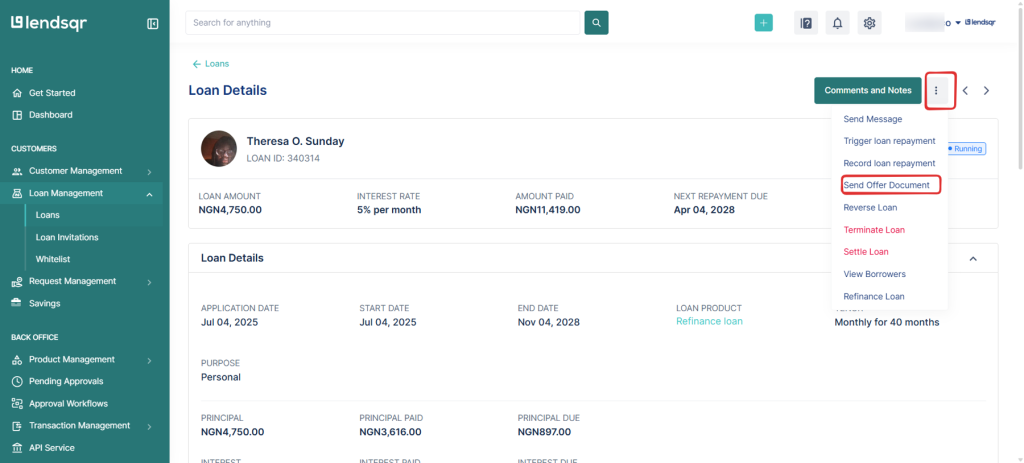
Step 3: Preview and Download the Document
- Carefully review the preview to confirm all fields display correctly.
- Validate loan terms, customer details, and repayment information.
- If needed, click Download as PDF to save a local copy.
Step 4: Send the Document via Email
- Once verified, click Send Document.
- The system will automatically send the document to the customer’s registered email.
- The customer receives a secure link to review (and for offer letters, sign) the document.
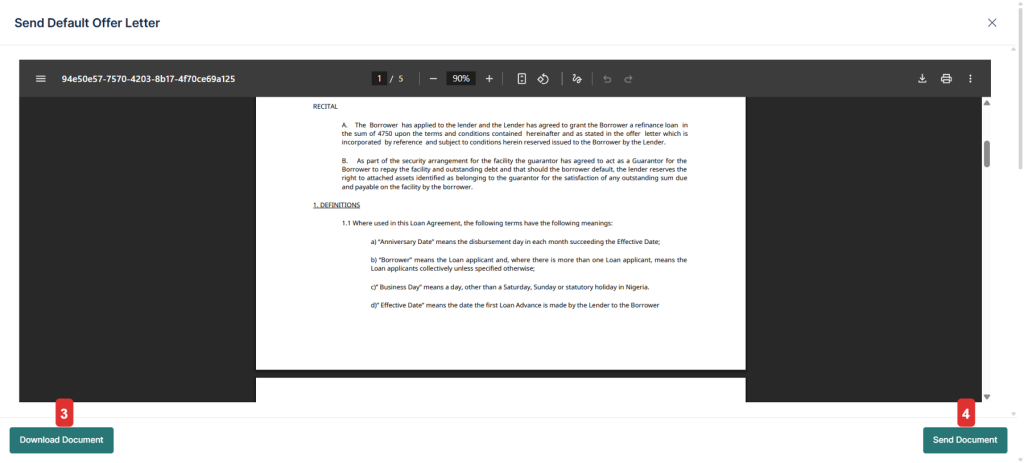
Step 5: Customer Action (for Offer Letters)
- The customer opens the secure email link.
- They review the loan terms and sign by entering their name or digital signature.
- Once signed:
- The system keeps a track of this in the Notes and comments. Learn more.