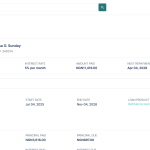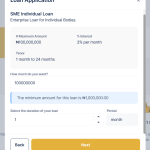In lending, clear documentation is critical. Documents like offer letters, repayment schedules, and statements ensure both lenders and borrowers are aligned on loan terms and obligations.
- An offer letter outlines the agreed loan terms such as amount, interest, fees, and repayment schedule.
- A repayment schedule shows the borrower exactly when and how much to repay.
- A statement or disclosure can provide legal, compliance, or informational content.
By configuring templates in the Lendsqr admin console, lenders can automate how these documents are generated, shared, and signed. This ensures transparency, legal compliance, and efficiency before disbursement.
Use Case Example
Suppose a borrower applies for a ₦100,000 loan to be repaid over 6 months.
- The offer letter is generated with the full loan terms for review and acceptance.
- Alongside it, a repayment schedule template can also be configured, automatically showing the breakdown of monthly repayments.
- If your institution requires additional disclosures, you can upload a custom template so it’s always generated with the loan.
This flexibility means lenders are not limited to default templates — you can add any document type your business or regulators require.
Read further: What problem is Lendsqr solving for lenders? – Lendsqr
Adding a template on the admin console
1. Login to the Admin Console
- Open your web browser and log into the Lendsqr admin console with your credentials.
2. Click on “Document Templates” under Product Management
- From the main dashboard, go to Product Management and select Document Templates. This will display a list of all the templates you have created.
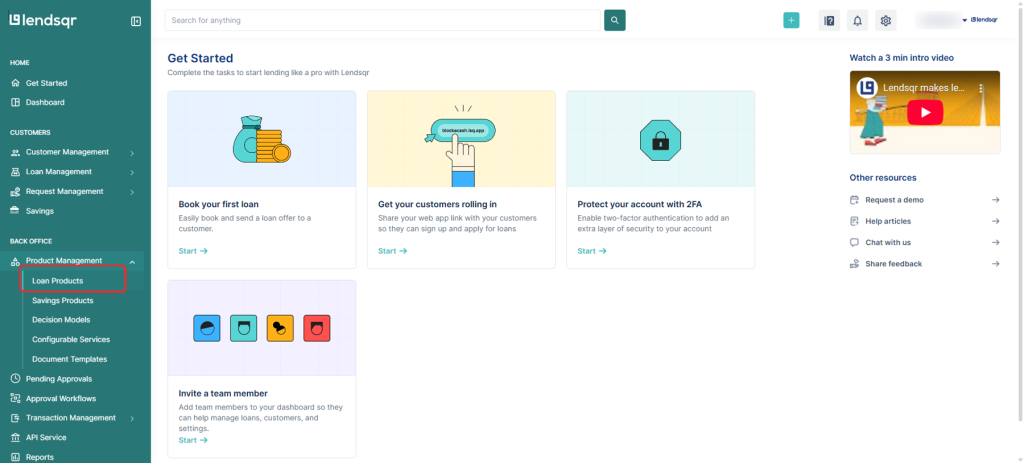
3. Add a Template
To add a template:
- Click the Add Template button.
- Upload your pre-created Microsoft Word document (.doc or .docx), or start from Lendsqr’s default offer letter template and modify it to suit your business needs. Curly braces represent system-defined variables.
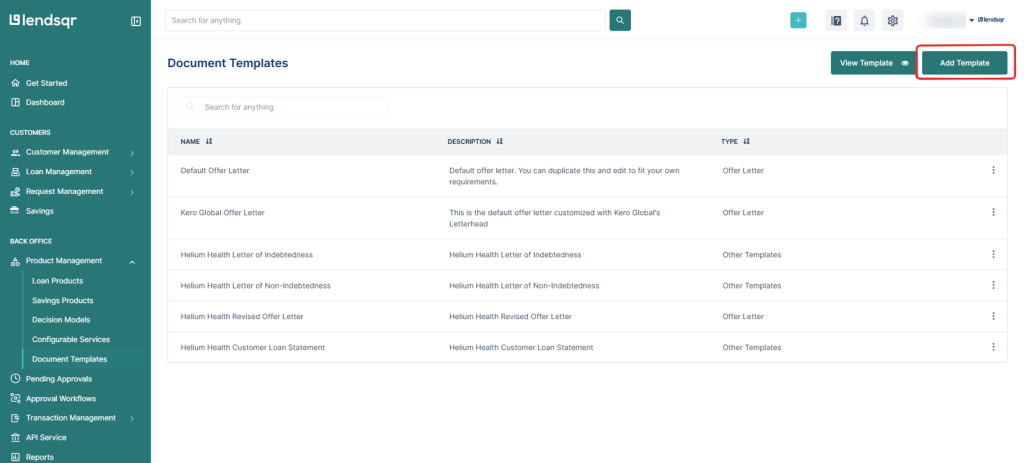
Fill in the required fields:
- Template name (e.g., “Loan Offer Letter”, “Repayment Schedule”)
- Template description (optional, to help you identify its use)
- Uploaded Template (.doc or .docx format)
- Template Type (Offer letter, Other Templates)
4. Configure signature requirement
If the document requires borrower acceptance or authorization, enable Requires Signature. When this option is selected, additional signature configuration options become available.
You can enable one or more of the following signature methods:
- Upload Signature
- Allows the borrower to upload an image of their handwritten signature.
- Supported formats are JPG and PNG.
- Text Signature
- Allows the borrower to type their full name exactly as it appears on their valid ID.
- The typed name serves as the borrower’s electronic signature.
- Draw Signature
- Allows the borrower to draw their signature directly on the screen using a mouse or touch input.
NB: Your uploaded template must have the variables {borrower_name} to represent the text signature and {%signature_image} for the uploaded or drawn signature.
Once all fields and signature options are configured, click Submit to successfully add the template.
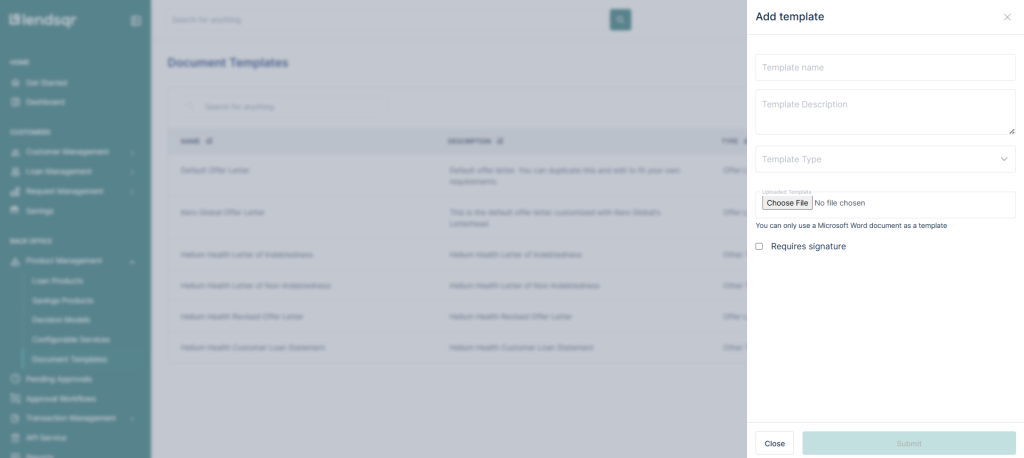
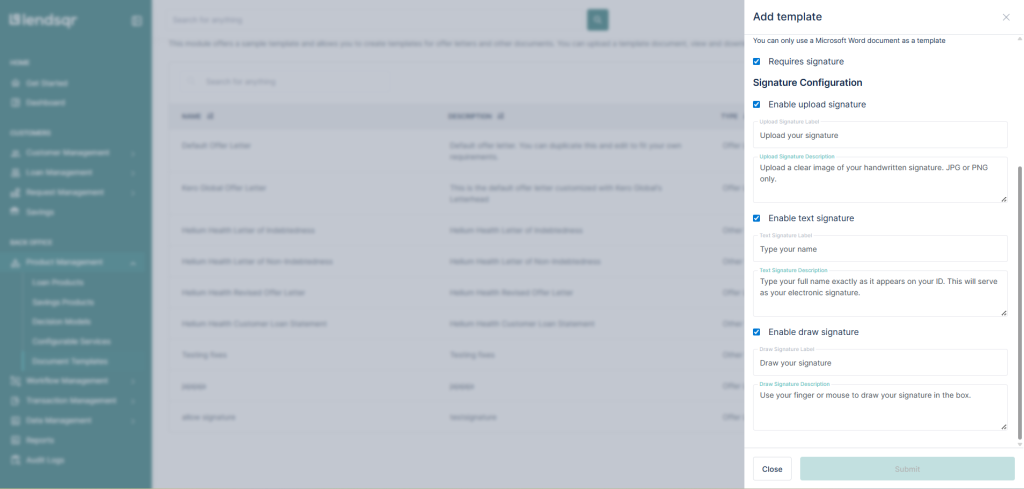
Configuring offer letter on your loan product
1. Login to the Admin Console
- Open your web browser and log into the Lendsqr admin console with your credentials.
2. Click on “Loan Products” under Product Management
- From the main dashboard, go to Product Management and select Loan Products. This will display a list of all the loan products you have created.
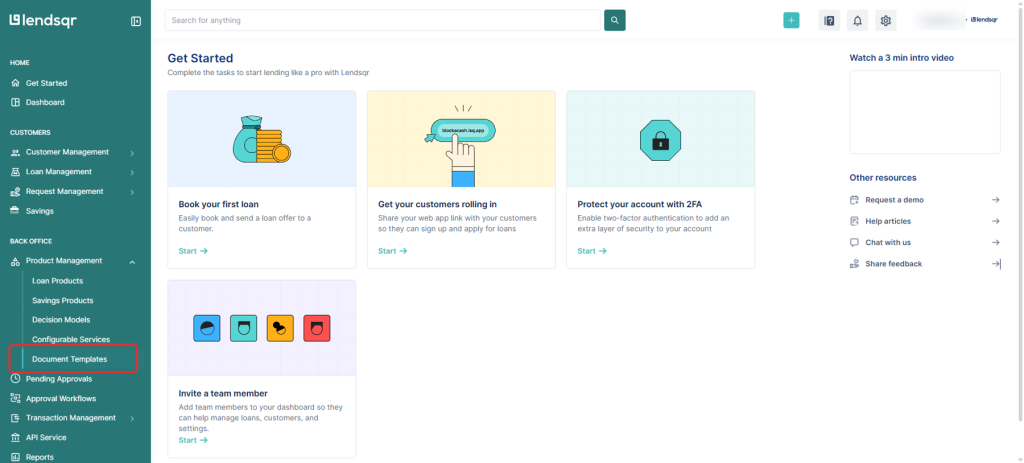
3. Create or Edit a Loan Product
- To create a new loan product, click Create.
- To edit an existing loan product, click the Edit button in the options menu for that product.
Read further: How to create a loan product

4. Configure the Loan Offer Letter
- Scroll down to the KYC and Loan Documents section on the loan product creation or edit page.
- Toggle the switch labeled Require Loan Offer Letter to the right, then select your offer letter from the offer letter table.
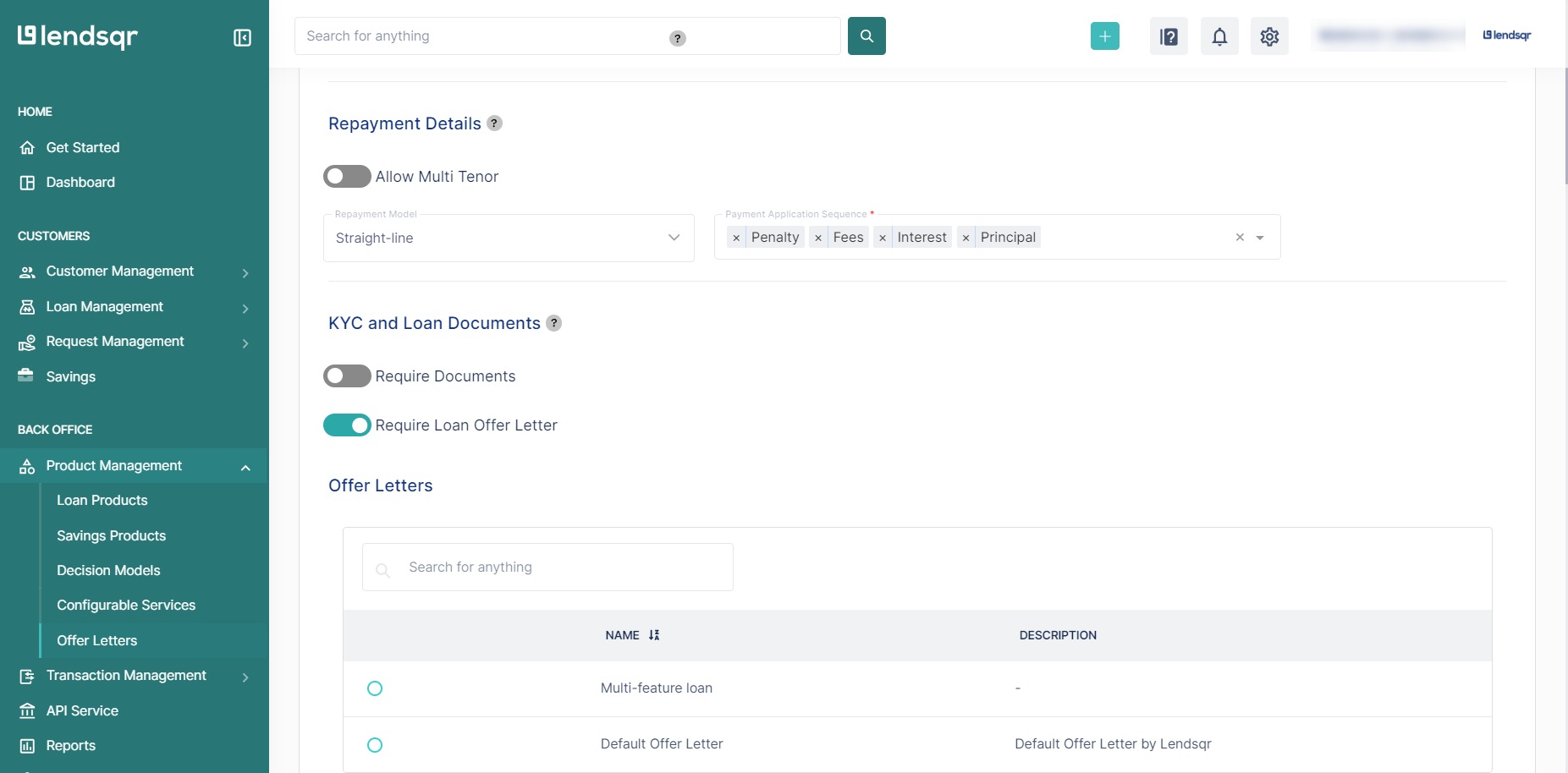
5. Save Your Changes or Create Loan Product.
- After making the necessary configurations, click Save Changes to apply the changes to the loan product or Create Loan Product.