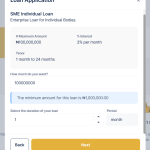Introduction to Equity Contribution
Equity contribution is an initial payment made by a borrower as part of the down payment on a loan. This contribution serves as a commitment from the borrower, indicating their financial stake in the transaction. It reduces the loan amount required from the lender and provides a buffer against potential defaults.
To configure equity contribution on your loan product in the Lendsqr admin console, follow these steps:
Step-by-Step Configuration
- Login to the admin console
- Navigate to “Loan Products” under “Product Management”.
- Once logged in, locate the side navigation and click on “Product Management.”
- In the dropdown menu, select “Loan Products.”

3. Create or Update a Loan Product
- To create a new loan product, click on the “Create Loan Product” button.

- To update an existing product, find the product in the list and click on the “Edit” button next to it.
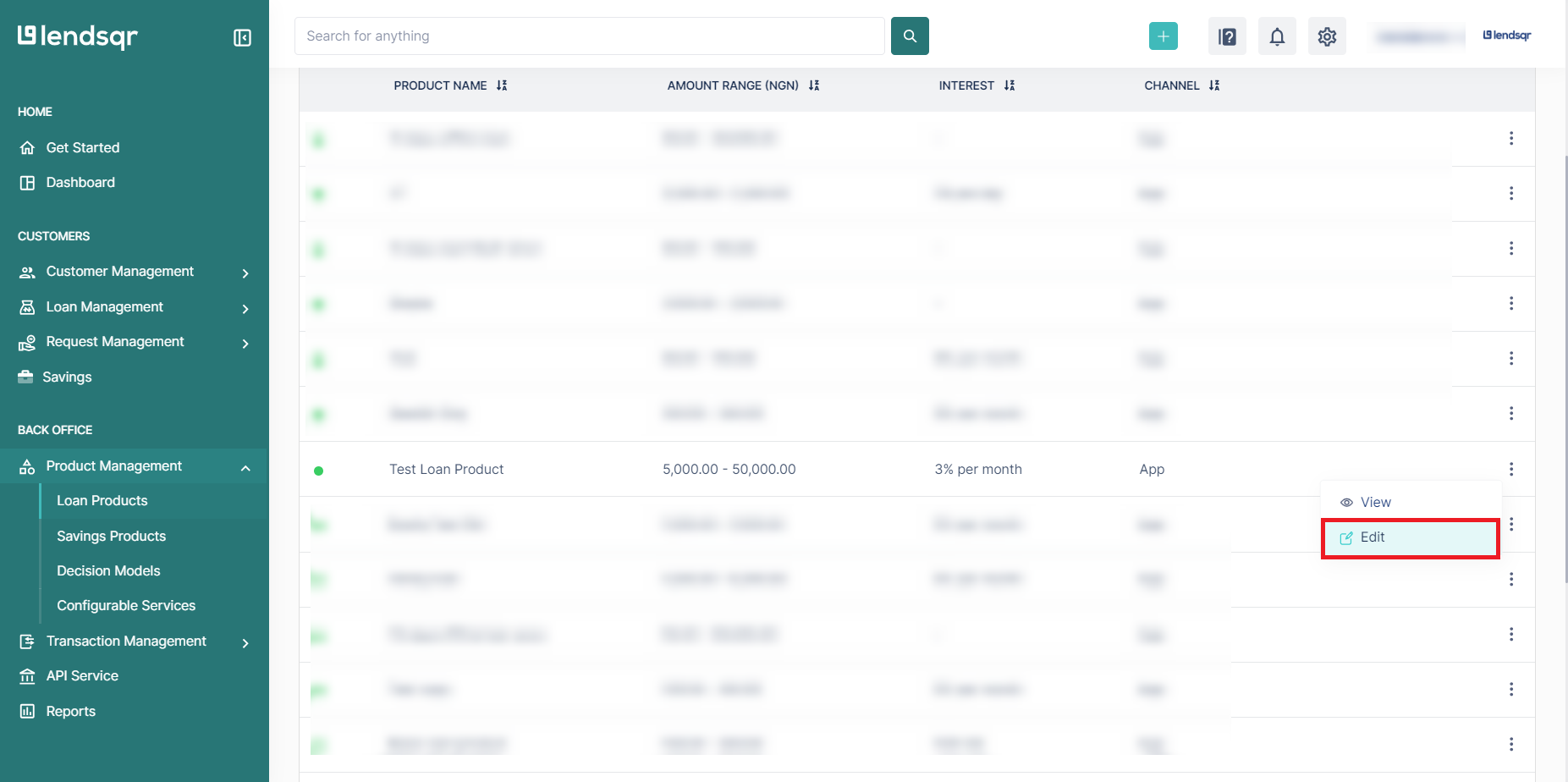
4. Access the Fees Section
- Scroll down to the “Fees” section of the loan product form.
- Click on the “Create a new Fee” button to open a modal window.
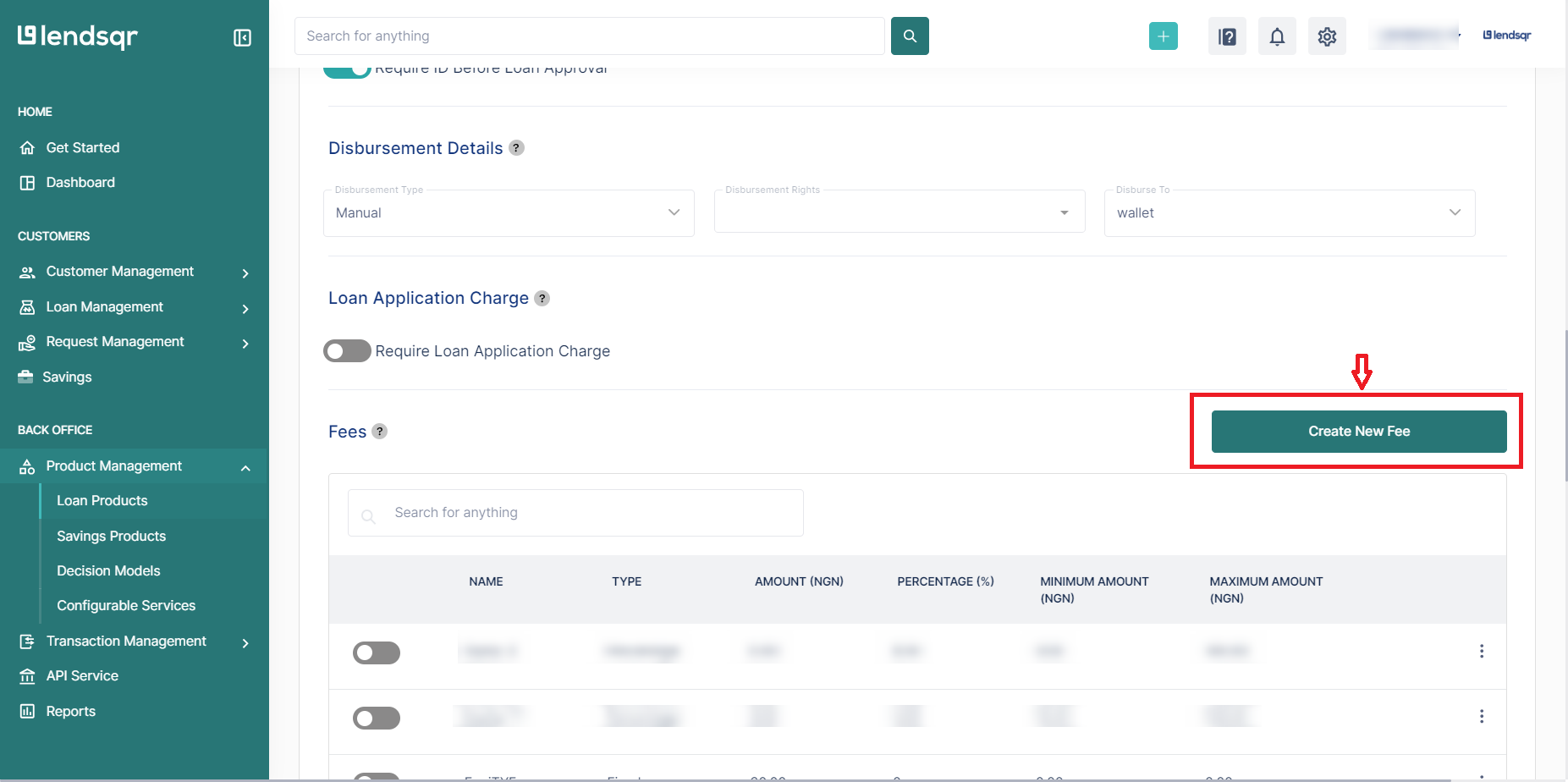
5. Select Equity Contribution
- In the modal window, choose “Equity Contribution” from the list of fee types.
- Fill in the required details for the equity contribution, including the name, amount, and charge type (e.g., percentage or fixed amount).
6. Submit and Close the Modal
- After entering the details, click on the “Create Fee” button to save the equity contribution.
- Close the modal window to return to the loan product form.

7. Activate the Equity Contribution
- In the Fees section, locate the newly created equity contribution.
- Toggle the switch to activate the equity contribution for this loan product.

8. Save Changes
- Scroll to the bottom of the loan product form.
- Click on the “Save” button to create or update the loan product with the equity contribution.

Find out more on loan products here
Also read: Your customers can now choose how they want to fund their savings