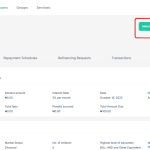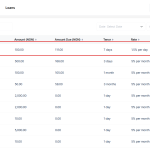Introduction
As a lender, you may need to review and take action when a borrower submits a refinancing request. This could be to extend or shorten the loan term, adjust repayment schedules, or even add new capital if needed. Refinancing helps borrowers avoid taking out an entirely new loan while giving lenders flexibility to manage risks and customer needs.
On the Lendsqr platform, you can easily approve or decline refinance requests directly from the Admin Console.
Steps to approve or decline a refinance request
- Navigate to the loans section: Log into the Admin Console and go to the Loans section.
- Click on the particular loan: From the list of loans, select the one that has the active refinance request and click on it.
- Scroll down: On the loan details page, scroll to the bottom to access refinance request options.
- Open refinance request: Locate the Refinance Requests section and click the dropdown to view the request.
- Approve or decline: Click the three-dot menu next to the request and select either Approve or Decline.
- Receive confirmation: A success message will appear, confirming that the refinance request has been successfully approved or declined.
Also read: How to cancel refinance requests