As your lending organization grows and evolves, your internal structure may change. You might close down a branch, merge teams, or reorganize how your staff is grouped. In such cases, having an outdated or unused office, branch, or team in your system can create confusion, misrouting, or unnecessary clutter.
That’s why the delete feature on the Lendsqr admin console is useful. It lets you keep your organization structure clean and up to date. By removing offices, branches, or teams that are no longer in use, you ensure better coordination, easier staff management, and fewer errors in permissions or reporting.
For example, if a lending business shuts down one of it’s branches due to a restructure, keeping that branch and team active on the platform can cause confusion; staff might mistakenly assign borrowers to it, and reports could show inaccurate data. Deleting the unused branch helps keep the system clean, ensures accurate reporting, and prevents operational errors.
Steps to delete an office, branch, or team
1. Log in to your Lendsqr admin console
2. Click on the settings icon at the top-right corner
3. Click on “Offices” under “Team Management”
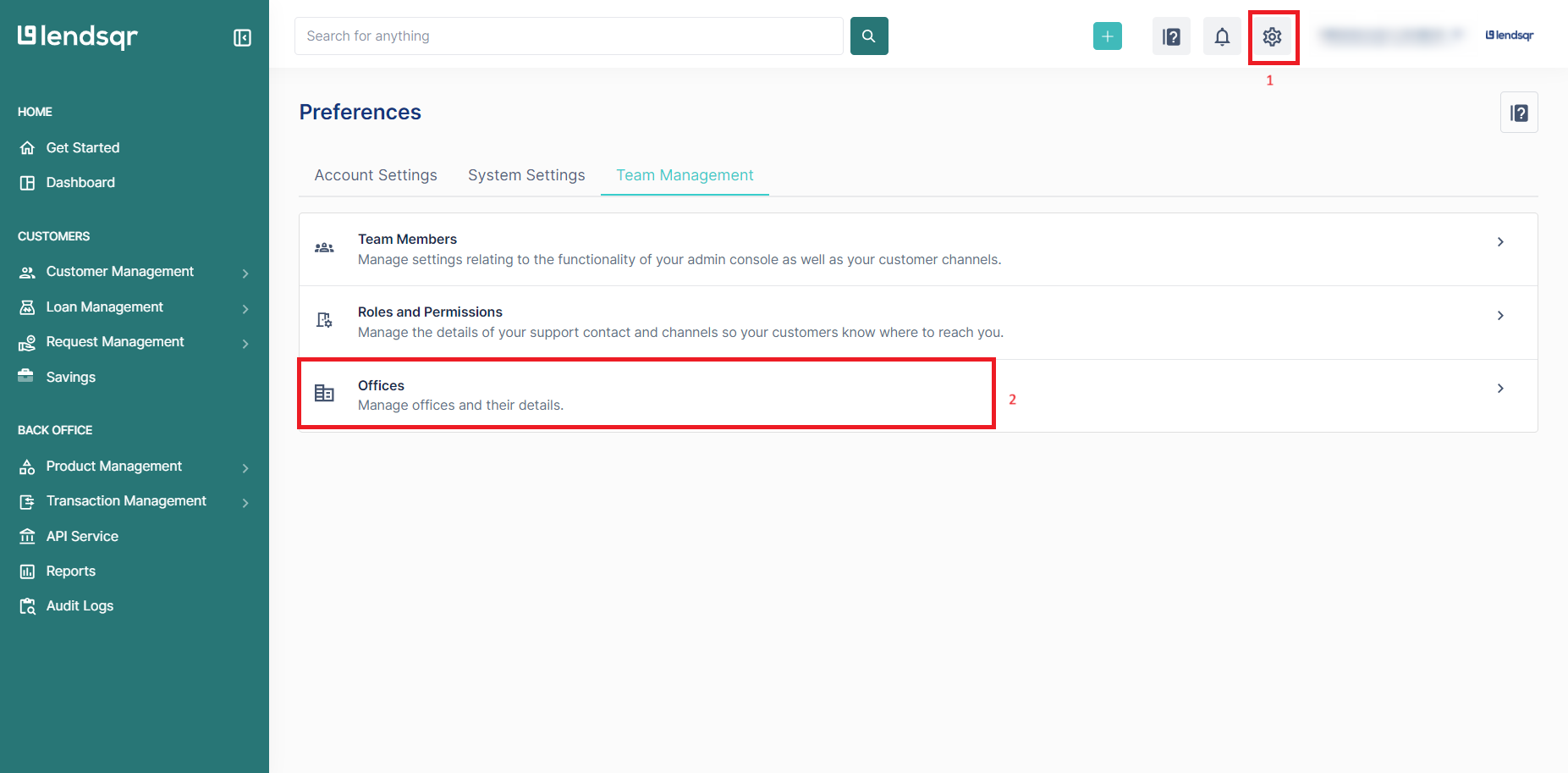
4. Locate the desired office and click the “More” icon. Click the delete button after.

5. Confirm the delete request by clicking the “Delete office” button

The office will be deleted successfully from the list of offices.
The ability to delete outdated offices, branches, or teams on the Lendsqr platform helps you maintain a clean, accurate structure. It reduces confusion, improves efficiency, and ensures that your operations reflect the current state of your business, so your team stays organized and focused on what matters most: serving your customers.
NOTE: Deleting an office, branch, or team does not automatically delete the team members in such offices, branches, or teams. Lenders can only delete team members on the team members page. Find out how to do that here.
Also read: You can now assign account managers to your customers


