Lending institutions often operate across multiple offices, branches, and teams, especially as they grow. Managing these structures well is important for staying compliant, improving coordination, and giving team members the right access.
The Offices, Branches, and Teams feature on the Lendsqr admin console helps lenders mirror their real-world structure inside the platform. This makes it easier to manage staff, whether the team is small or spread across many locations.
For example, a micro-lender with just a few staff can assign clear roles and responsibilities. On the other hand, a large financial institution can manage many branches and employees without losing control.
This feature allows you to:
Create and manage office or branch hierarchies such as headquarters, regional offices, or field locations
Assign staff to branches or teams based on their roles or regions
Set access levels depending on job function or branch
Track team activities across offices for better visibility
Support teams in different locations while maintaining overall control
As a result, lenders reduce confusion, protect data, and improve how teams work. In addition, the right people get access to the right tools at the right time.
By setting up your organization in Lendsqr, your team can work better, faster, and more securely, no matter where they are.
Step-by-step guide to add a new office, branch or team
To create new branches, offices, or teams, follow these steps:
- Log in to your Lendsqr admin console
- Click the settings icon at the top right corner
- Select “Offices” under “Team Management”
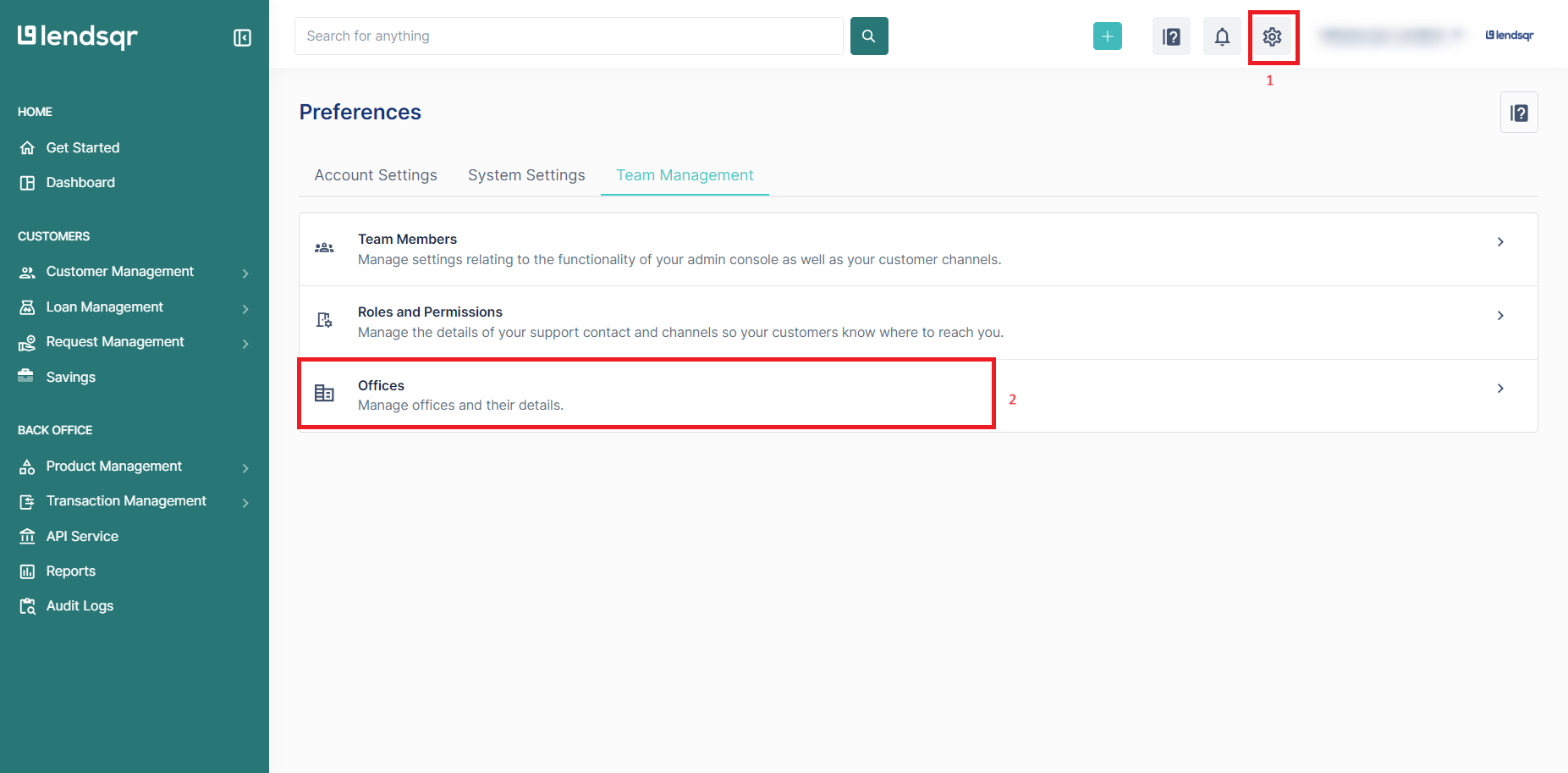
4. Click on “Add a new office”

5. Specify the details of the office including name, description, the parent office, and the office type.
6. Click the “Create Office” button.

A lender can thereafter add team members to the newly created offices from the team members page.
Click the linked text to view How to add a team member.


