Setting up a subscription plan for your loan product allows you to charge your customers a recurring fee throughout the tenor of a loan. Instead of asking for one big service fee at the start, you can spread it out and charge customers weekly or monthly throughout the duration of the loan. For instance, you can add a $10 monthly subscription fee as part of your loan product, so if a borrower has a $300 monthly loan repayment, their new total becomes $310 per month. Instead of charging a one-time service fee upfront, you can earn consistent revenue throughout the loan period while providing ongoing support that helps the borrower grow their business.
Steps to configure a subscription on your loan product
Follow the steps below to configure a subscription on your loan product:
- Login to the admin console
- Navigate to “Loan Products” under “Product Management”.
- Once logged in, locate the side navigation and click on “Product Management.”
- In the dropdown menu, select “Loan Products.”

3. Create or Update a Loan Product
- To create a new loan product, click on the “Create Loan Product” button.

- To update an existing product, find the product in the list and click on the “Edit” button next to it.
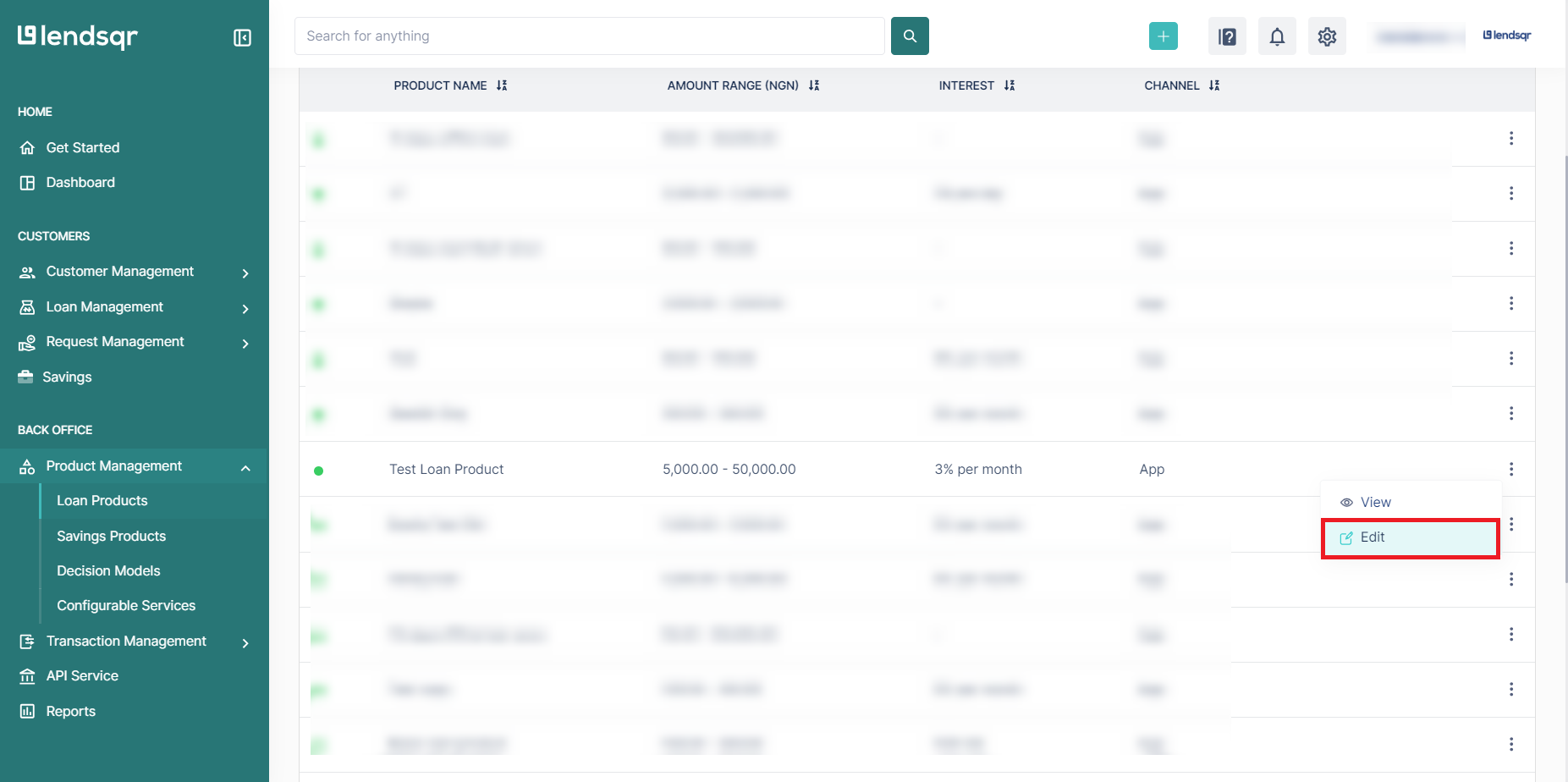
4. Access the Fees Section
- Scroll down to the “Fees” section of the loan product form.
- Click on the “Create a new Fee” button to open a modal window.
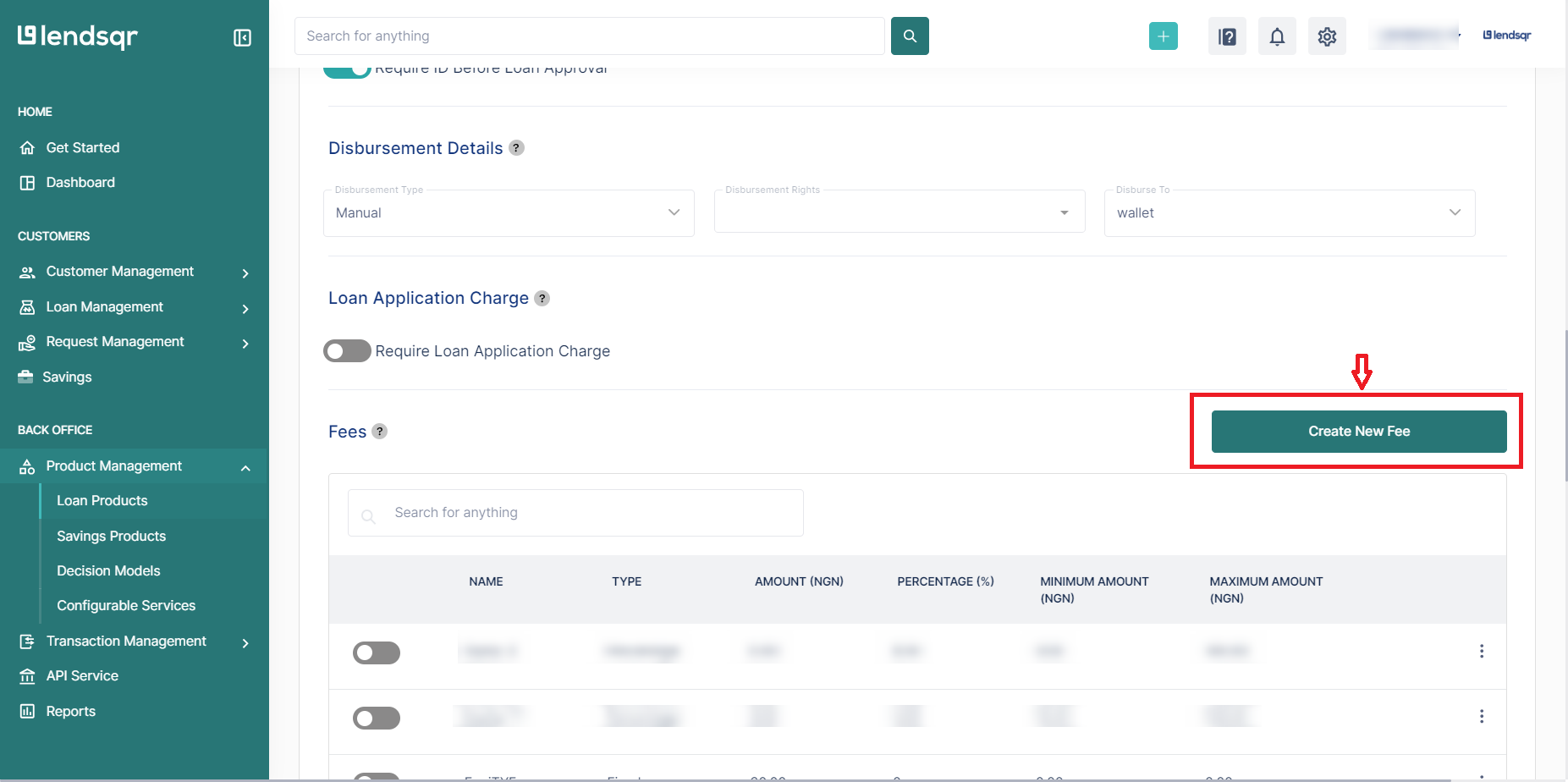
5. Fill in the fee details
- In the modal window, select the “subscription” fee type by clicking on the radio button beside subscription.
- Fill in the required details for that type of fee, including the name, amount, grace period, charge type or fee calculation type (e.g., percentage or fixed amount), etc.
- Activate “Frequency” by shifting the toggle to the right.
6. Submit and Close the Modal
- After entering the details, click on the “Create Fee” button to save the subscription fee.
- Close the modal window to return to the loan product form.
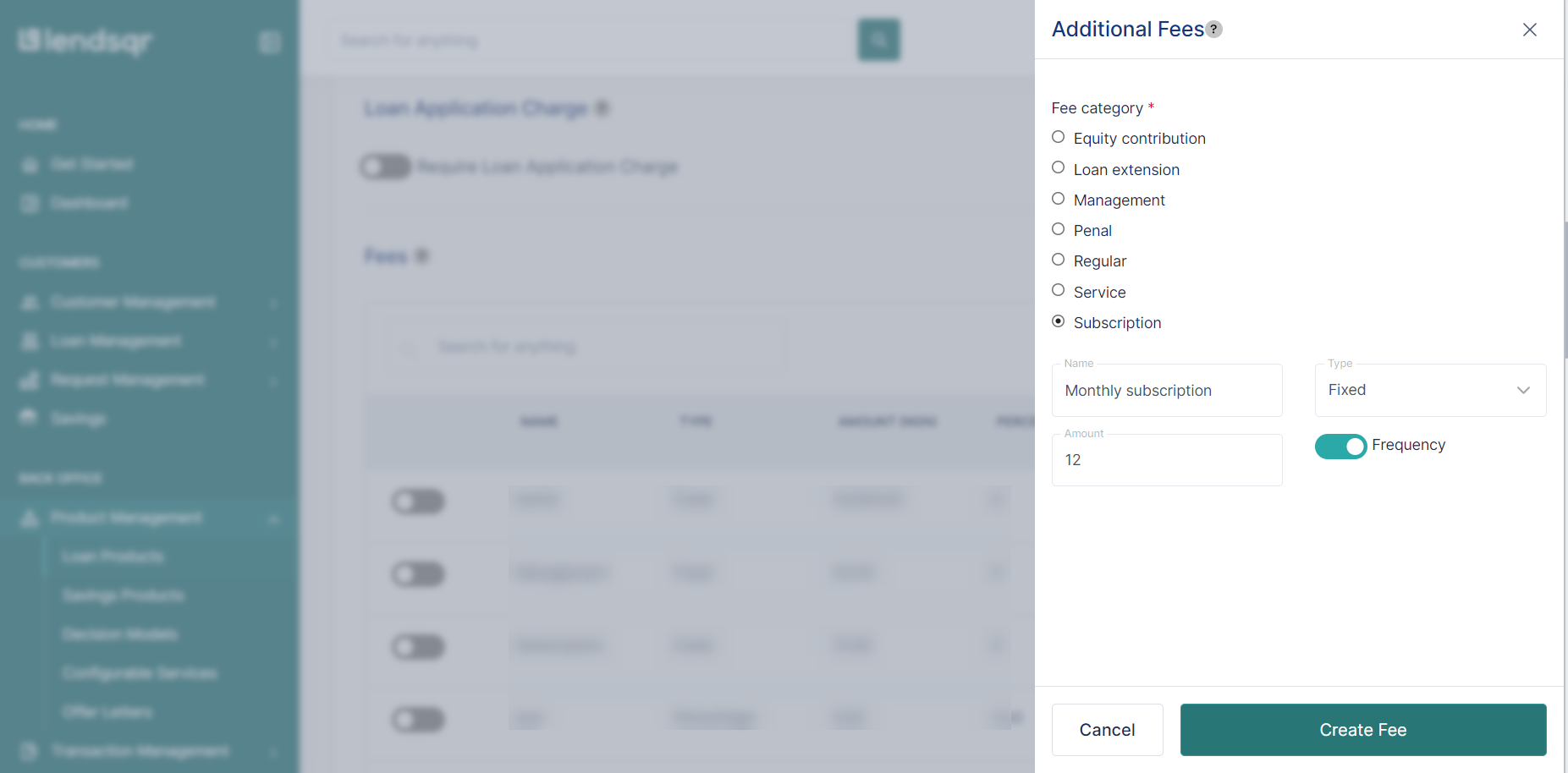
7. Activate the subscription fee
- In the Fees section, locate the newly created fee.
- Toggle the switch to activate the fee for this loan product.

8. Save Changes
- Scroll to the bottom of the loan product form.
- Click on the “Save” button to create or update the loan product with the fee.

If you want to explore other types of fees you can add to your loan product, click here.
Also read: Effective strategies to market your loan products
