Managing your team can get complicated without having the right tools, as you may want to give them particular permissions or to be in a particular branch. If a lender wants only team members in a branch to have access to particular customers, they can easily assign them to that branch, office or team.
When using Lendsqr’s Loan Management System, you are given the option to add your team members to your organization, where you can assign them to different offices, branches or teams. So, in order to add a new team member, all you need to do its follow the steps below:
Also read: How to delete a team member
Step-by-Step Guide
1. Log in to your lender admin console
2. Go to organizational settings through the settings icon at the top right of the page in the Lendsqr admin console.
3. Select Team Members to view all current team members in your organization.
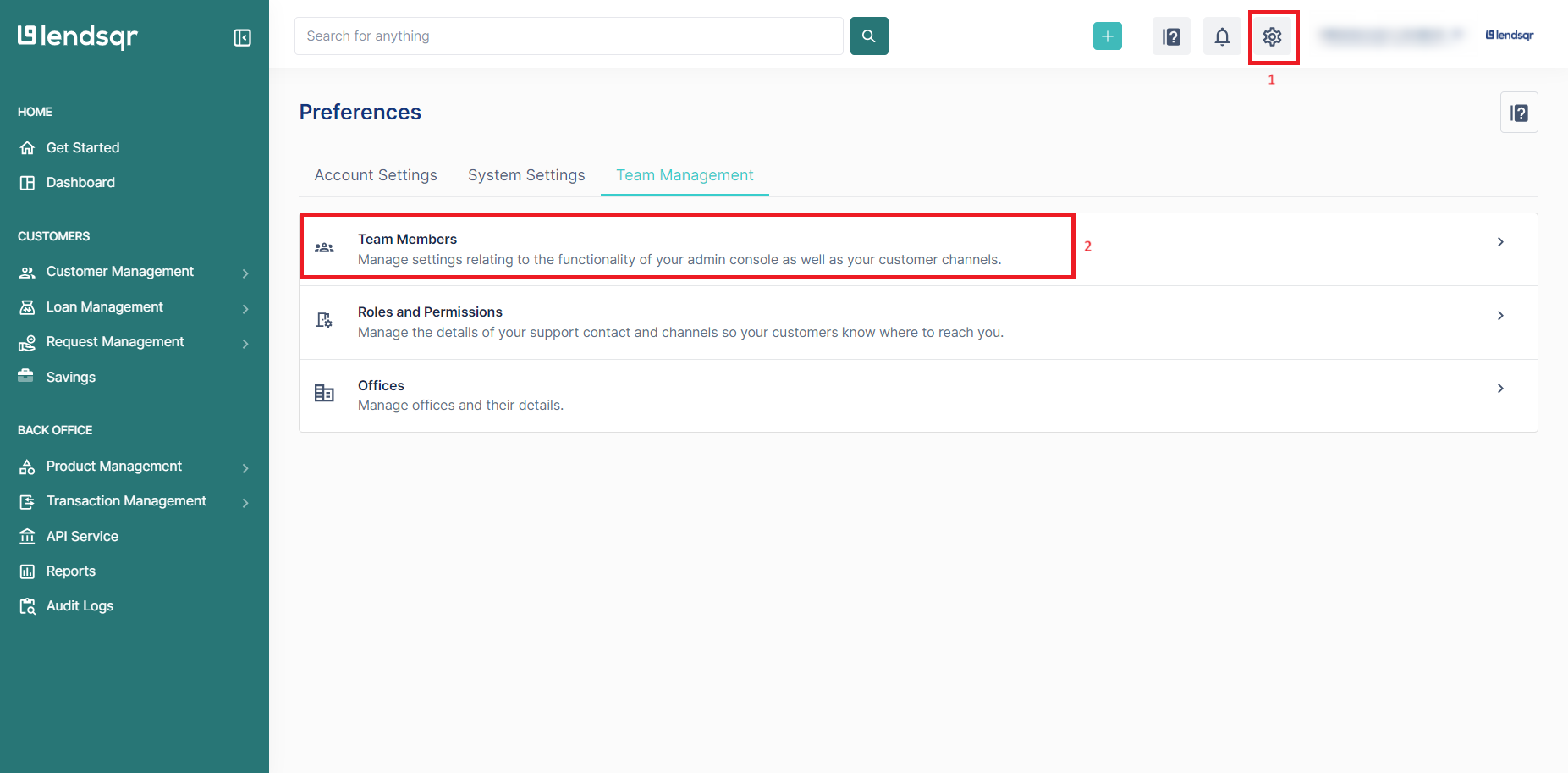
3. Then click “invite a member” to open up the input modal.
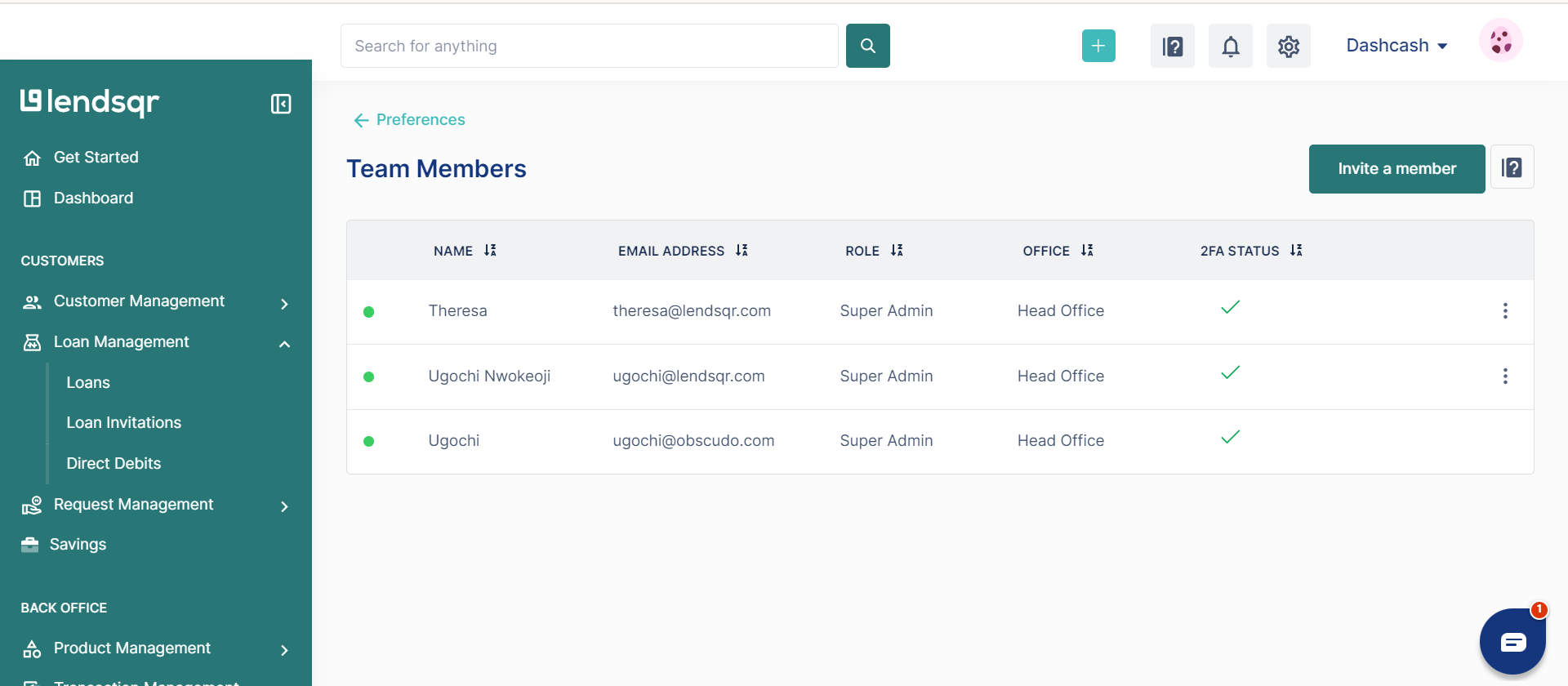
4. In the modal that appears, input the user’s email, the role you want to assign to them and choose from the available offices.
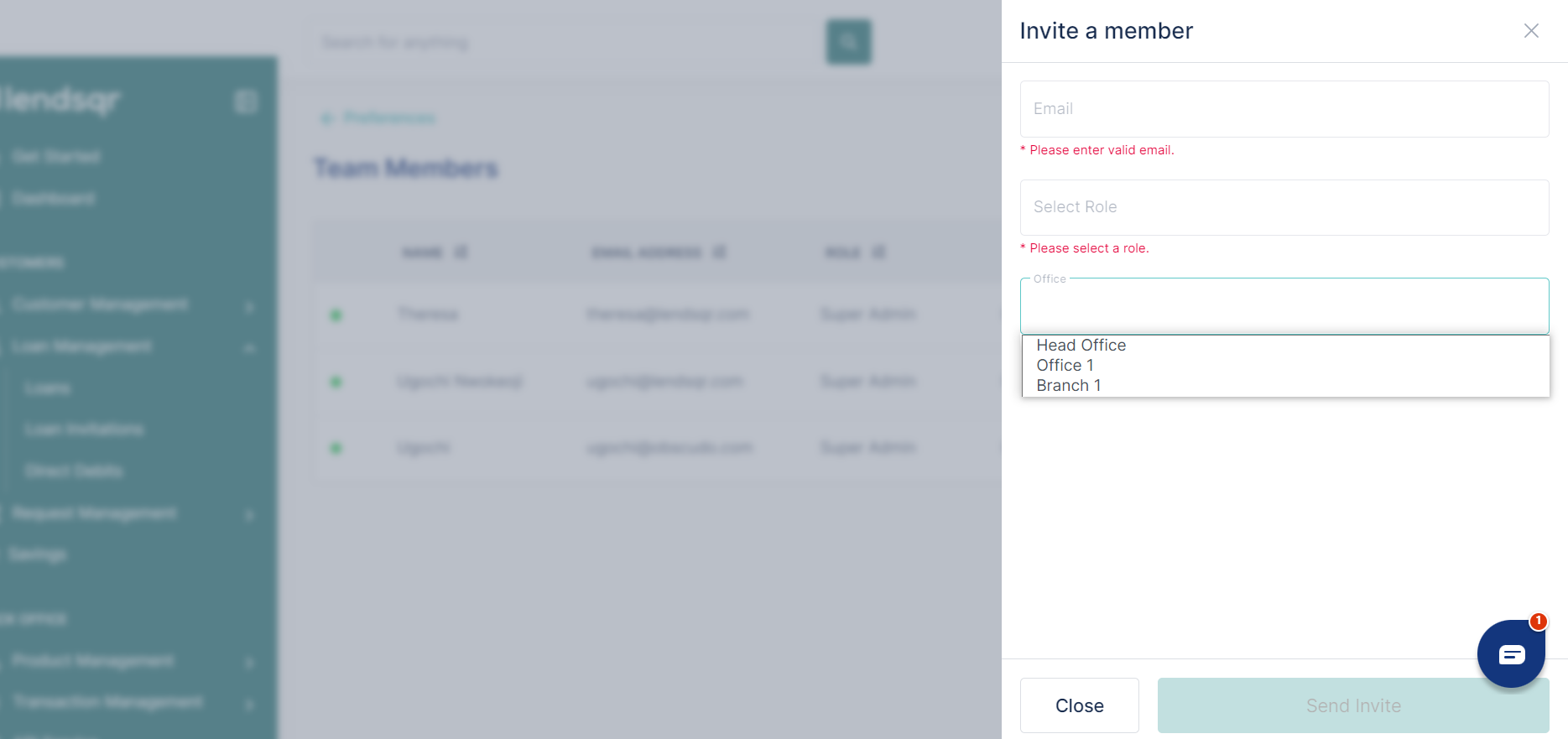
5. Once you have finished inputting all the information, send the invite and when the invited user has created their account, they will then be added to the specified office.
Read further: How to add new roles for your team members

