A restricted wallet enables you to manage how customers utilize the loan funds disbursed to their digital wallets.
With this feature, you can manage actions like transfers, payments, bills, airtime purchases, and more. This ensures that loan funds are used as intended, offering a higher level of control and security for lenders.
To set up the restricted wallet, you first need to configure it within your transaction settings. Here’s an example of a default payload that you can implement:
{ "savings": true, "bills": true, "airtime": true, "transfer": true, "data": true, "payments": true, "withdraw": true}Explanation: When a setting is enabled (set to true), the corresponding action becomes restricted. This means users will be prevented from performing that specific activity within their app.
Advanced configurations
Beyond the basic settings, you can create more complex configurations to meet specific requirements. For example, you can limit transfers only when the user has an outstanding loan or restrict QR payments:
{ "savings": false, "bills": true, "airtime": true, "transfer": { "if": [{ ">": [{ "var": "loan.outstanding_balance" }, 0] }, false, true] }, "data": false, "payments": false, "withdraw": true, "qr-payments": false}Key configurations
- Transfer: Allowed only if the user has no outstanding loan balance.
- QR payments: Completely restricted.
Setting up restricted wallet on the admin console
To set up this feature directly from your dashboard, follow the steps below:
1. Click on the “Settings” icon at the top right corner of your screen.

2. Select “System Configurations” under system “Settings” in the resulting page.

3. Click on “Transaction Security Settings”
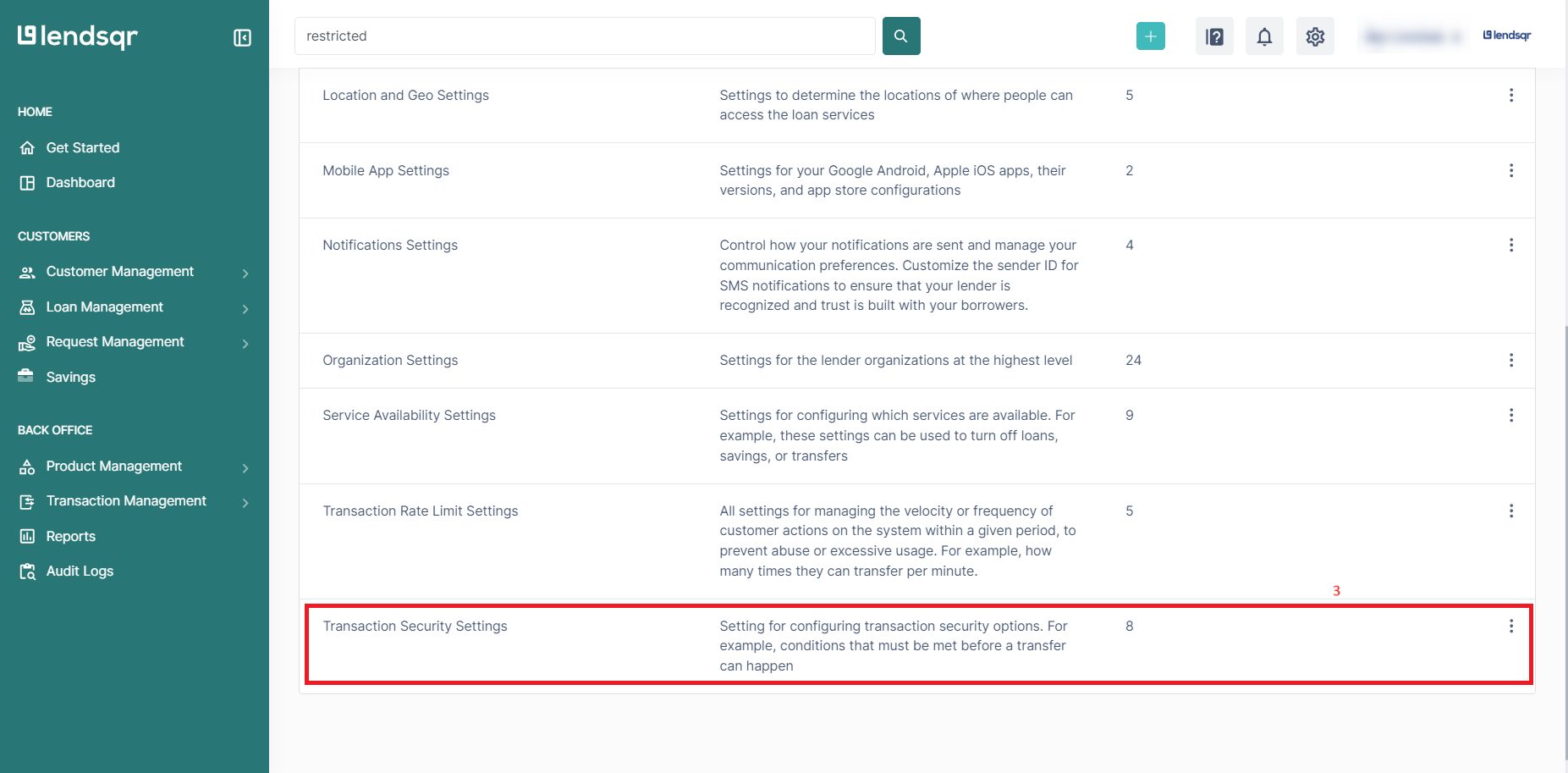
4. Locate the “Restricted Wallet Transactions” setting and click on the ‘three dot” icon by the far right. Click on “Edit” to modify the current settings.
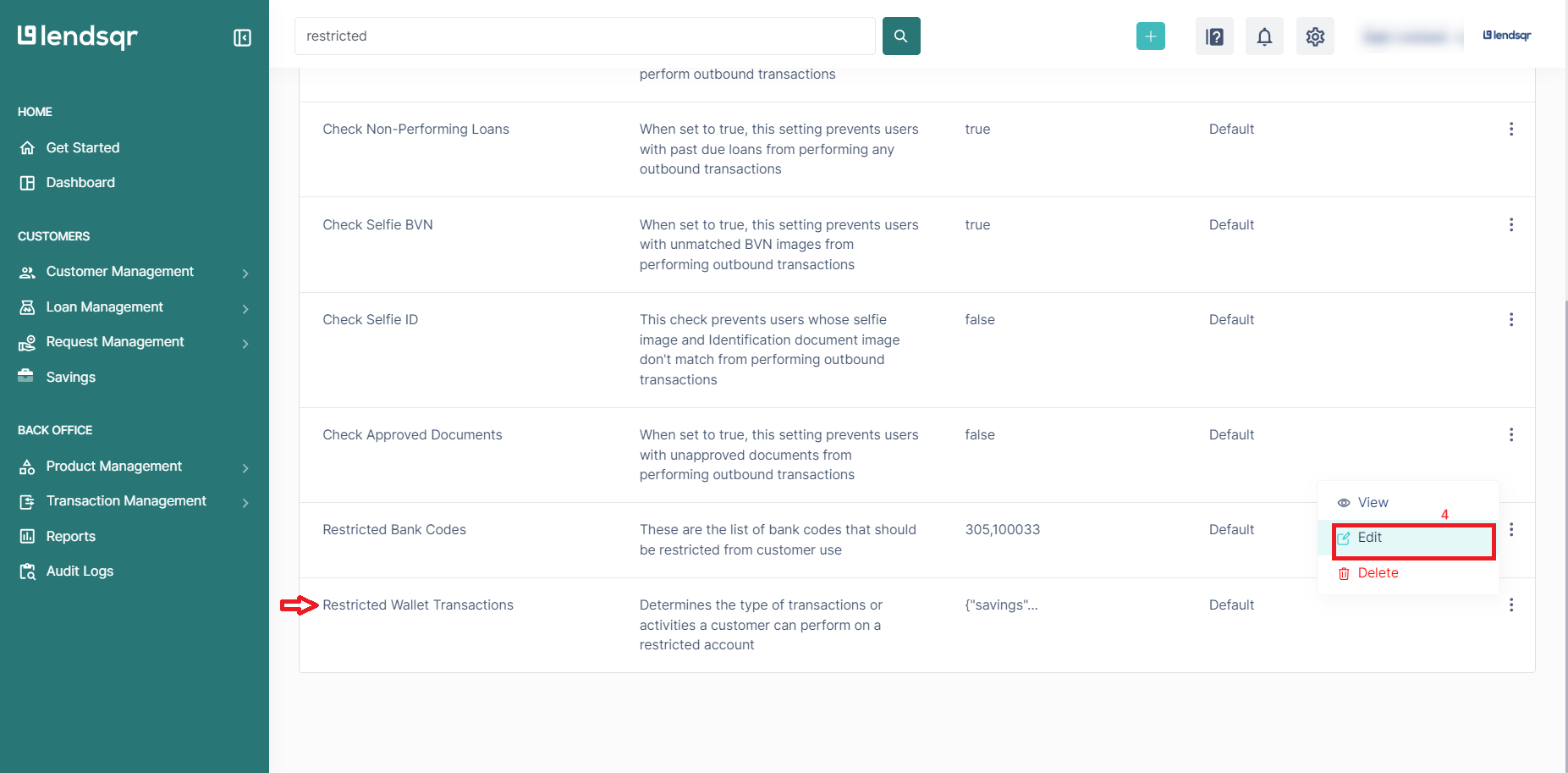
5. After editing the restricted wallet settings to match your preferences, click on “Save” to apply the changes.
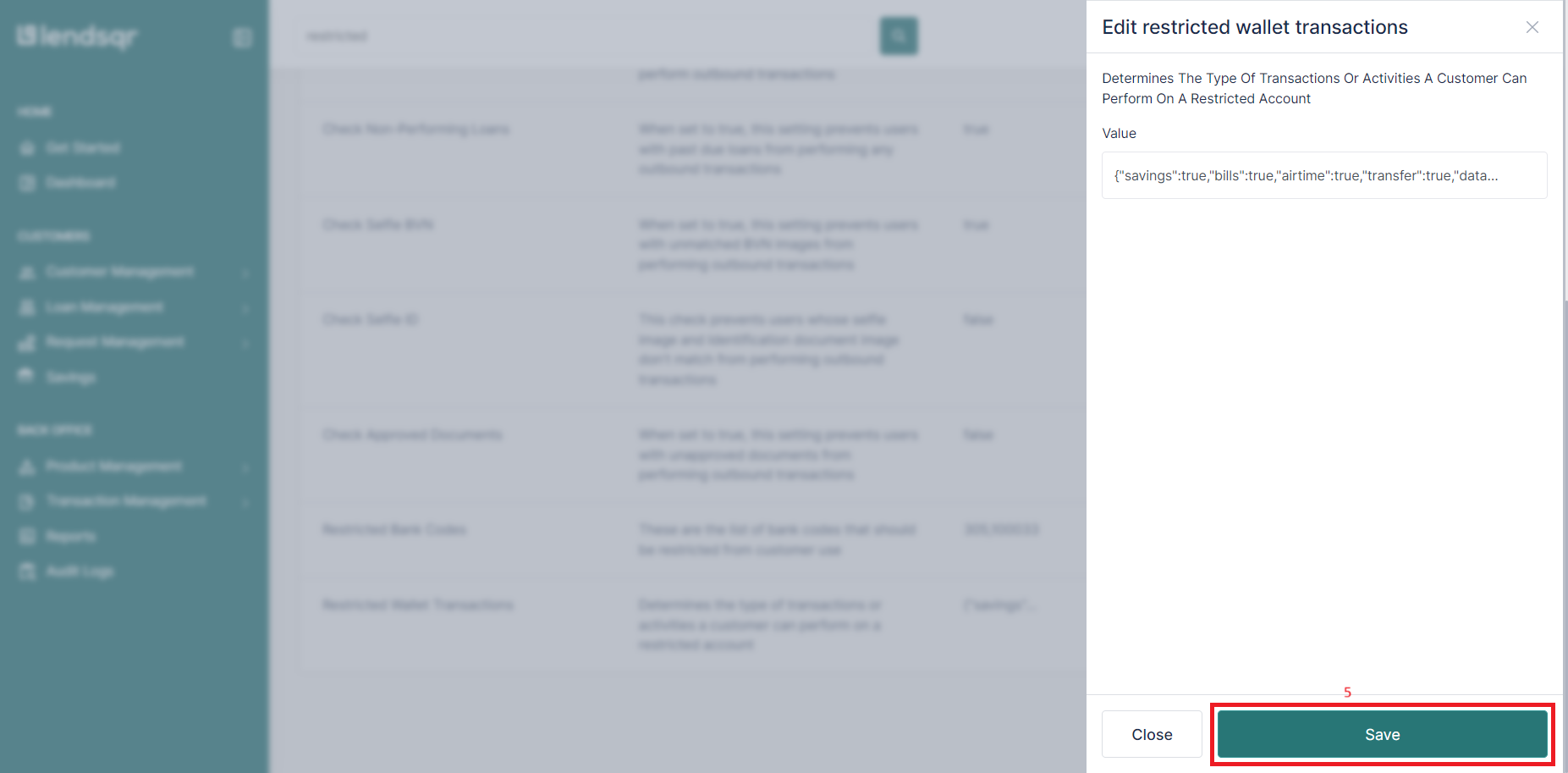
Configuring this feature on loan products
1. Navigate to “Loan Products” under “Product Management“.

2. Navigate to the product in the list and click on the “Edit” button next to it.
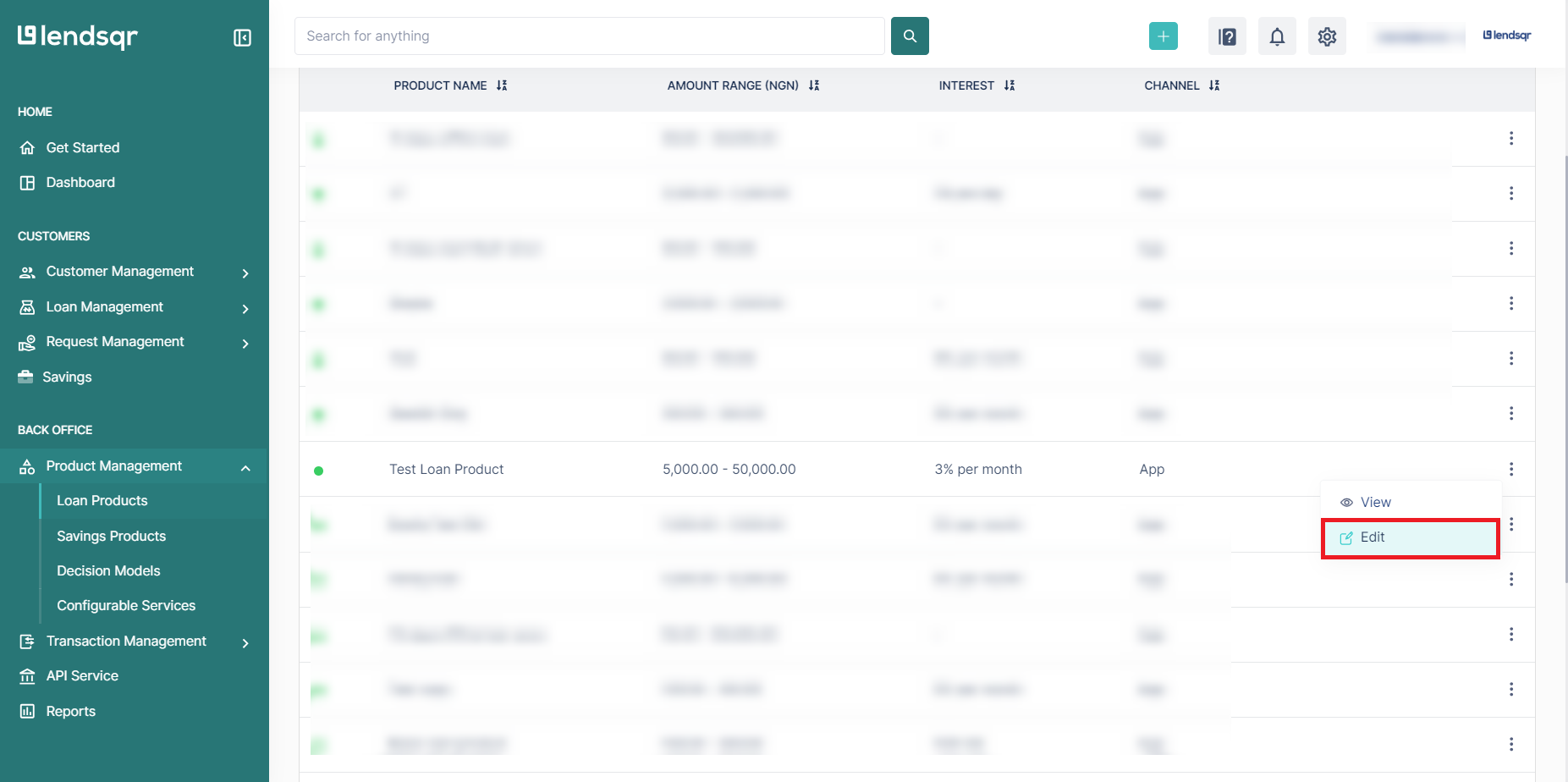
3. Scroll down to the “Disbursement Details” section of the loan product form. Here, select “restricted-wallet” from the “Disburse To” field.
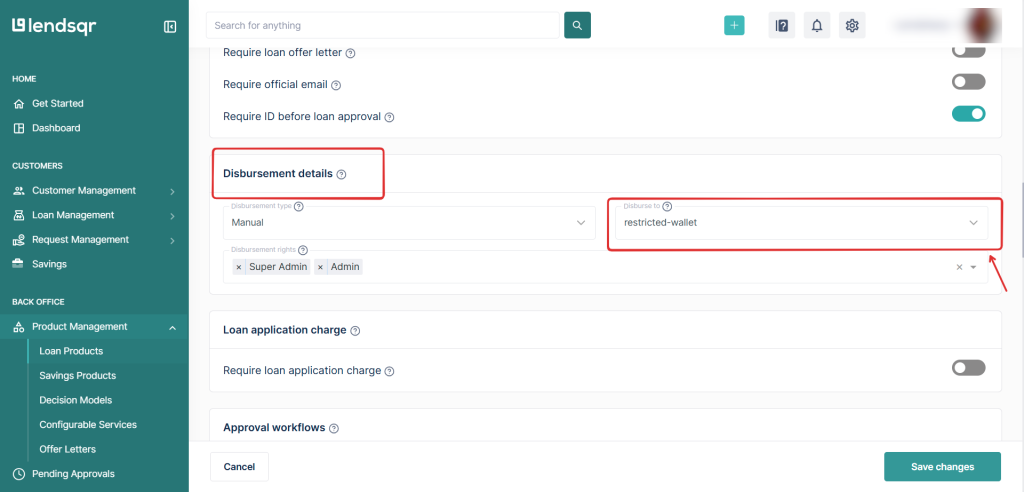
4. Scroll to the bottom of the loan product form, and click on “Save Changes“.

This will be updated immediately on the loan product.
Also read: Your core banking system isn’t your loan management system. Here’s the difference


