To be able to deactivate a user on the Admin Console, whether it’s because a customer has been identified as a bad actor, or they have personally requested it themselves, you can do this by following the steps below:
Step-by-Step
1. Login into the Admin Console
2. Locate the “Customers” sub-tab under the “Customer Management” tab on the side navigation.
3. Filter for the specific user you would want to deactivate.
4. Deactivate the user with the deactivation button at the top right corner user’s page on the Admin Console.
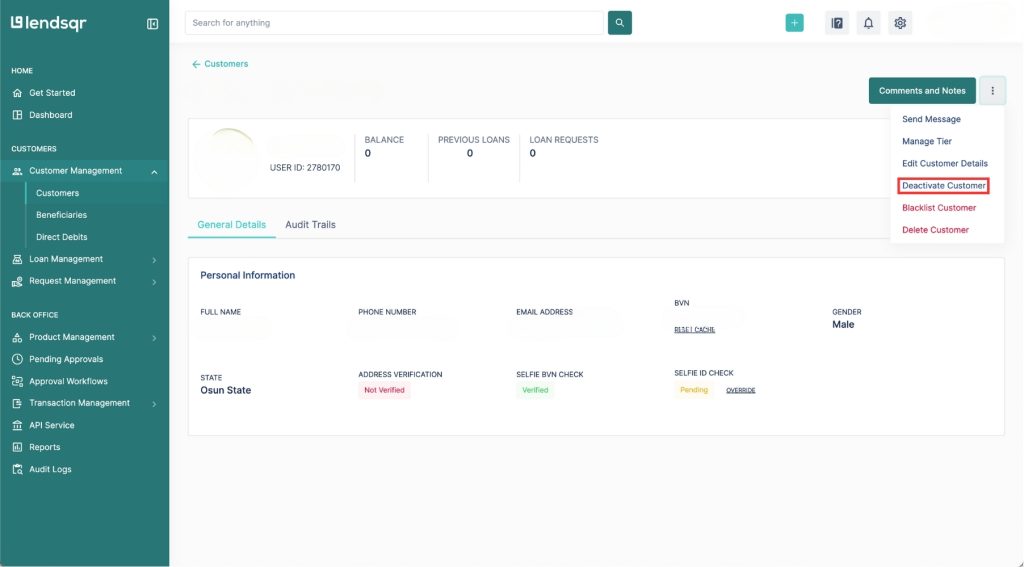
This way, a deactivated customer will be unable to access your lending services until you decide to reactivate them.
Read further: How can I activate a Customer?


