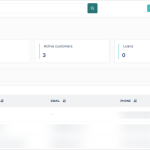In some cases, lenders may need to manually book a loan for a customer rather than having the customer go through the typical self-service process. Manual loan booking allows an admin or support agent to initiate and record a loan directly from the admin console on behalf of the customer. This process is often necessary when a customer faces issues completing their loan application on the front end due to technical difficulties, missing information, or special exceptions that require administrative approval.
For example, if a customer is in urgent need of funds, but they are not in a situation where they can apply for a loan at the moment, the admin can step in and manually book the loan with the correct terms, such as the loan amount, tenor, interest rate, and repayment schedule. This not only ensures the customer gets timely access to funds but also keeps the loan records accurate and traceable within the system. Manual booking also serves as a useful fallback when automation falls short, maintaining service continuity and enhancing customer experience.
Only admins who have Super Admin role can manually book a loan for a customer.
To book a loan manually for any customer using the offline loan channel, follow the steps below:
- Navigate to either the Customers, Loans or Loan Requests pages on the Lendsqr admin console.
- Select the “Book New Loan” button on the page
- Enter all the details of the existing customer per what has been provided to you by the customer and click on the “Book New Loan” button to create the loan request.

- Proceed to the Loan requests page on the Lendsqr admin console to approve the request. This system works well for teams with a 2-step approval process whereon
Data collected for loan booking
| Field | Description |
| Phone number | The customer’s phone number as provided |
| Amount | The specific loan amount you’re booking for the customer. Must fall within the specified amount range for the loan product |
| Loan Tenor | The specific loan duration for the loan you are booking for this customer. Must fall within the specified tenor range for the loan product |
| Product | The offline loan product you created |
| Disbursement Method | Where the money should be sent to after approving the loan.Choose the bank option if the customer has no app and the money would be disbursed directly to their bank account. OptionsBankWallet |
| Purpose | The reason the customer is requesting for the loan |
| Marital status | The customer’s marital status. OptionsSingleMarriedDivorcedWidowed |
| Number of dependents | The number of children the customer has |
| Type of residence | The type of residence the customer lives in. OptionsTheir rented apartmentwith their parents own house |
| Educational attainment | The level of educational attainment the customer possesses OptionsMScBSC, HND and other equivalentDiplomaSchool cert |
| Sector of employment | The sector of employment the customer works in. OptionsAgricultureBanking |
| Employment category | The current employment category which the customer’s work falls under OptionsArtisanEnterprisePrivate companyLocal government: PublicState: PublicFederal: Public |
| Monthly Net Income | The customer’s income |
| Employment Status | The current employment status of the customer OptionsUnemployedEmployedSelf-employedRetired |
| Work start date | The date the customer started working with their current employer. |
| Work email address | The customer’s official email address, if they have one. |
| Current employer | The customer’s current place of employment |
Learn more here
Also read: Top up loans without starting from scratch