An offer letter in lending is a formal document provided to a borrower outlining the terms and conditions of the loan being offered. This document includes critical information such as the loan amount, interest rate, repayment schedule, and any additional fees or requirements. The offer letter serves as an agreement between the lender and borrower, ensuring transparency before the loan is disbursed.
For lenders using Lendsqr’s platform, configuring offer letters for your loan products is an essential step to streamline the loan issuance process.
Adding an offer letter on the admin console
1. Login to the Admin Console
- Open your web browser and log into the Lendsqr admin console with your credentials.
2. Click on “Offer Letters” under Product Management
- From the main dashboard, go to Product Management and select Offer Letters. This will display a list of all the offer letters you have created.
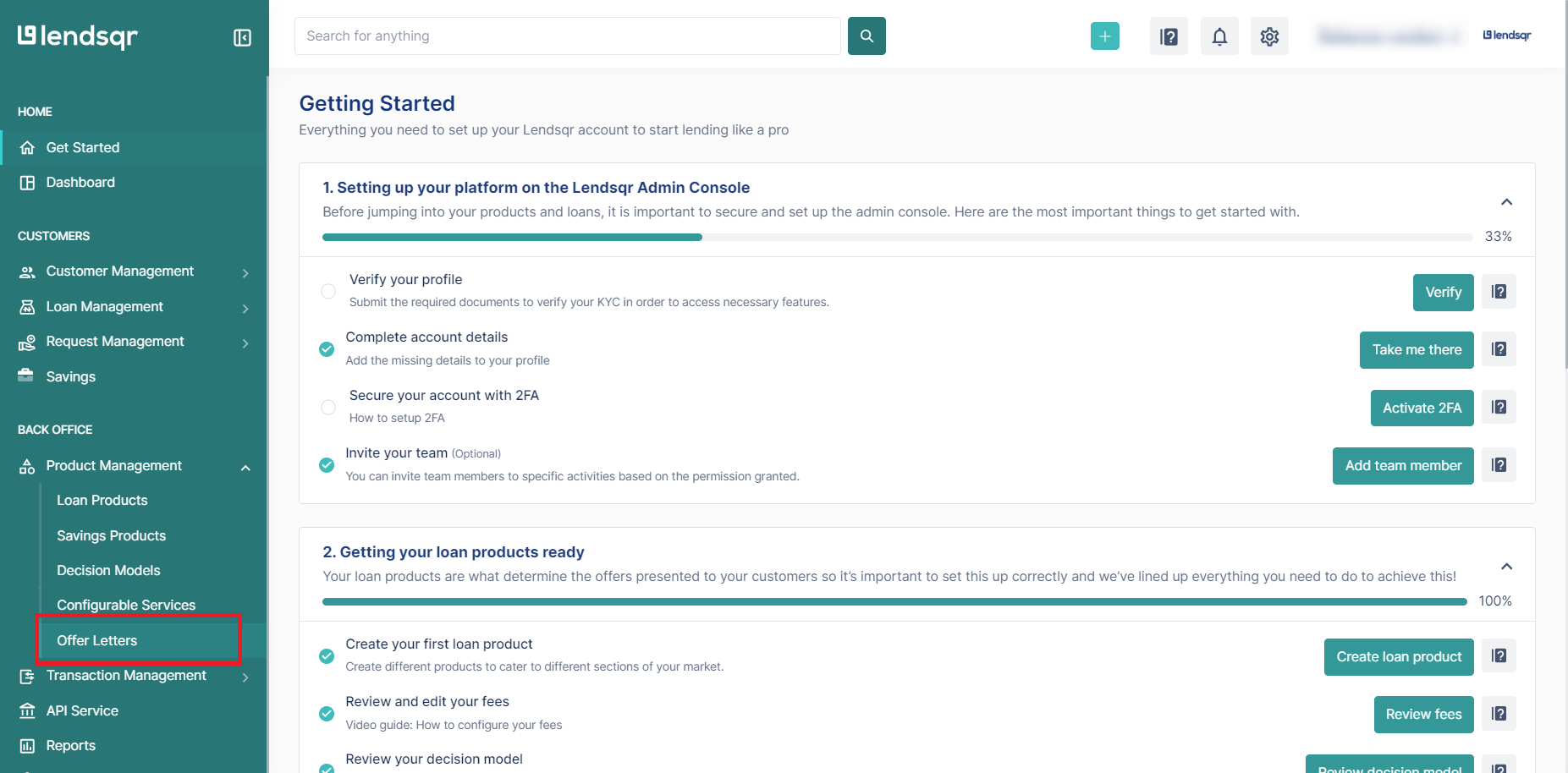
3. Add an Offer Letter
To add an offer letter:
- You can either upload your pre-created offer letter or use Lendsqr’s default offer letter template, modifying it to suit your business needs. Note that curly braces denote system-defined variables.
- Click the Add Offer Letter button.
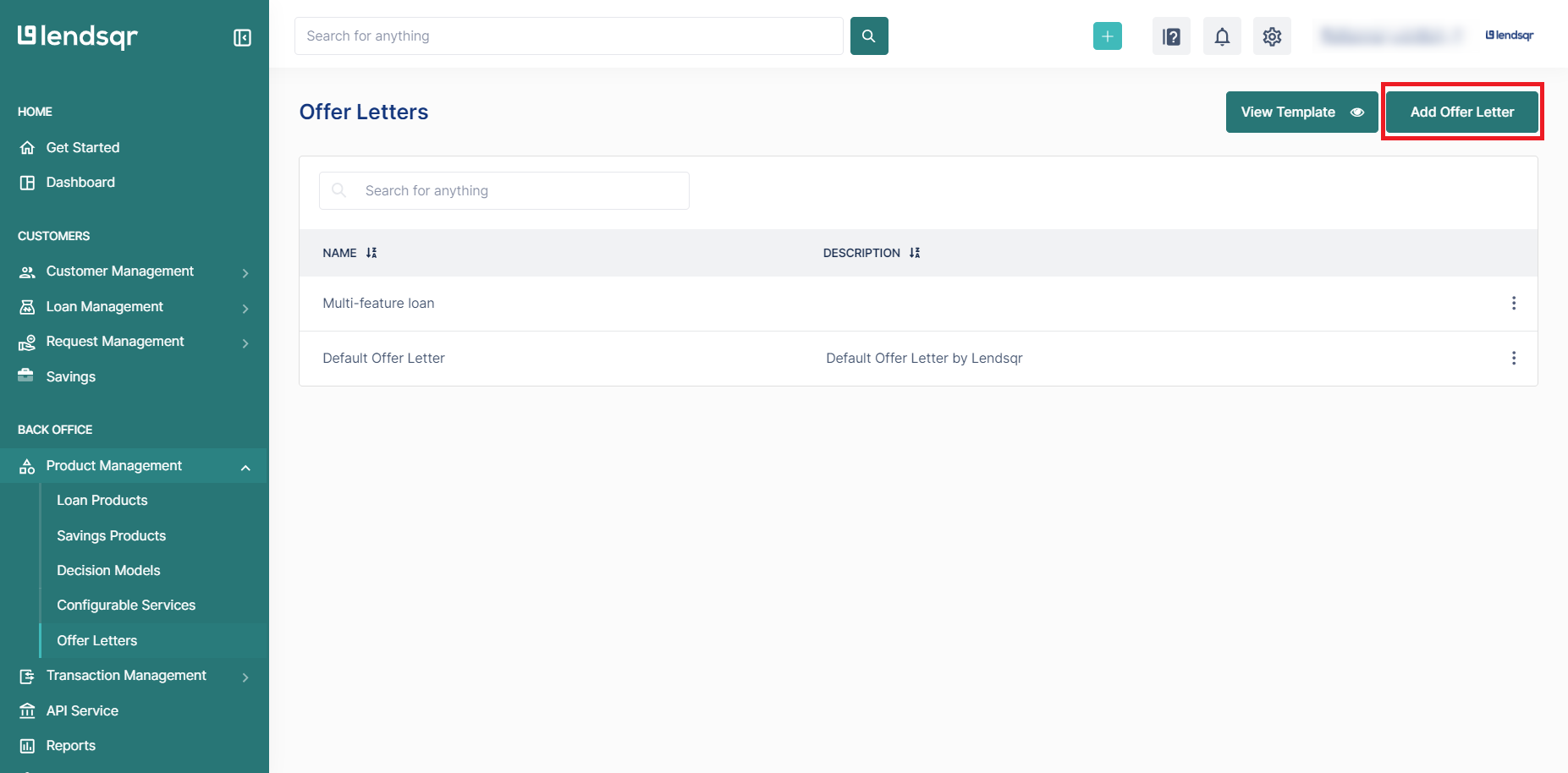
- Fill in the required fields:
- Offer letter name
- Offer letter description
- Offer letter file (in .doc or .docx format)
- Click Create to successfully add your offer letter.
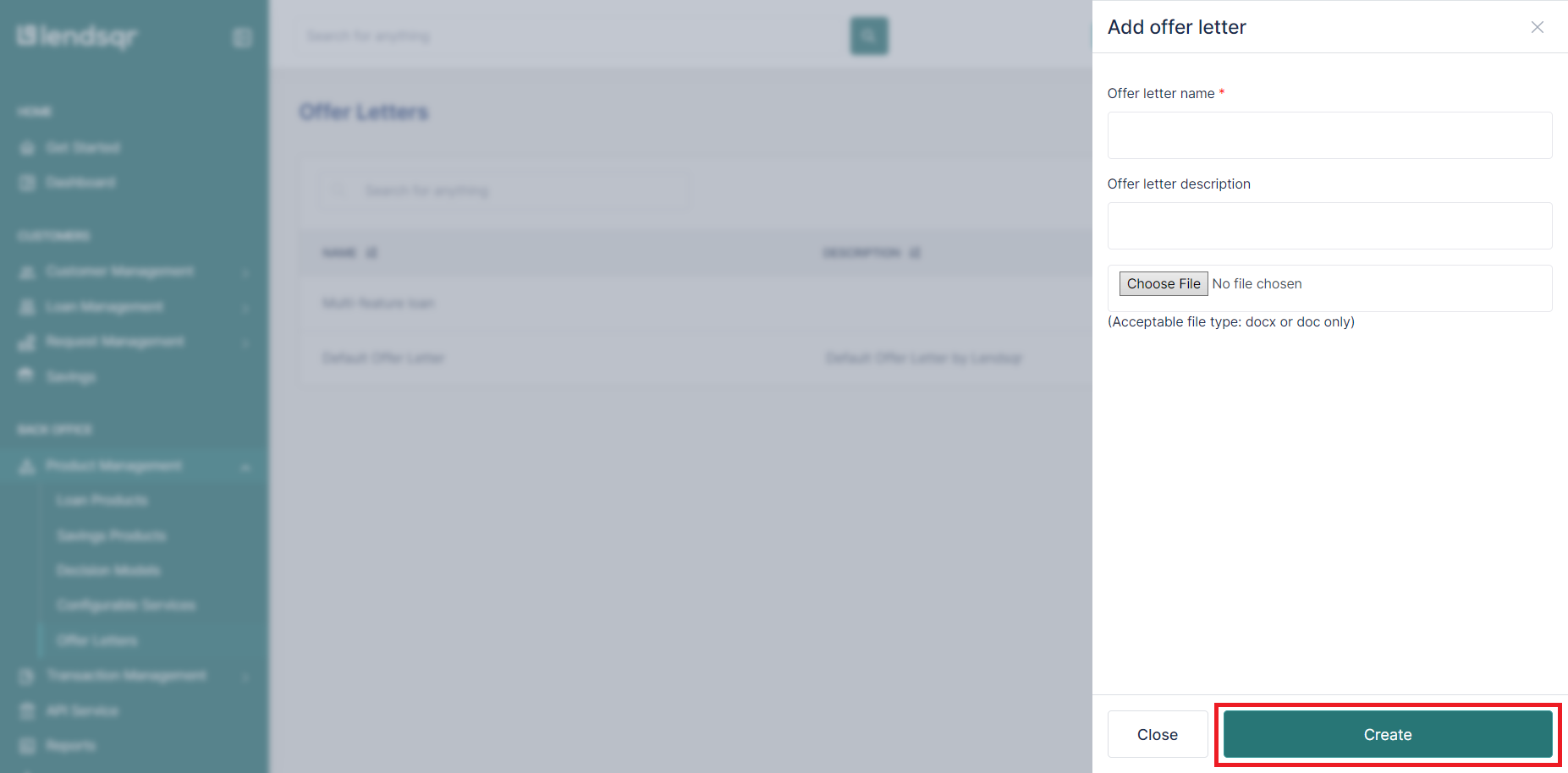
Configuring offer letter on your loan product
1. Login to the Admin Console
- Open your web browser and log into the Lendsqr admin console with your credentials.
2. Click on “Loan Products” under Product Management
- From the main dashboard, go to Product Management and select Loan Products. This will display a list of all the loan products you have created.
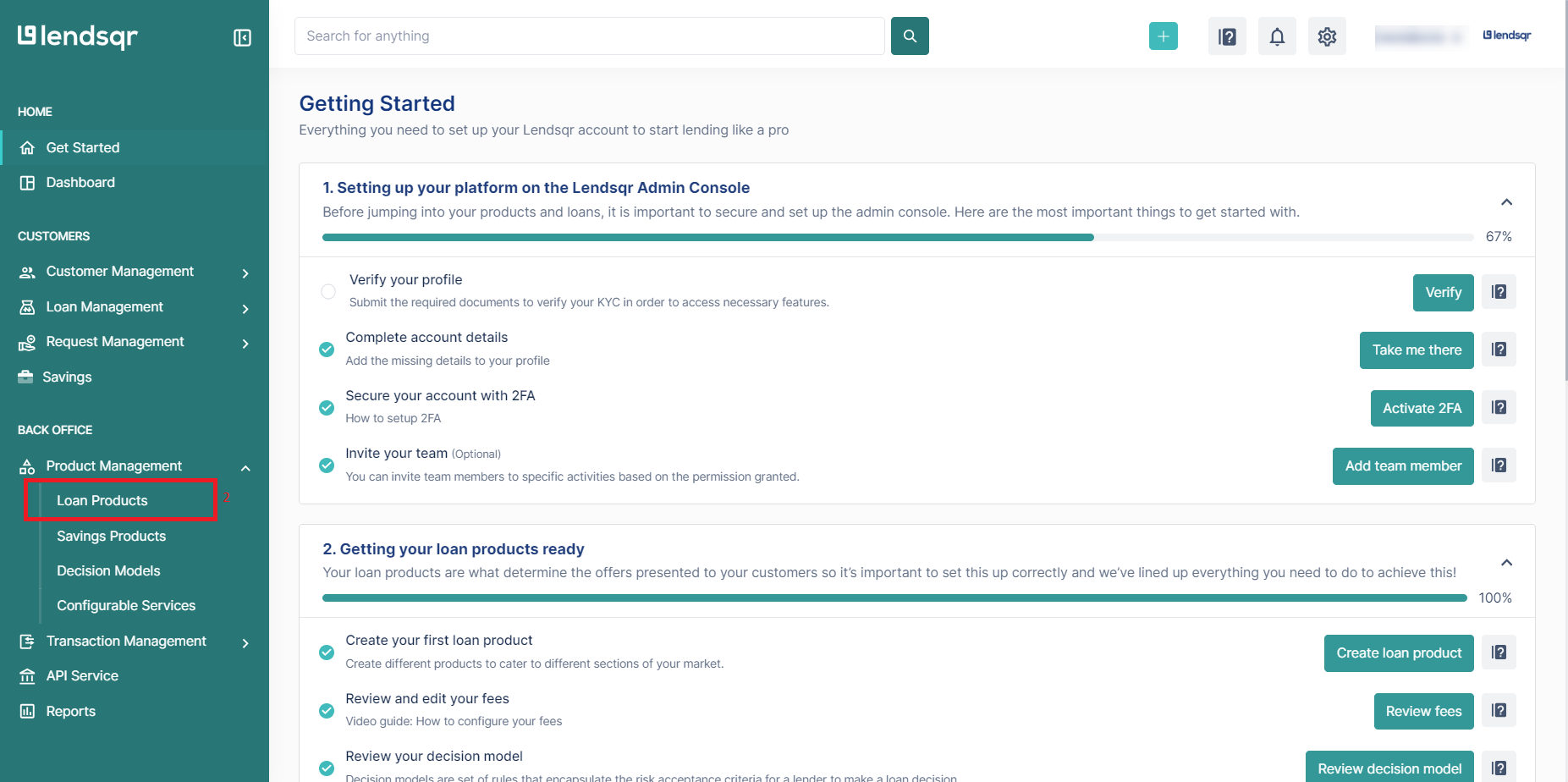
3. Create or Edit a Loan Product
- To create a new loan product, click Create.
- To edit an existing loan product, click the Edit button in the options menu for that product.

4. Configure the Loan Offer Letter
- Scroll down to the KYC and Loan Documents section on the loan product creation or edit page.
- Toggle the switch labeled Require Loan Offer Letter to the right, then select your offer letter from the offer letter table.
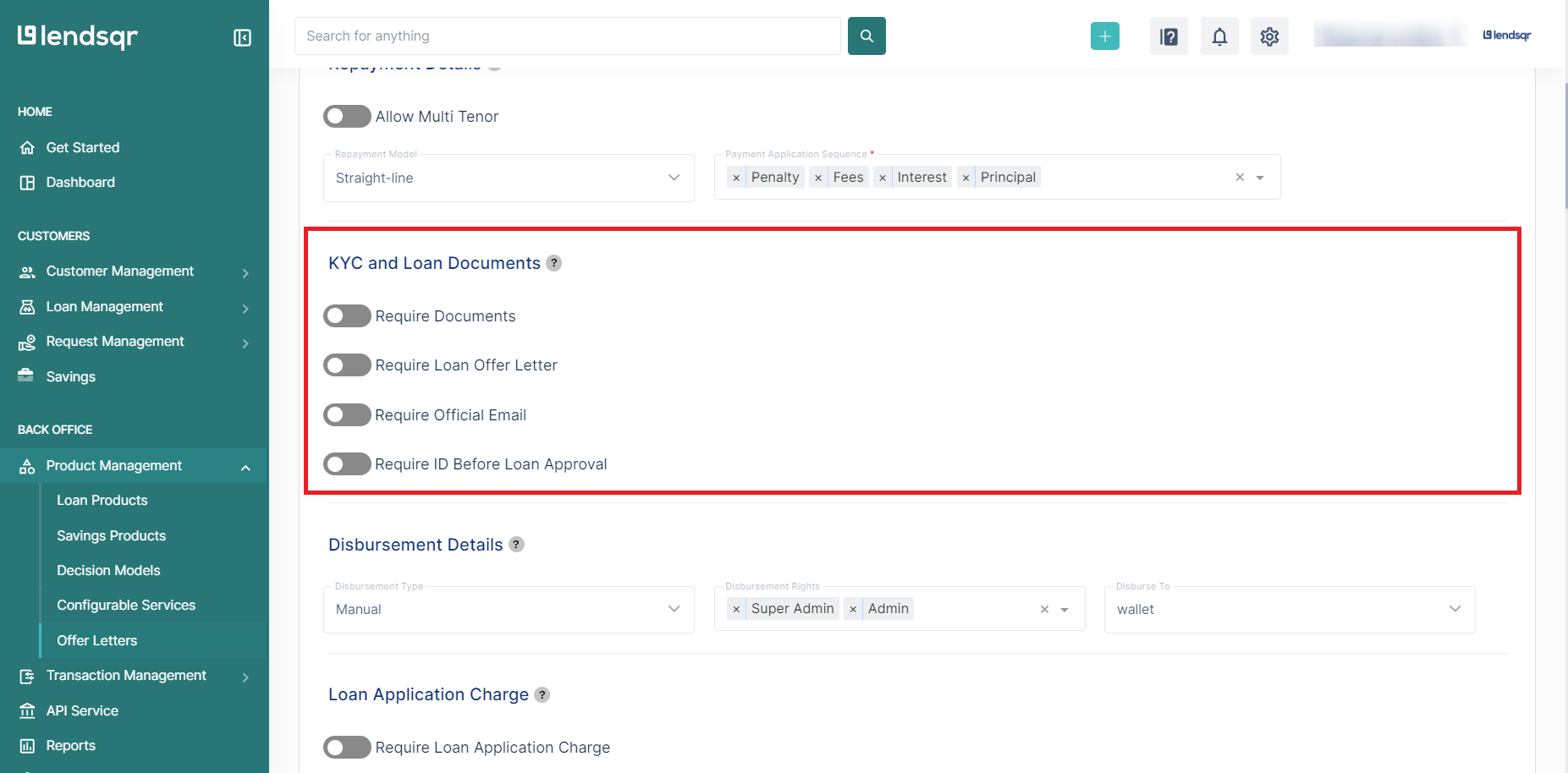
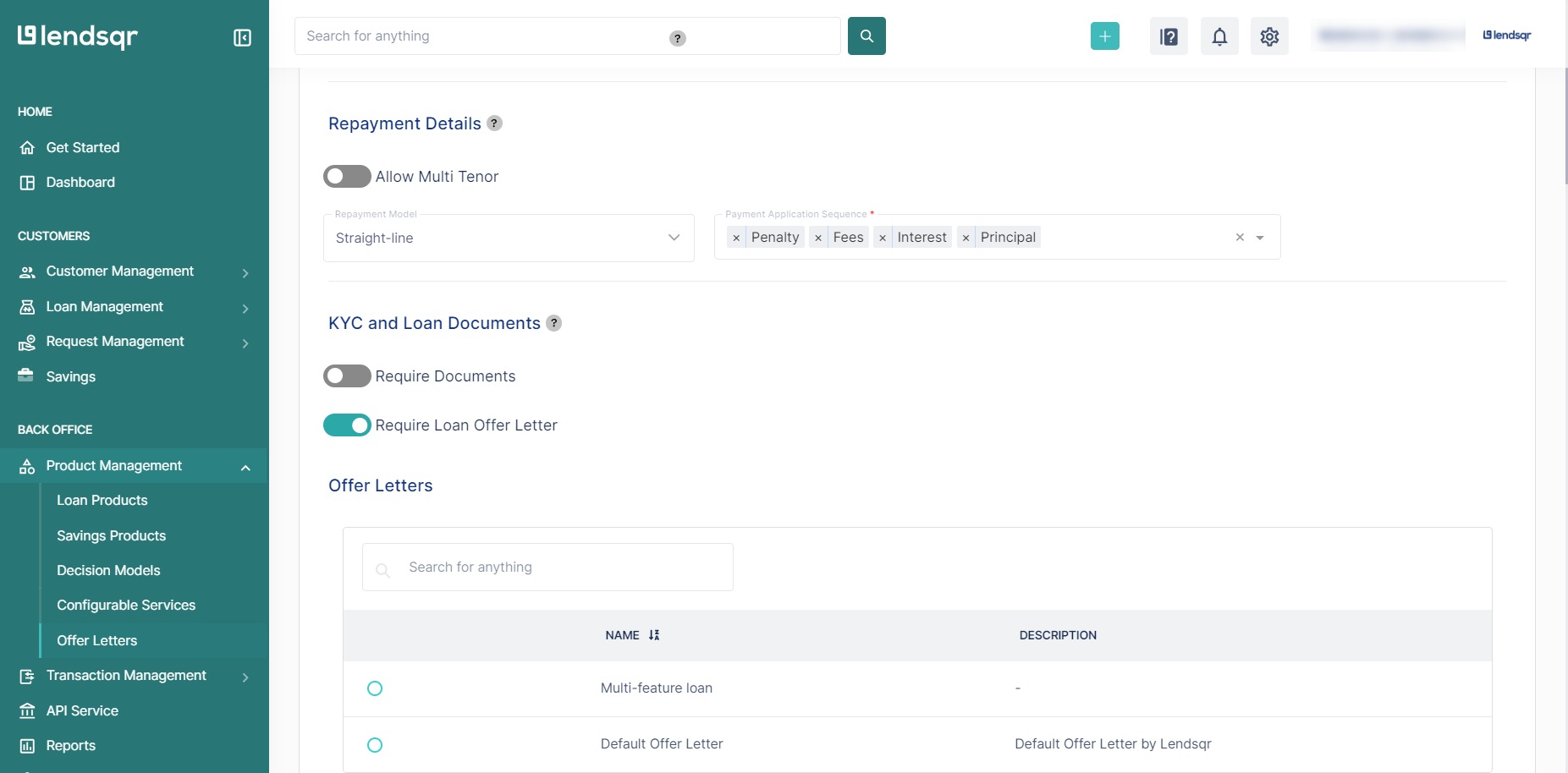
5. Save Your Changes or Create Loan Product.
- After making the necessary configurations, click Save Changes to apply the changes to the loan product or Create Loan Product.
