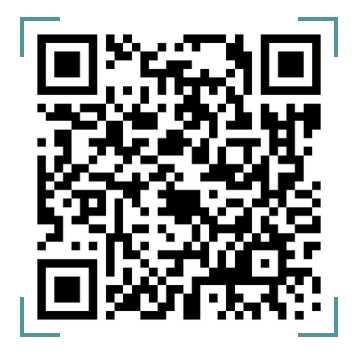On the Lendsqr admin console, we offer two methods for funding your subscription plan: Payment using a Card and Payment using Bank Transfer.
Pay for your subscription using a card by following these steps:
- Log in to your Lendsqr Admin Console account using your credentials.
- Once logged in, click the “Settings” icon.
- On the Settings page, click on “Billings.”

- Click on “Fund Wallet” and this will display the options to add a payment method if you do not have an existing one. If you have an existing payment method kindly select this to proceed and your card would be charged accordingly.

- If you do not have an existing payment method or would like to add another payment method, Click on “Add New Payment Method”

- Click on “Continue”
- This will open the screen to add a payment method. Proceed to provide the required details and complete the process
- Upon successfully adding a card, the card would be displayed

- Click on Fund Wallet
- Input the amount you wish to fund your wallet with and select your choice of card and click “Continue”
- Upon completion, a prompt will be displayed informing you of your successful funding.

After successfully making the payment, your subscription will be renewed, and you will continue to enjoy the benefits and features associated with your chosen plan.
Pay for your subscription using a bank transfer by following these steps:
- Log in to your Lendsqr Admin Console account using your credentials.
- Once logged in, navigate to the “Service Transactions” tab located under the Transactions Management section. Here, you’re provided a virtual account number to use to transfer
- Simply make a bank transfer to the account details provided. If the transfer was done successfully, your wallet would be funded Instantly(refresh the page to see changes).