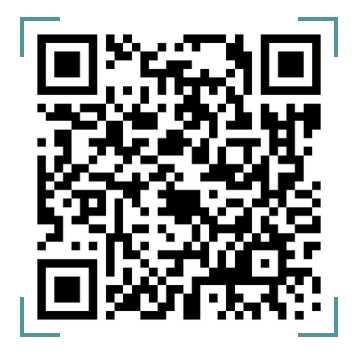After selecting the “Create Multiple” option, a modal prompting you to upload an excel document will be displayed to you. For bulk whitelisting, it is required that all the details are entered on an excel sheet following a specific format. These details will be picked from the rows and columns of your excel sheet and will be used to populate your whitelist table.
To successfully create multiple whitelist entries, first, you must;
- Download the template sheet. This sheet is already pre-filled with the specific format required and will serve as a guide.
- Enter the details on this sheet and save them appropriately. These fields are the same as those listed in the single entry whitelist.
- Select “Create Multiple“ on your dashboard and then upload the saved excel sheet via the prompt on the modal.