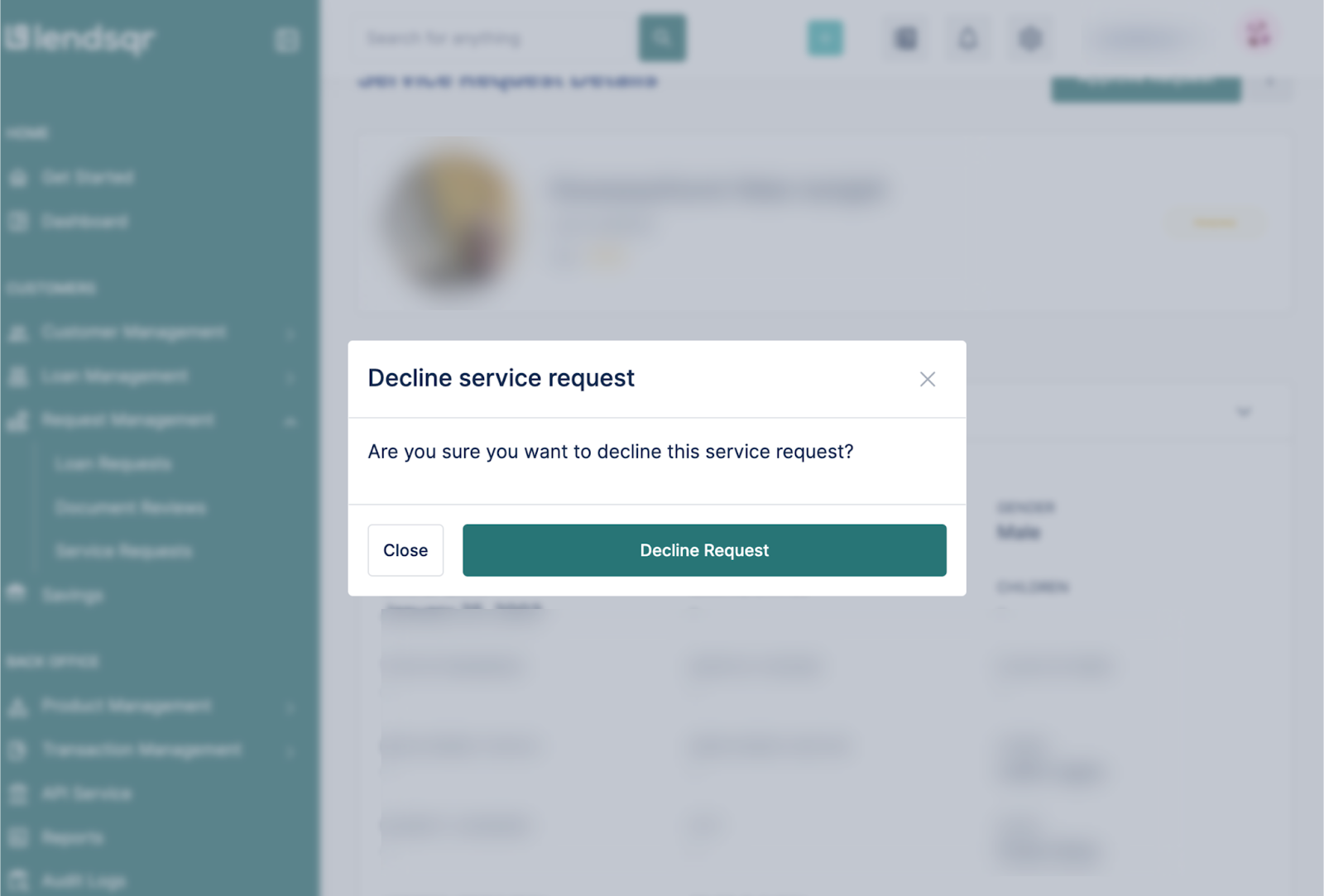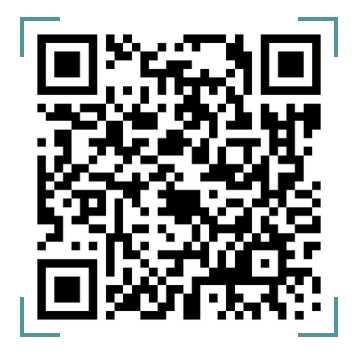Introduction
Service requests are requests made by your customers on the configurable services available on your web and mobile app. When your customers complete the service application, it comes into your admin console as a service request.
Steps to Approve or Decline a Service Request
To approve or decline a service request:
- Navigate to the “Service Requests” tab under the “Request Management” section of your Admin Console dashboard.
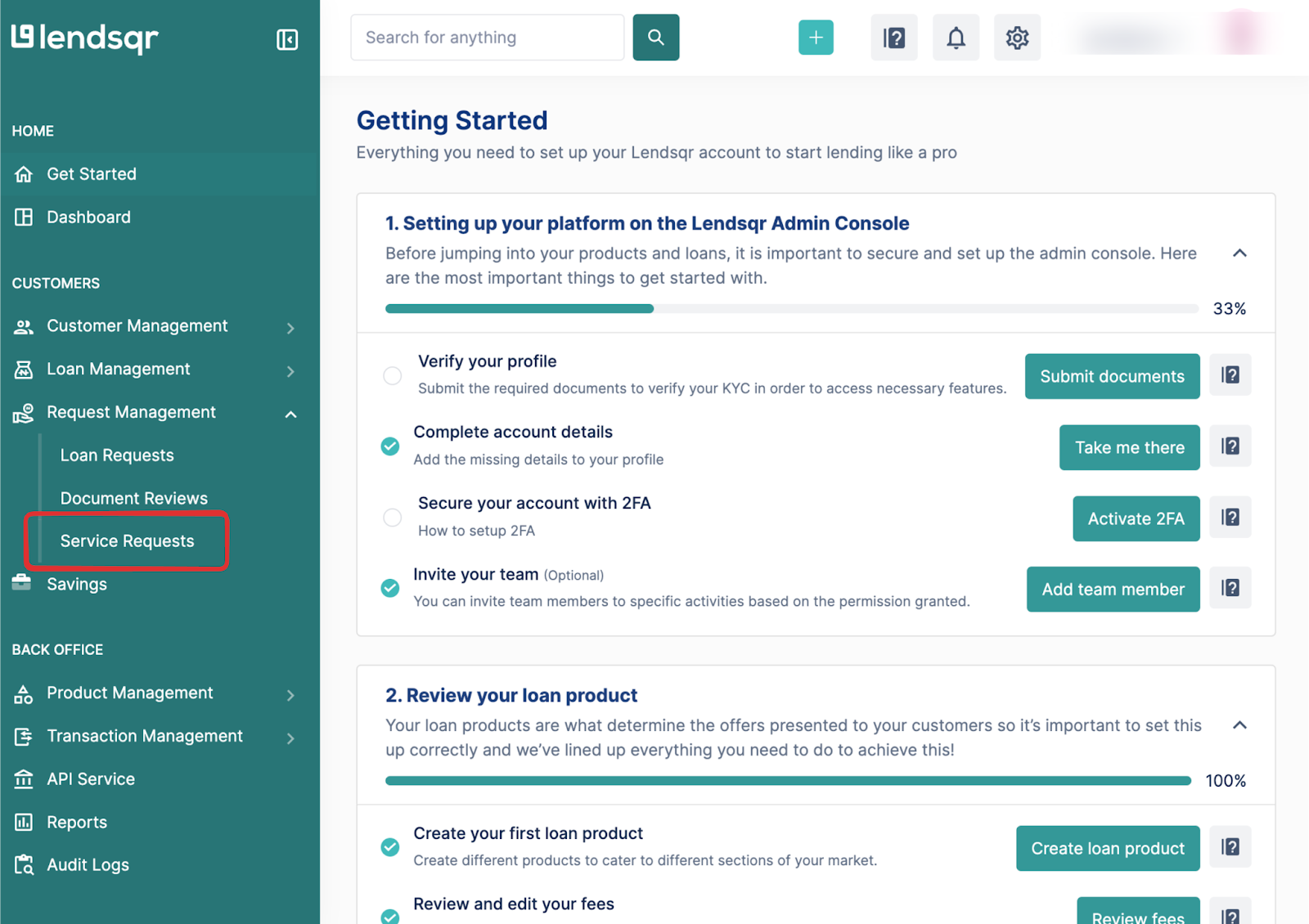
- Pick any pending service request on your queue
- Yellow pill indicates pending requests
- Red pill represents canceled or declined requests
- Green pill signifies approved requests.
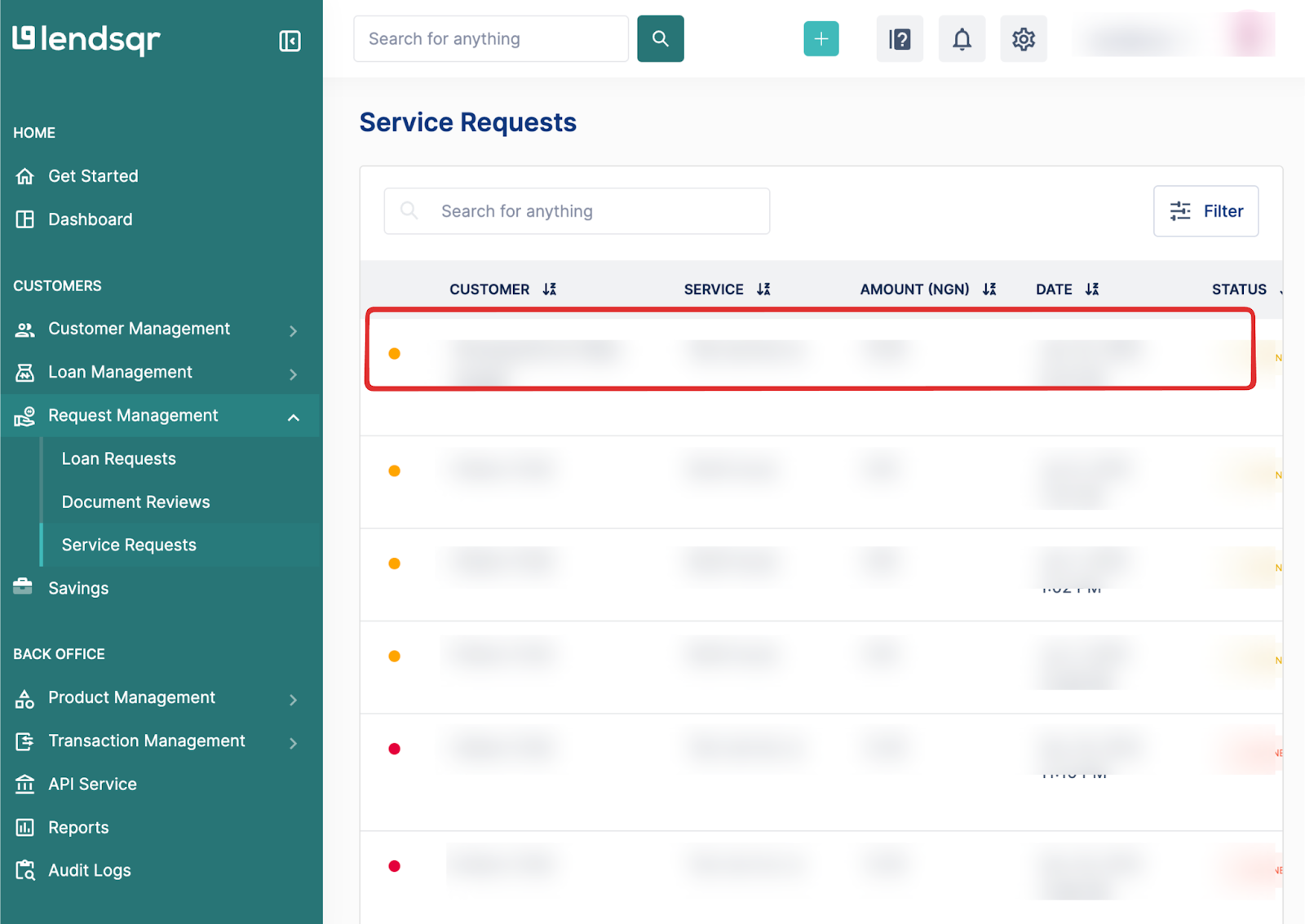
- Review the service request.
- To approve a service request, navigate to the top right corner of the page and click “Approve Request.”
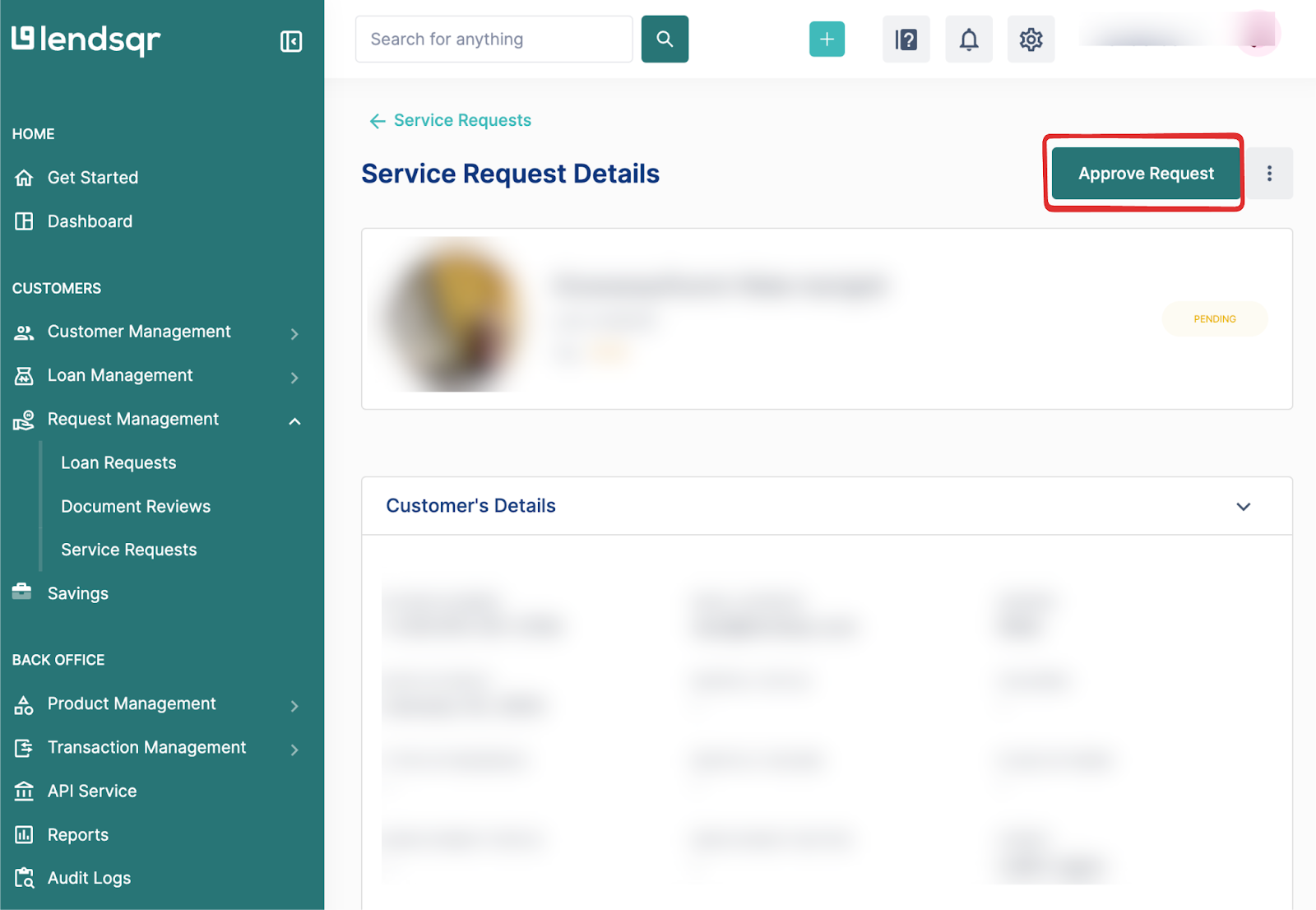
- When you click “Approve Request,” a prompt will appear as a second check to confirm that you have verified the request meets all requirements.
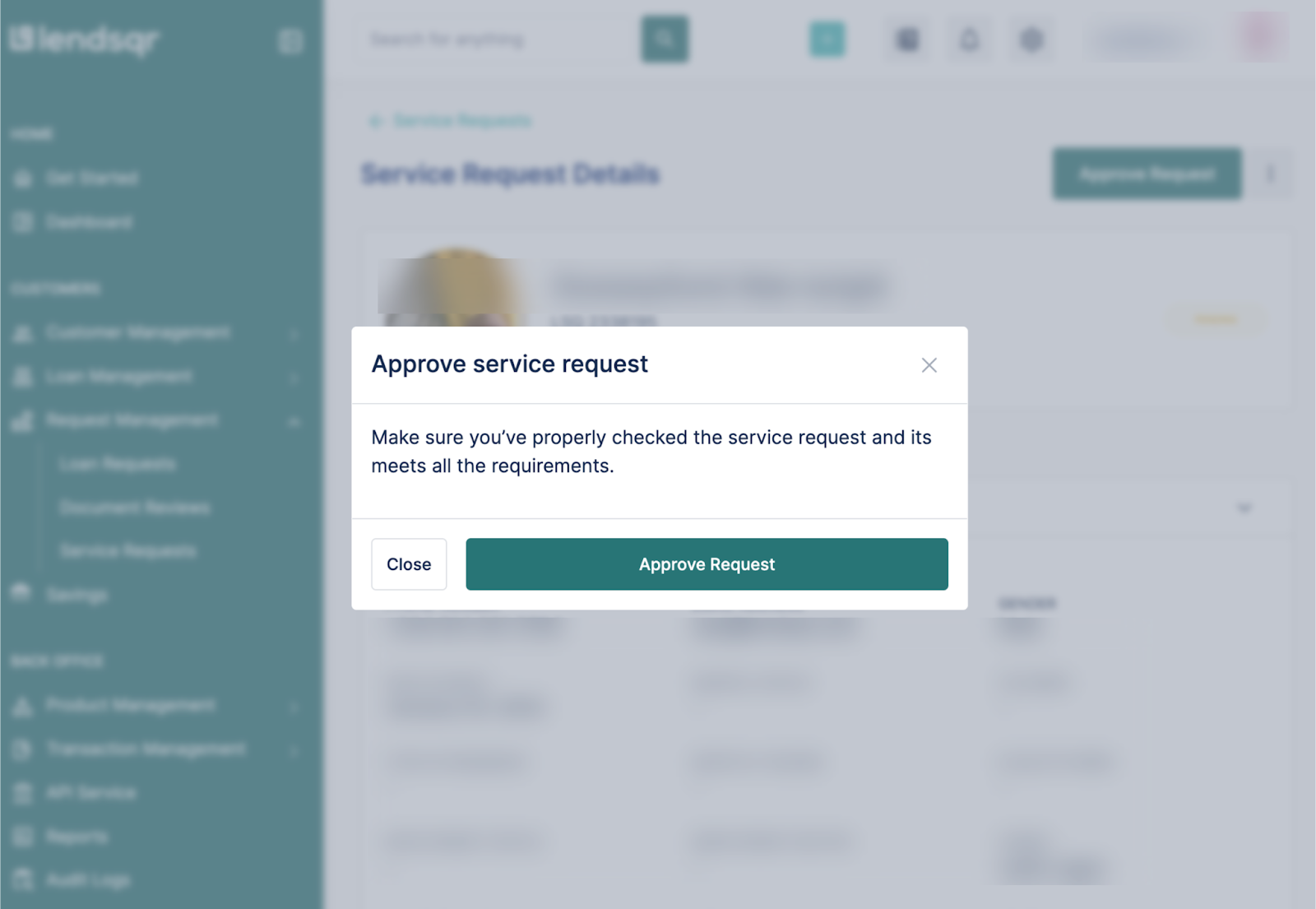
- To decline a service request, click the three-dot menu (…) next to the “Approve Request” button and select “Decline Request.”
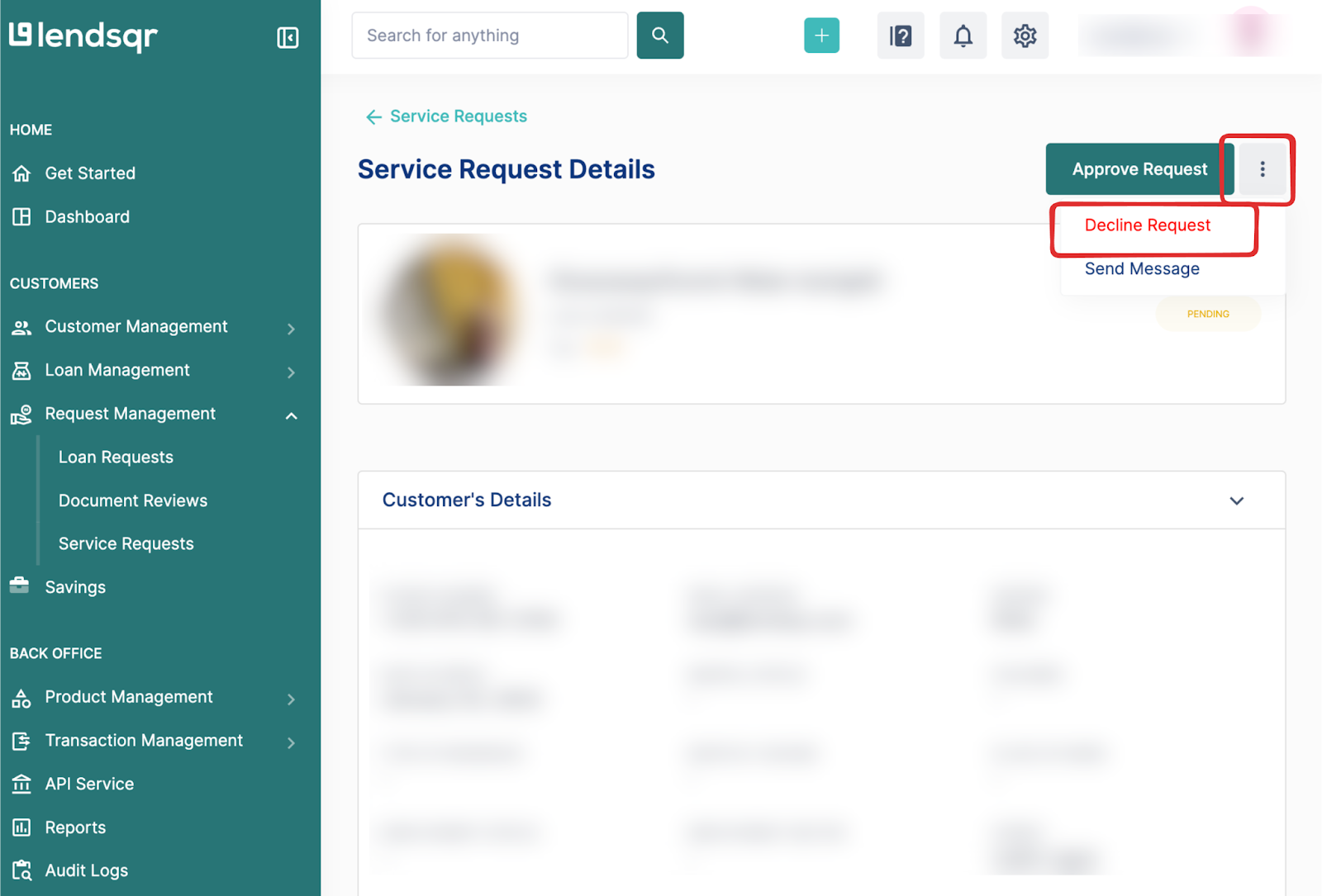
- When you select “Decline Request,” a prompt will appear as a second check to confirm your action. Click “Decline Request” to confirm your action.