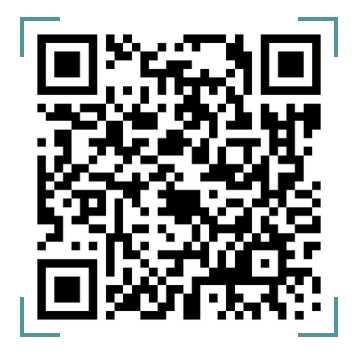Webhook URLs are HTTP addresses used by one system to automatically send information to another system when a specific event occurs. They allow you to be instantly notified whenever certain events take place, without needing to manually check for updates.
Callback URLs are addresses provided by your system to another service. When an event happens, the service will send feedback to the callback URL, giving you the result or response. Essentially, a callback URL helps you receive the outcome of an action or request initiated with systems.
Difference between how a Webhook and Callback URL operates
| Webhook URL | Callback URL |
| The webhook URL automatically receives information or updates on events that occur in another system. | A response is sent after you initiate an action or request from another system and the callback url receives the result of that action you initiated |
How to add Webhook and Callback URL’s
When creating an App on the Adjutor web application, you can input a webhook and callback URL that would be tied to your App’s API key. This ensures that you automatically receive updates when specific events happen within your system, saving both time and effort.
Step to step guide on how to add Webhook URLs and Callback URLs when creating an API key.
- Navigate to the “APP” tab on the side navigation menu.
- Proceed to create an APP by clicking the “Create an APP” icon.
- Proceed to input webhook and callback URLs when inputting the compulsory details for creating an APP
- Confirm your APP creation by clicking the “Create APP” Icon after selecting your API validation scopes.
- After your App has been successfully created. You can retrieve your API from the modal pop up.
JamDev Video: https://jam.dev/c/211bb5a3-51e3-4730-9a6a-462711b66f11