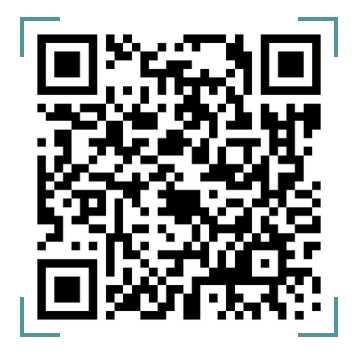As a team member with a “Super Admin“ role or “Create Team Member“ permission, you can invite a team member to perform specific activities based on the permission granted.
To add a new team member, follow the steps below:
- Click the settings button at the top right corner of the screen
- On the settings page, click on ”Teams”
- Whilst on the team page, click on the “Invite a Member“ button on the top-right corner of the page.
- This button will pop up a modal for you.
- On the modal, you get to input the team member’s email and select their role.
- After this, you click on the “send invite” button and the invite will be sent.
You need to have a “Super Admin” role or “Create Team member“ permission to invite a team member to the admin console.
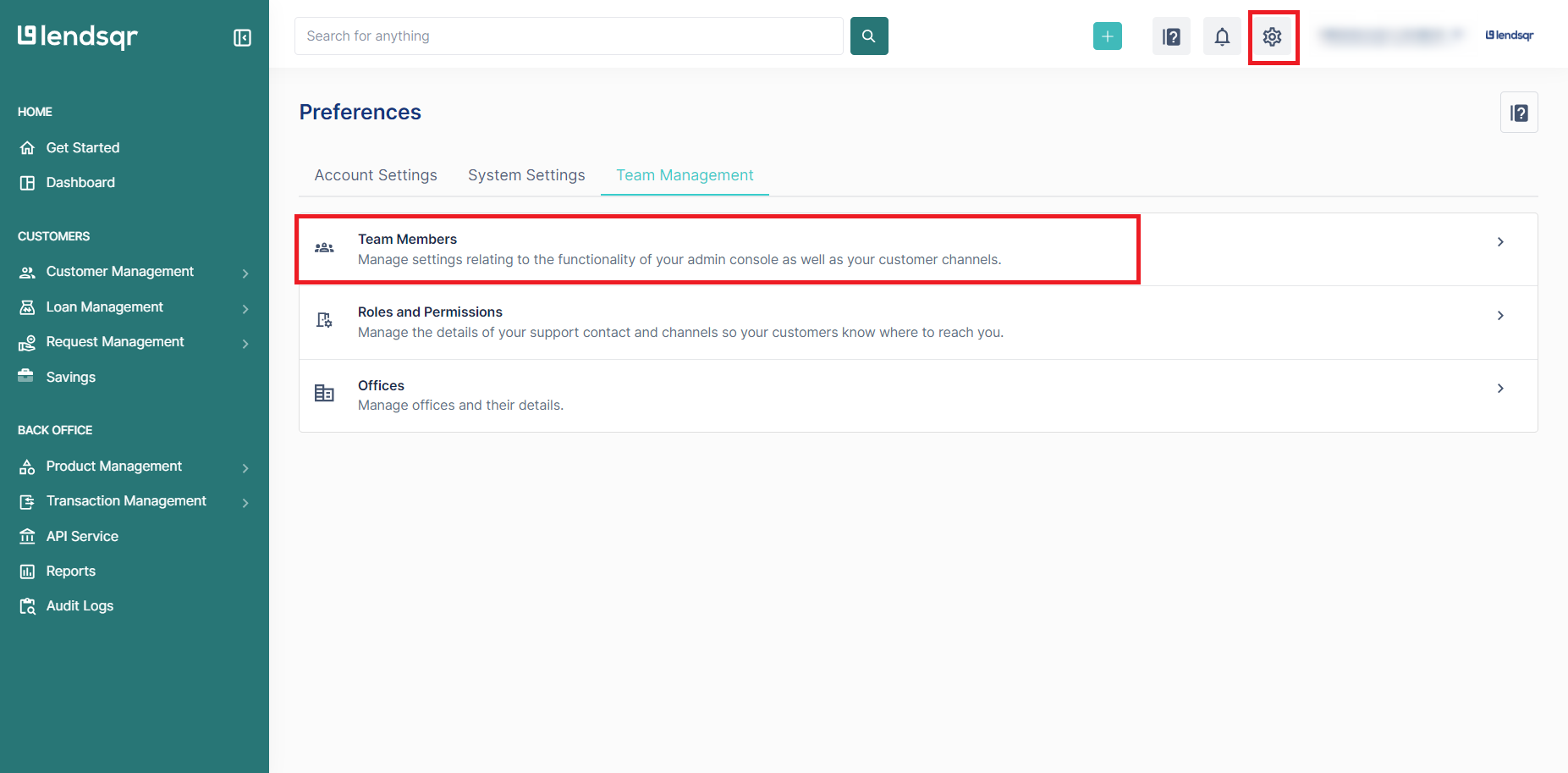
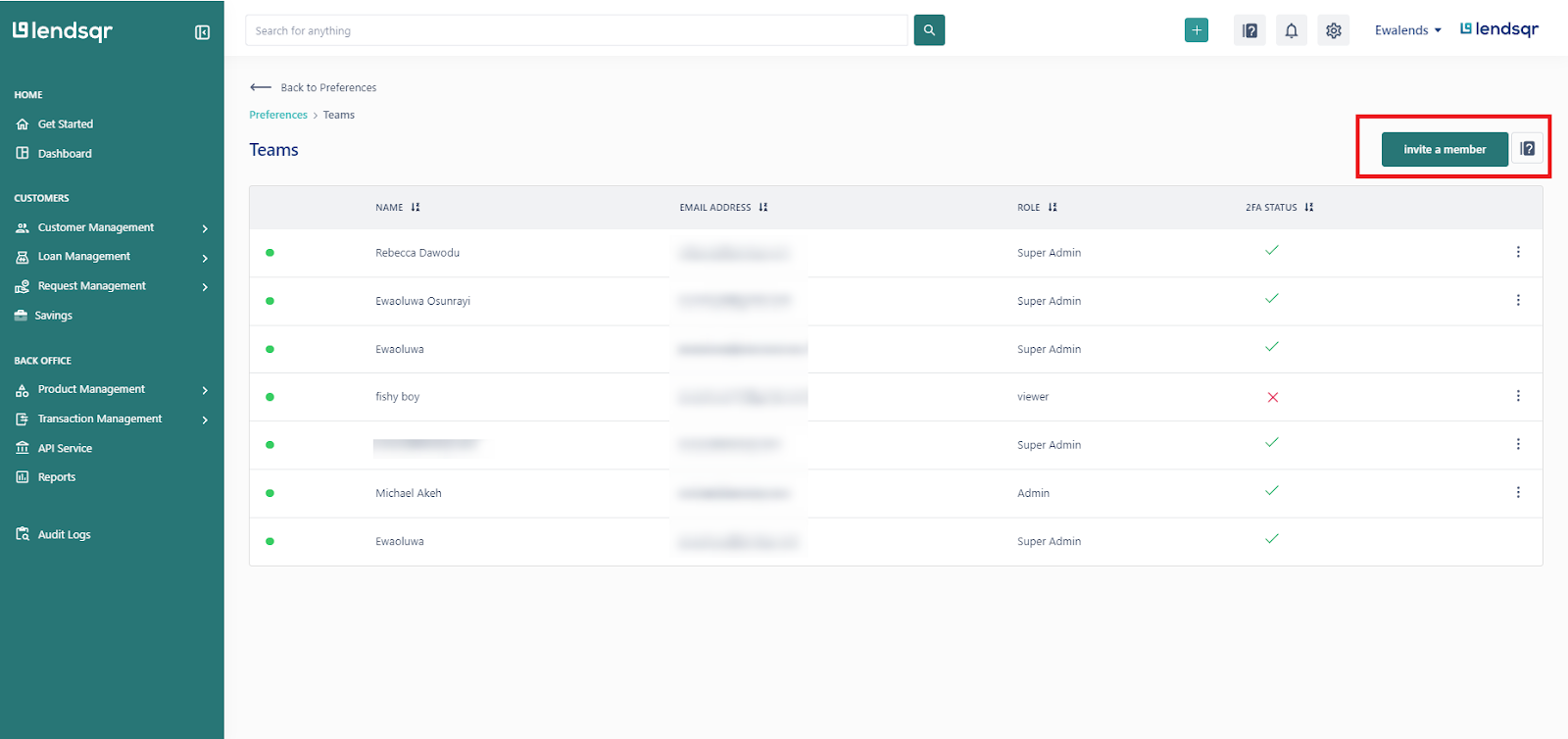

Watch the video below to illustrate how to add and manage team members for your organization