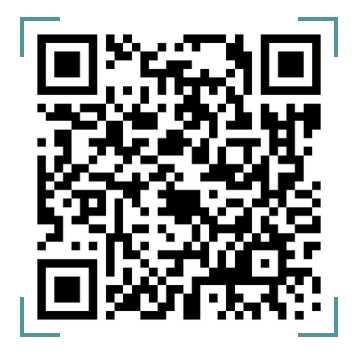- Navigate to ‘Logs’ under a user’s profile to view the below details;
- System Details – This section contains the operating system of the user’s device, version ID, last login date, install ID, etc
- Audit Trail – This section contains recent activities performed by the user.
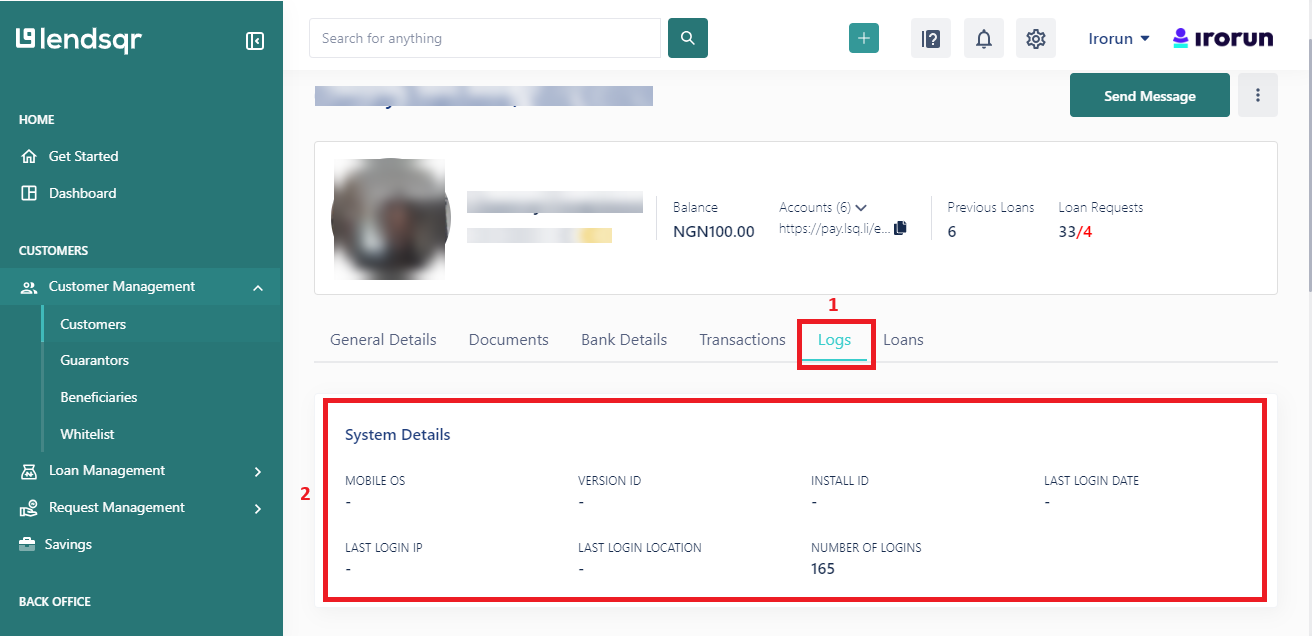
Viewing a User’s System details
Viewing a user’s logs
- Navigate to ‘Logs’ under a user’s profile to view the below details;
- Scroll down to view the user’s logs or audit trails.
- A user’s logs are the system records of the activities performed by the user.
- You can also choose to filter the logs to easily locate the desired log
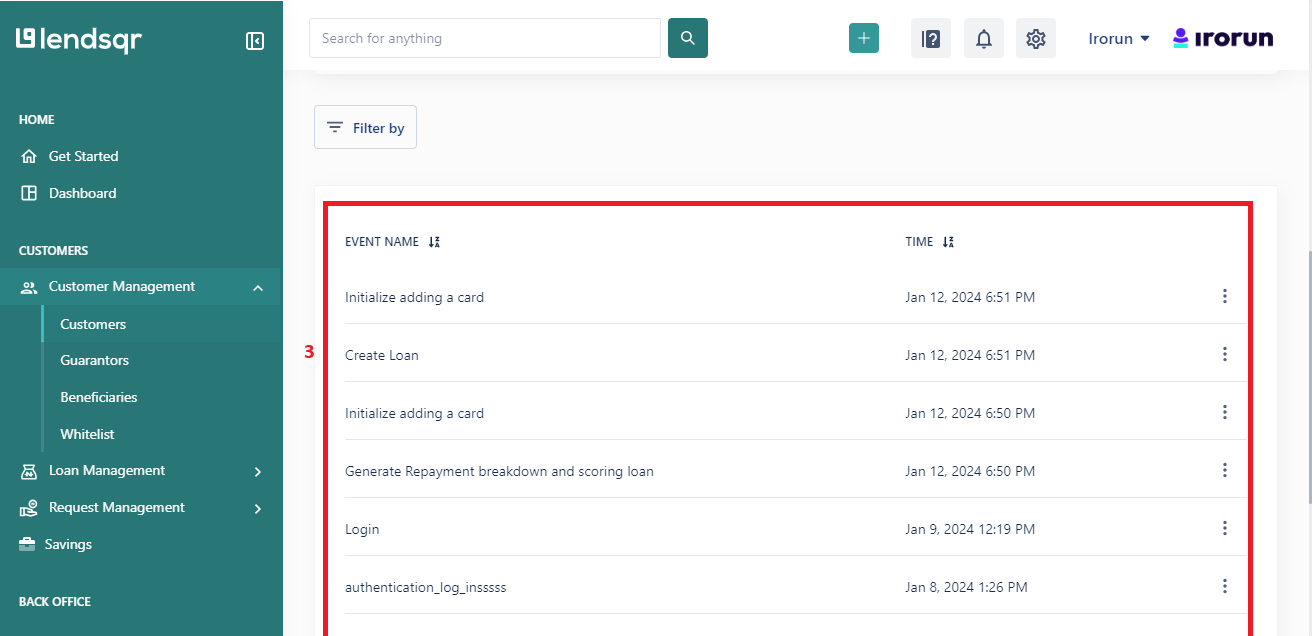
Viewing a User’s Logs
- Clicking on any of the rows opens up a modal that shows more details of the log as displayed in the image below
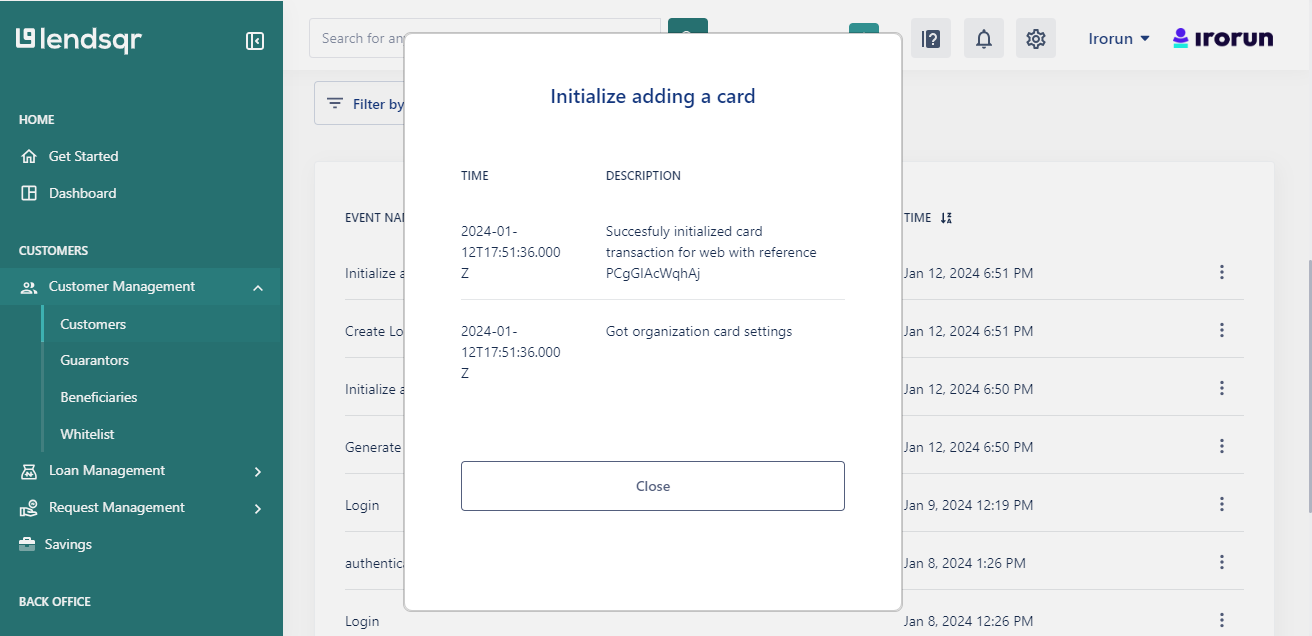
Viewing the details of the log
Watch the video below to understand how to manage your user’s logs