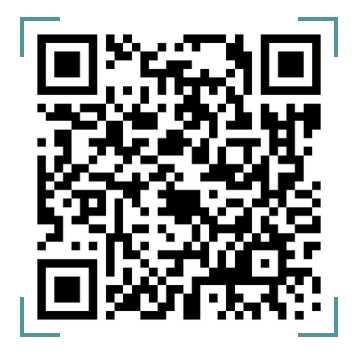As a lender, you can create additional roles and permissions for your team.
Creating a new role
- Click the “Settings” icon at the top navigation area.
- On the preferences page, click on ”Roles and Permissions”.
- On the roles and permissions page, click on the “New Role“ button on the top-right corner of the page.
- This will open up a page with a form.
- On the form, you can name your role and give it a description.
- After this, you can mark all the permissions that you want the role to have.
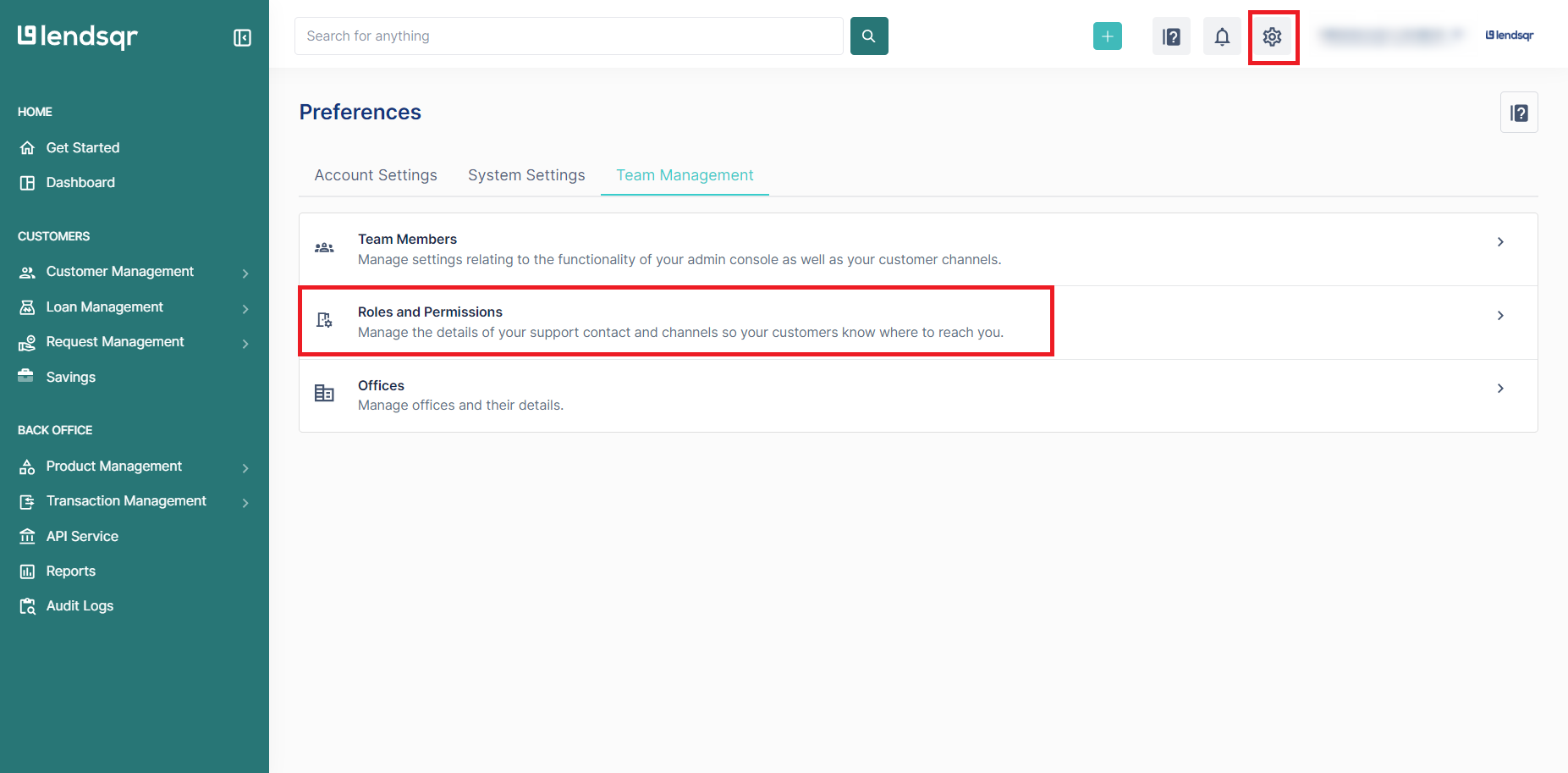
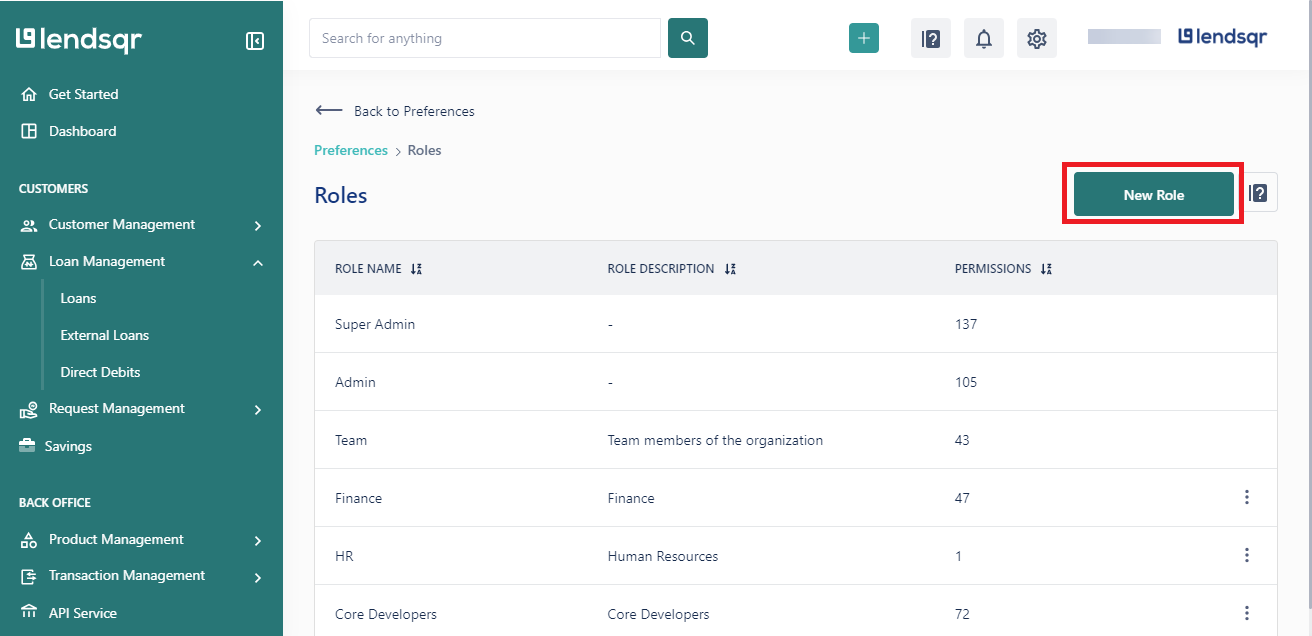

Watch this video to learn how to assign roles and permissions to your team members