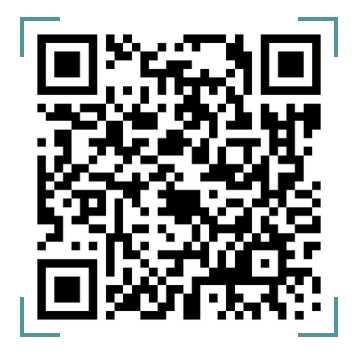In the Admin console, several tables, such as the Customers table, Loans table, and Loan Requests table, support pagination, allowing them to span multiple pages. This can make locating specific details challenging during daily operations.
To address this issue:
- A search bar has been implemented above every table.
- Filters have been added to all tables supporting pagination, making locating specific details easier.
- A Global Search bar has been implemented and can be accessed from any page on the Admin console
- How to Search for Details on Tables
A live search bar is available above every table on the Admin console, allowing you to quickly filter and find relevant data as you type.
Simply enter the information you’re looking for, and the table will automatically update to display matching results.

Search Bar
Note: Searches are limited to the available table columns. For example, if a table includes Username, Email, and Phone Number as headers, you can only search using values from these fields to retrieve the relevant data.

Table Headers
- How to Use Filters on the Admin Console
Some tables on the Admin console include filters that allow admins to refine data and quickly locate relevant information.
Example Use Cases:
- Customer Table:
Admins can filter customers using:- Phone Number
- BVN
- User Status (Active or Inactive)
- Assigned Account Manager
- Loans Table:
Admins can filter loans based on:- Customer’s Email
- Associated Phone Number
- BVN of the Loan Applicant
- Loan Tenor or Tenor Period
- Loan Status (Running, Pending, Past Due, etc.)
- Step-by-Step Guide to Using Filters
- Click on the filter icon above the table.
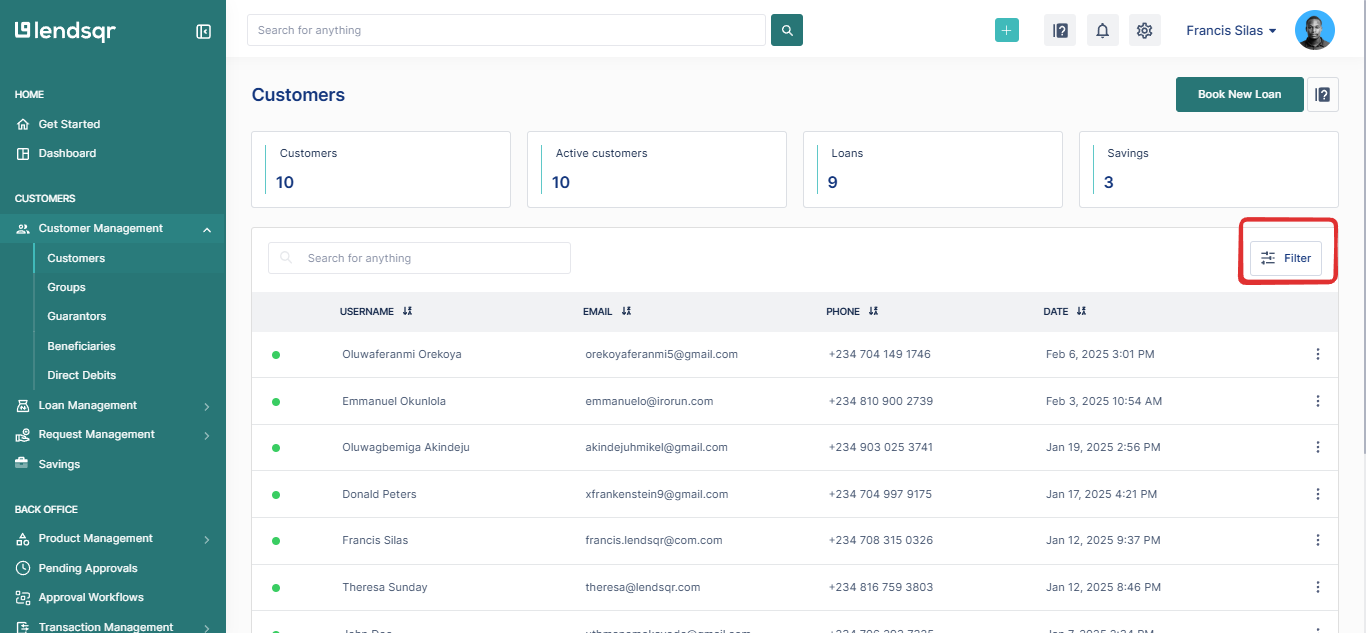
- A side modal appears for entering filter criteria.
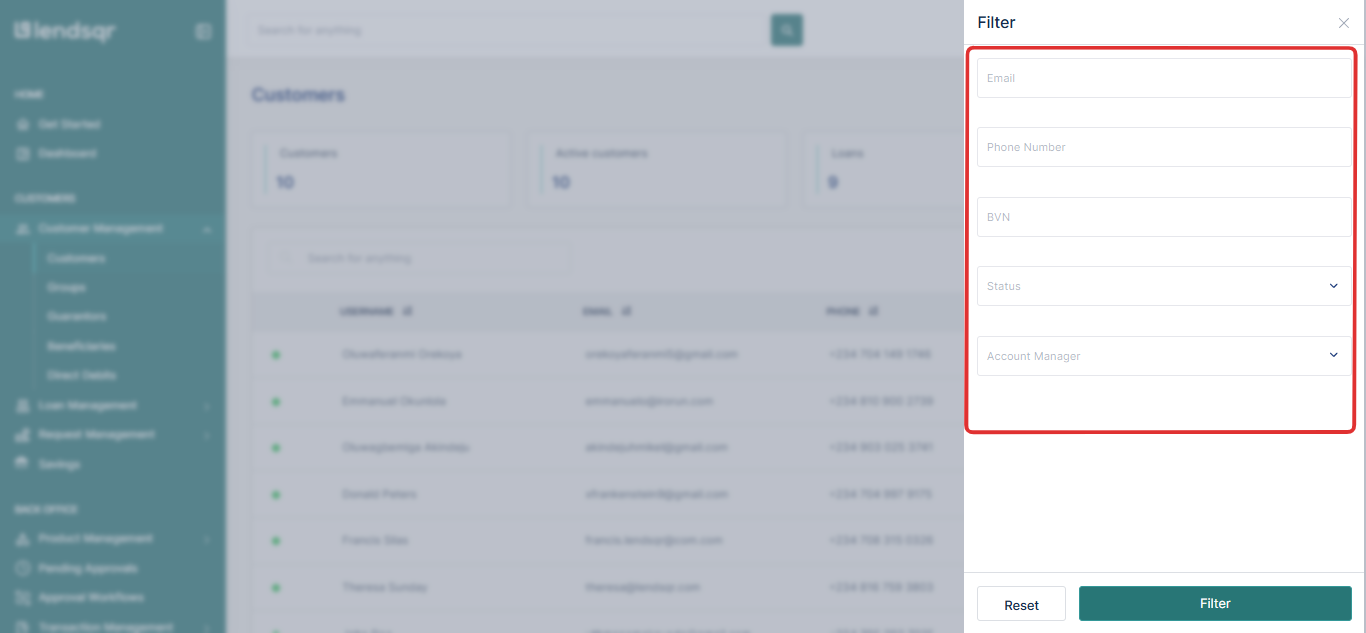
- After inputting relevant details, click on the Filter button for the table to display matching records.
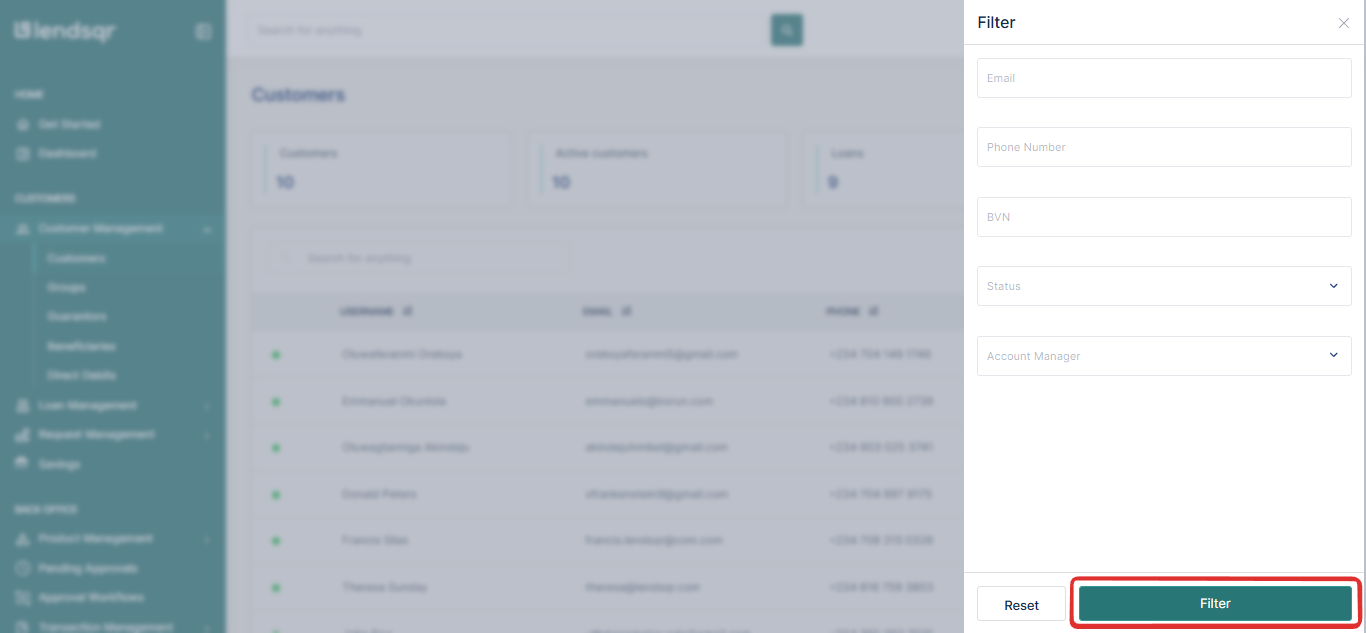
- Use the reset option to clear or modify filters.
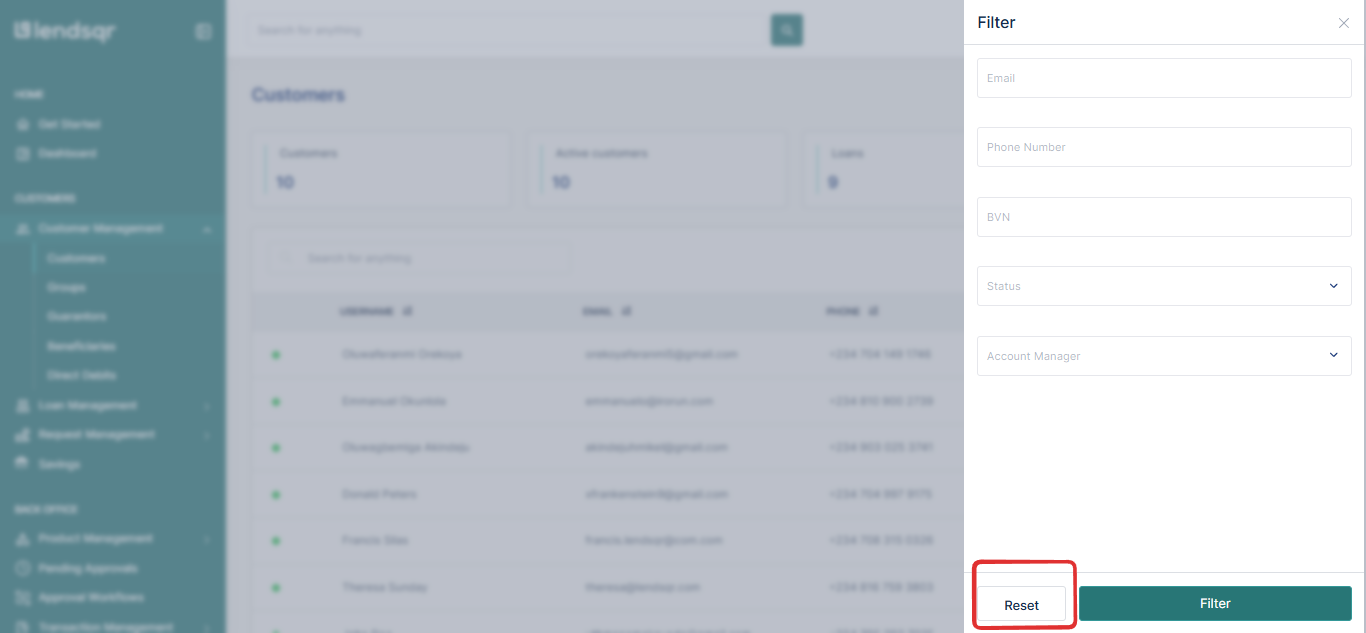
- How to the Global Search bar
The global search bar is accessible from any page on the Admin console. As the name suggests, it allows users to quickly search for and access any information within the Admin console.

Global Search Bar